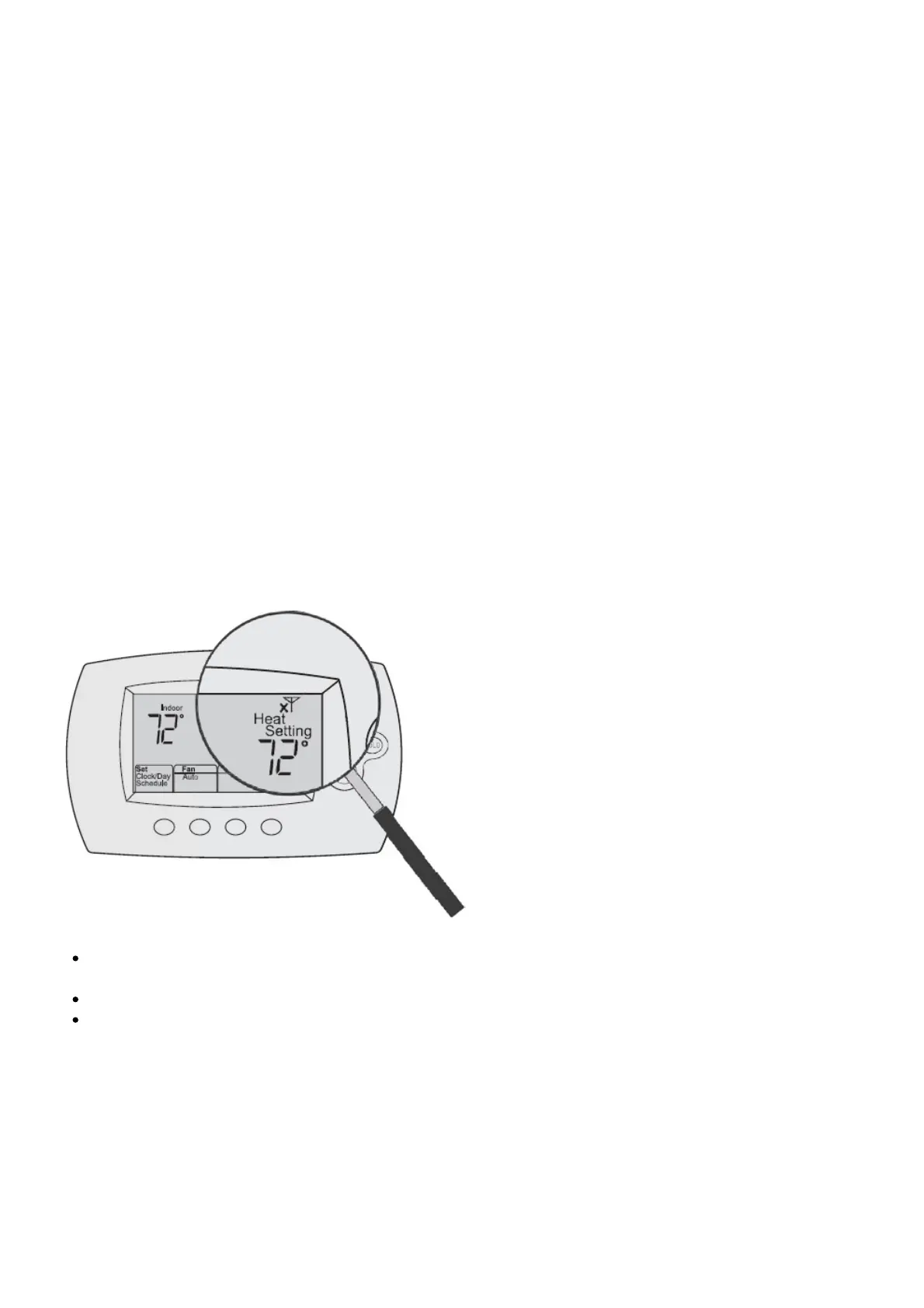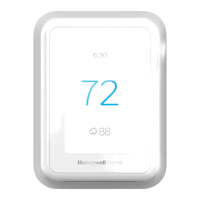Q:My thermostat is unable to register to the Total Connect Comfort website.
A:Verify that the thermostat is correctly enrolled on your home Wi-Fi network. The message center will
display Wi-Fi Setup or Register at Total Connect. You might also see the Wi-Fi Signal strength icon.
Verify that the Wi-Fi router has a good internet connection. On your computer, verify that you can
open the site at mytotalconnectcomfort.com If you cannot open the site, switch off the internet
modem for a few seconds, then power it back on.
Q: I registered on the Total Connect Comfort website but was unable to login using my new
account.
A:Check your email and ensure that you received an activation email. Follow the instructions to
activate your account and then login to the website.
Q: I have signed up on the Total Connect Comfort website and have not received a
confirmation email.
A:Check for the email in your Junk or Deleted folder.
Q: Is there a way to extend the signal strength?
A:Most standard routers can be set up to be a repeater. You can also purchase and install a Wi-Fi
repeater.
For more FAQs, see honeywellhome.com/support
Troubleshooting
Lost Signal
If the no-Wi-Fi indicator displays in place of the Wi-Fi strength indicator in the upper right hand corner
of the home screen:
Check another device to be sure Wi-Fi is working in your home; if not, call your Internet Service
Provider.
Move the router.
Restart the thermostat: remove it from the wallplate, wait 10 seconds, and snap it back onto the
wallplate. Return to Step 1 of Connecting to your Wi-Fi network.
Error Codes
For certain problems, the thermostat screen will display a code that identifies the trouble. Initially,
error codes are displayed alone in the time area of the screen; after a few minutes, the home screen is
displayed and the code alternates with the time.
