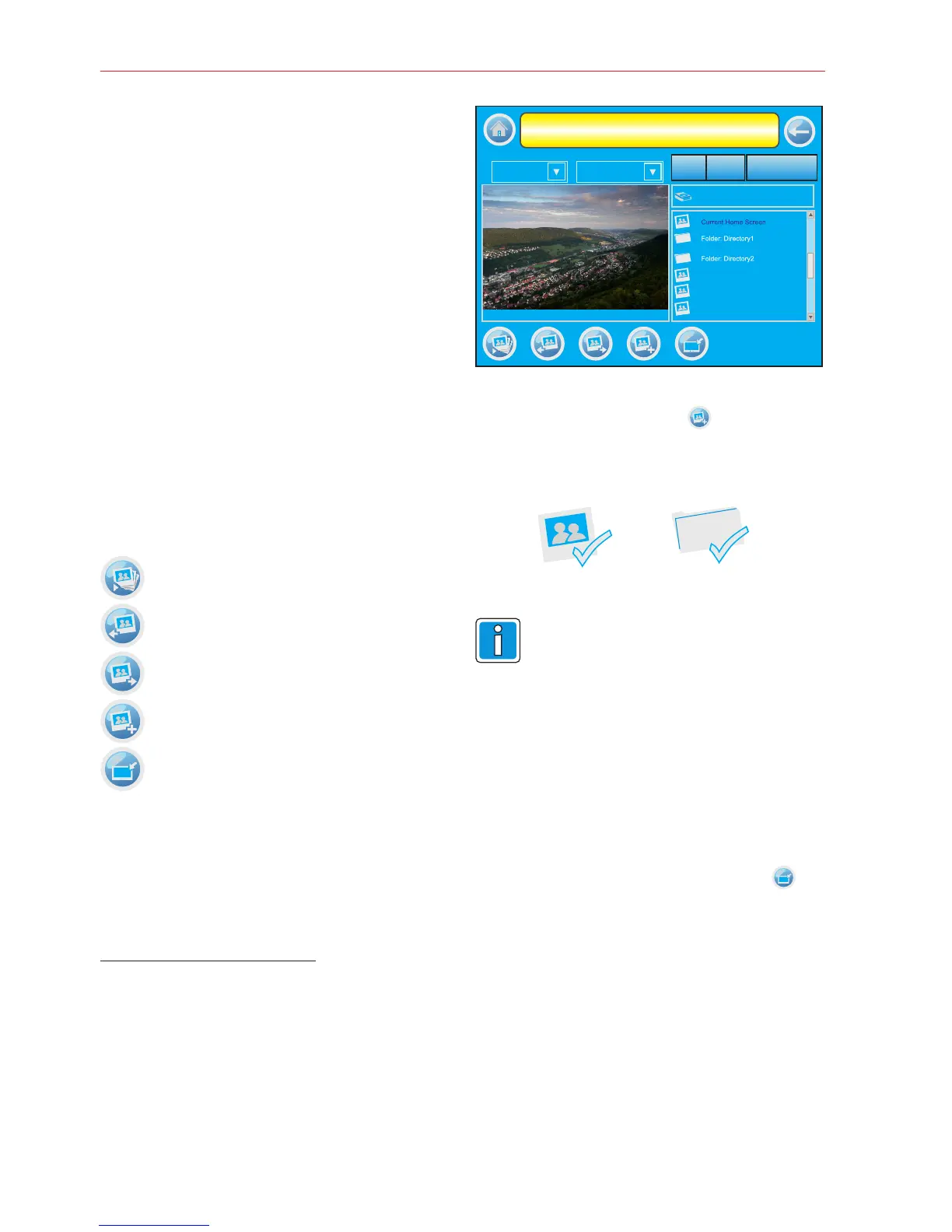28 Operating Manual Touch operating module for MB/MB-Secure
6.15 Operating menu
"Slideshow settings"
The "Slideshow Setup" button opens the
corresponding menu .
Selecting this menu opens a preview window on
the left-hand side viewing the first image or an
information text. On the right-hand side there is a
list of all images stored on the SD-catd.
The buttons on top are used for navigation on the
card.
Next higher level or folder.
Opens the selected folder.
Removes all selected images from the
slideshow.
The left-hand side of the menu window displays
a preview of the selected image file or an
information text for navigation. The functions of
the round buttons below the preview window are:
Start slideshow
Display previous image
Display next image
Select image / remove selection
Use image as wallpaper
Basically all selected images will be displayed
in the slideshow. If no images or folders are
selected, then all images on the SD-card will be
displayed.
- Select image by touching the filename on the
touch screen. The designation of the selected
file will now be displayed in dark font.
- Top
- Open
- Reset
Select images / folders
Selection of images or folders:
Slideshow settings
Interval
5S
Blende
Top
Open
SD DISK:\Current Home
Reset
Mode
- Push button "Select image" . Below the icon
of the image or forder appears a confirmation
indicationg the selection of the image or folder.
- Repeat this procedure until all required images
are selected.
A selection can be removed by re-
pushing the "Select image" button.
To remove all selections use the "Reset" button.
Your installer might have configured a wallpaper,
e. g. a company logo.
It is possible to use one of the slideshow images
as a wallpaper. Therefore
- select the required image
- Push the "Image as wallpaper" button
„Saving wallpaper. Please wait...“ is prompted.
The selected image will be saved in the file
"Current Home Screen" and used as new
wallpaper. To reactivate the image/logo
configured by the installer the file "Default Home
Screen" must be selected as wallpaper.
Wallpaper
Preview window
Image_1
Image_2
Image_3