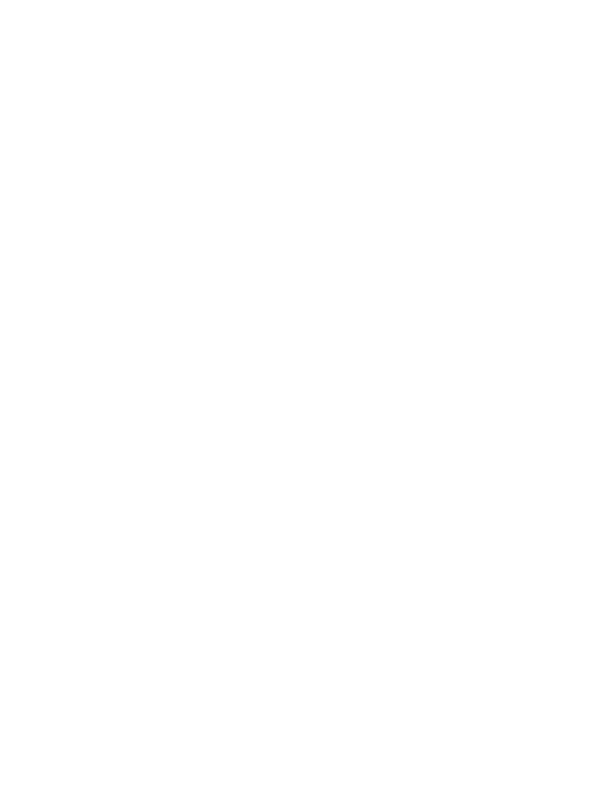16
The decode results appear on the screen.
Note: In the Scan Demo app, not all bar code symbologies are enabled
by default. If a bar code does not scan, the correct symbology may
not be enabled. To learn how to modify the default app settings,
see the user guide.
Sync Data
To move files between your CT60 and a computer:
1. Connect the CT60 to your computer using a USB charge/
communication accessory.
2. On the CT60, swipe down from the top of the screen to see
the notifications panel.
3. Touch the Android System USB Connection notification
twice, to open the options menu.
4. Select either Transfer files or Transfer photos (PTP).
5. Open the file browser on your computer.
6. Browse to the CT60. You can now copy, delete and move
files or folders between the computer and CT60 as you
would with any other storage drive (e.g., cut and paste or
drag and drop).
Note: When Provisioning mode is turned off, some folders are hidden
from view in the file browser.
