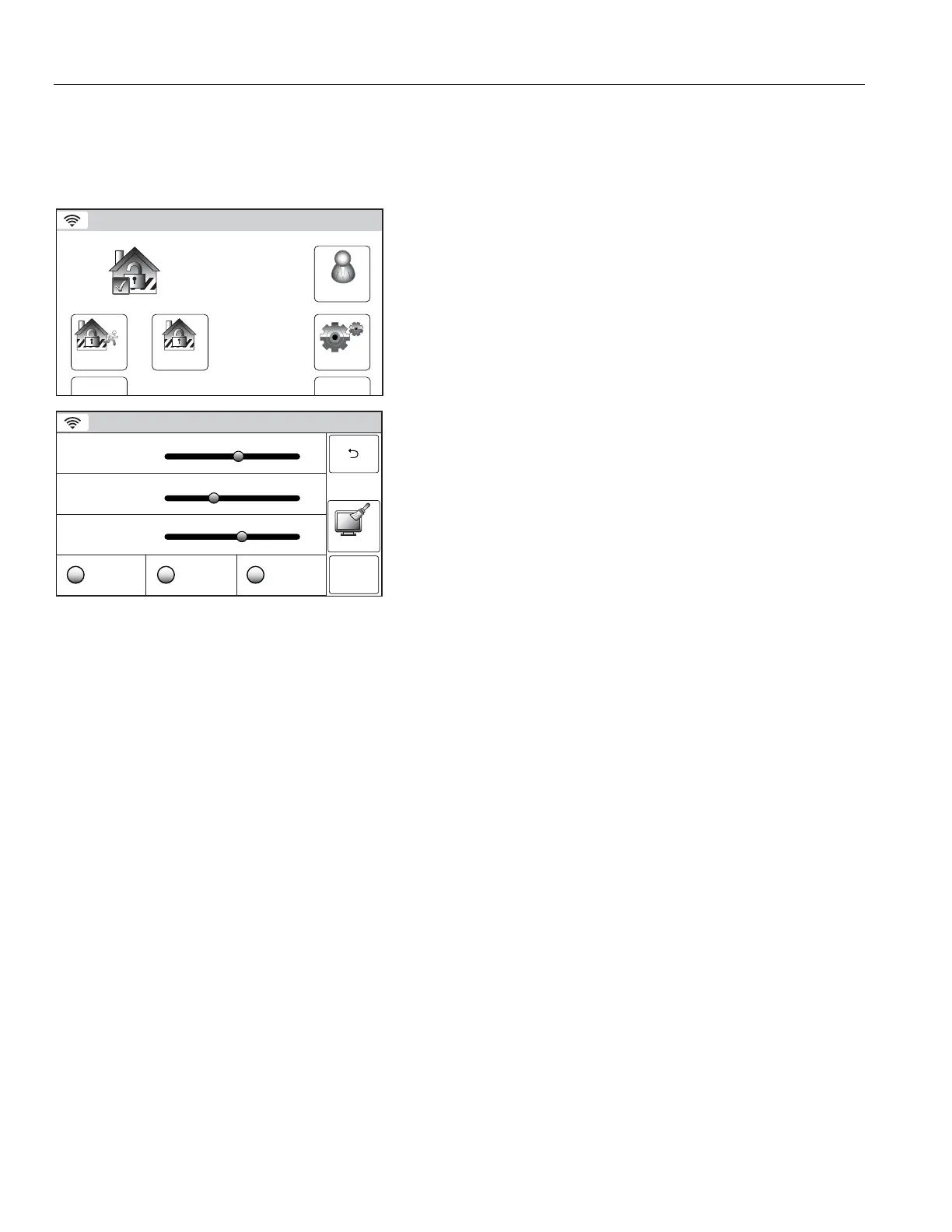&',
! ) ) * @ @ & *& &&
&&@&K &=* && "
8*
Change System Settings
Arm Away
Ready To Arm
Arm Stay
BackDelay
Settings
10:18 AM June 8, 2010
5200-100-033-V0
Tools
1. With the system in the disarmed or armed state, select the
“Settings” icon from the second page of the Security Screen.
The system displays the Settings screen.
Note: The Settings Screen display is variable dependent upon
the features that have been programmed in your system.
Ready To Arm
ChimeRingerVoice
Brightness
Contrast
Volume
5200-100-034-V0
Save
Clean
2. Increase or decrease the Display Brightness or Contrast or
the System Volume by using the sliding adjustment from left
(decrease) to right (increase).
3. Turn the Voice, Chime or telephone Ringer On or Off by
selecting the appropriate icon. The system toggles between
“On” and “Off”, and when selected the button turns green.
4. Select “Save” when you are finished. The system returns to
the second page of the Security Screen.
