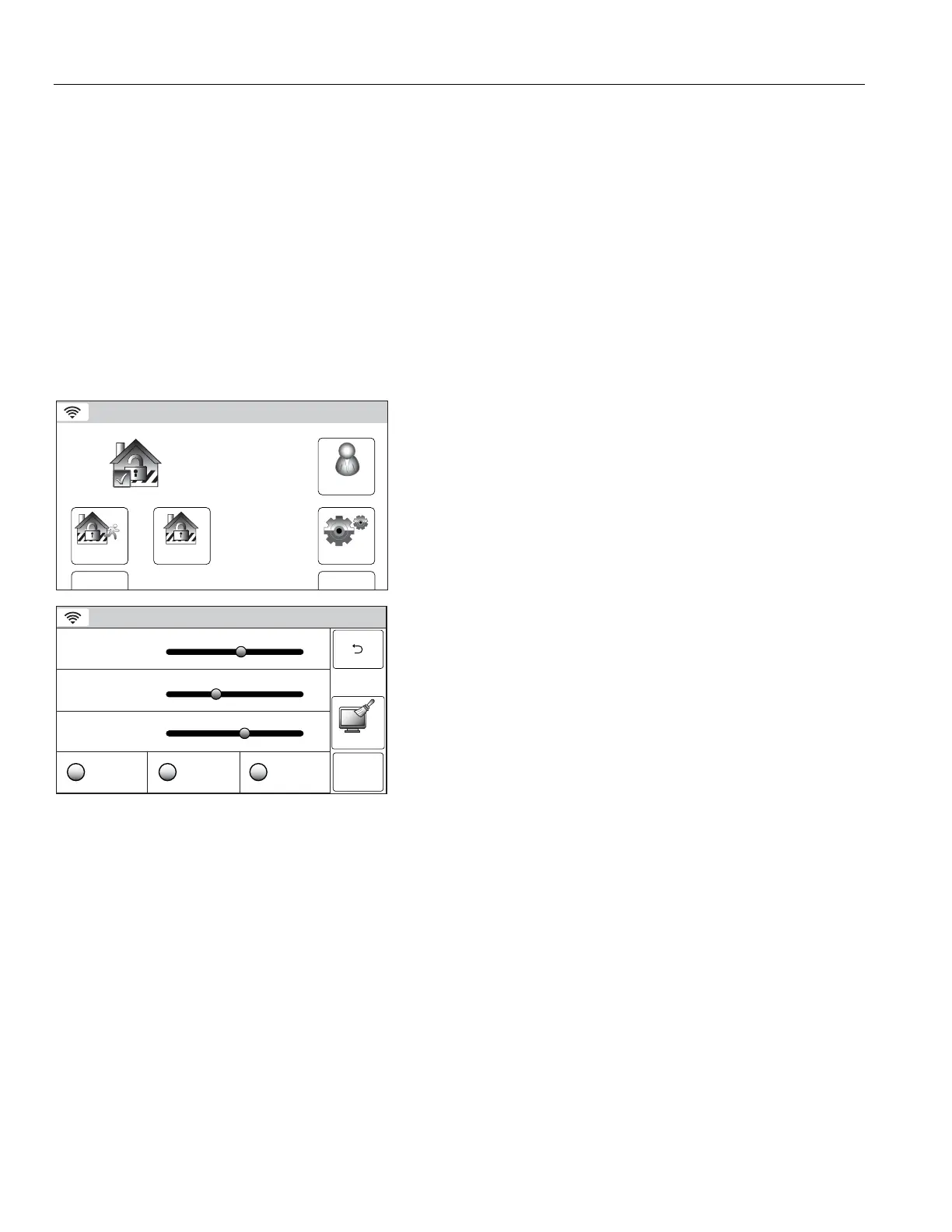,& &'
! &*&B!
*&@& *?
# !: ,-.
1 !: ,-.
, "
Routine Care
@ ! & E %
B&&&
@ 6&* &)@
&&
@ ! & && & ' ')3#"(#'#
'2(#-/.%!' 2(. %)>
Cleaning the Touch screen
Arm Away
Ready To Arm
Arm Stay
BackDelay
Settings
10:18 AM June 8, 2010
5200-100-033-V0
Tools
1. With the system in the disarmed or armed state, select the
“Settings” icon from the second page of the Security Screen.
The system displays the Settings” screen.
Ready To Arm
ChimeRingerVoice
Brightness
Contrast
Volume
5200-100-034-V0
Save
Clean
2. Select the “Clean” icon. The touch screen becomes inactive
for a period of 15 seconds. A box displays “Please Use A
Damp, Soft Cloth Touch Screen Will Be Disabled For 15
Seconds” and the time will count down.
3. After 15 seconds the screen returns to the settings screen and
becomes active.
Note: If any user notification events occur while the screen
cleaning mode is active and the system is armed, the
mode will be canceled and the system will operate
normally. If certain user notification events occur (i.e.;
motion or silent alarm) while the screen cleaning mode is
active and the system is disarmed the mode will not be
canceled.
Low Battery Conditions in Wireless Sensors
. ! & &
@&*&@*@& &@
&&C3HD* @ &
&&&'&&@&
G G&0)1$L,$&@&* &
NOTE: A low battery message means that battery replacement in the indicated sensor(s) is due within 30 days. In the meantime,
a sensor with a low battery is still operational.
!H39*!@)&&>! *&
&9 @ &G*&G*
)& :*/* &@ &@ ; ! CH 3D
*@)&&
