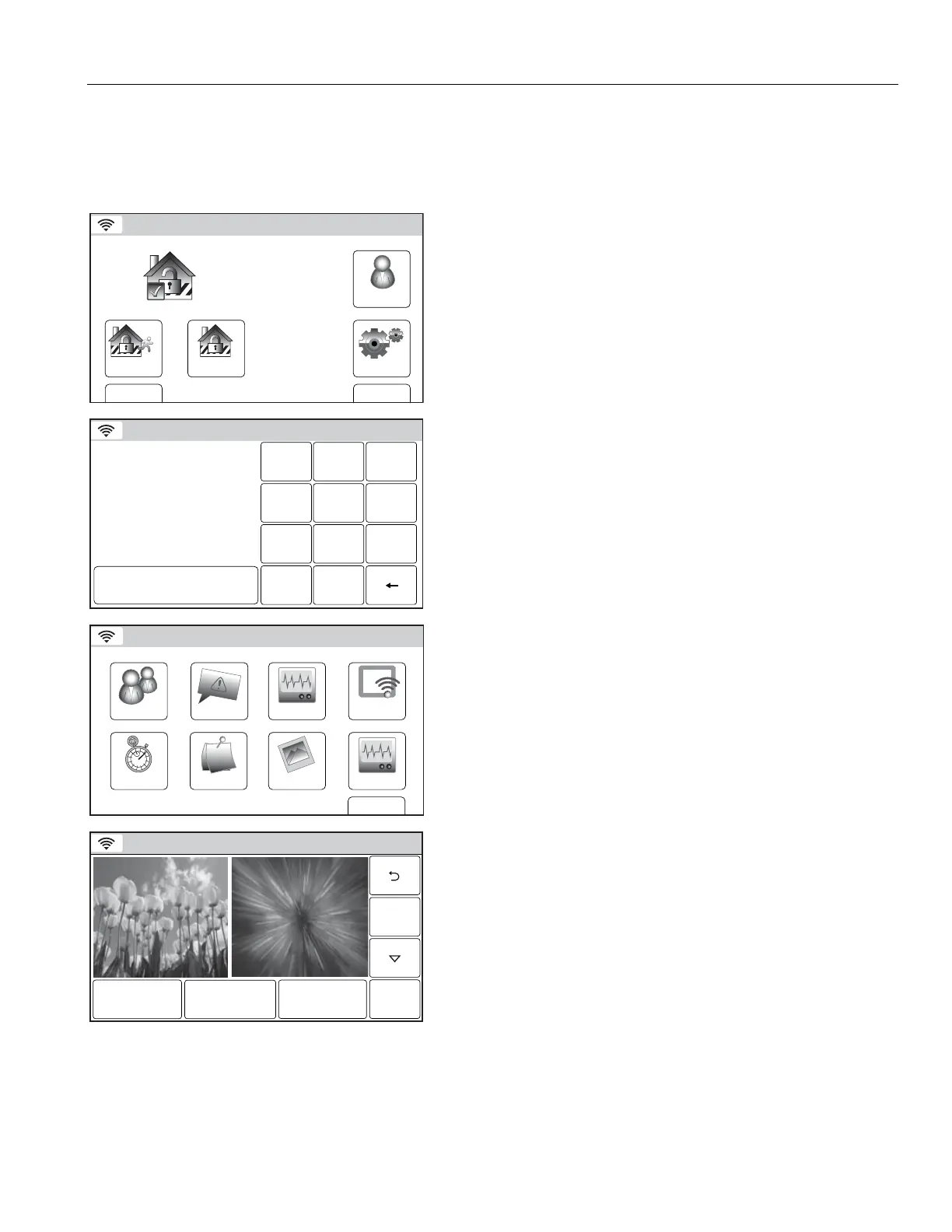) $
! H<(I! & /)! *&&
"!")E&&
&* @
Activating the Slide Show
Arm Away
Ready To Arm
Arm Stay
BackDelay
Settings
10:18 AM June 8, 2010
5200-100-033-V0
Tools
1. With the system in the disarmed state, select the “Tools” icon
from the second page of the Security Screen. The system
displays the Keypad screen.
Ready To Arm
Program the system
Enter Code:
Cancel
5200-100-035-V0
231
5
64
0
8
97
Clear
2. Enter your 4-digit Master User Code. The system displays the
Master User programming screen.
WiFi ConfigDate Time
Ready To Arm
Events
Back
Reminders
KeypadUsers
5200-100-036-V0
Slide Show
Test
3. Select the “Slide Show” icon. The system displays the first
Slide Show screen.
Ready To Arm
Slide Interval
5 Seconds
Delete All
Slide After
Disabled
Save
12
5200-100-086-V0
4. Select the “Slide Show” icons that you do not wish to display
or select “Delete All”. Use the “S” “T” buttons to scroll to
second and subsequent pages of screens.
5. Select the “Slide Interval” button. The system scrolls through
the following options:
Slide Interval 5 Seconds
Slide Interval 10 Seconds
Slide Interval 15 Seconds
Slide Interval 20 Seconds
6. Select the “Slide After Disabled” button. The system scrolls
through the following options:
Slide After Disabled (disables the Slide Show)
Slide After 30 Seconds
Slide After 2 Minutes
Slide After 10 Minutes
Slide After 30 Minutes
7. Once selections are complete, select the “Save” button.
