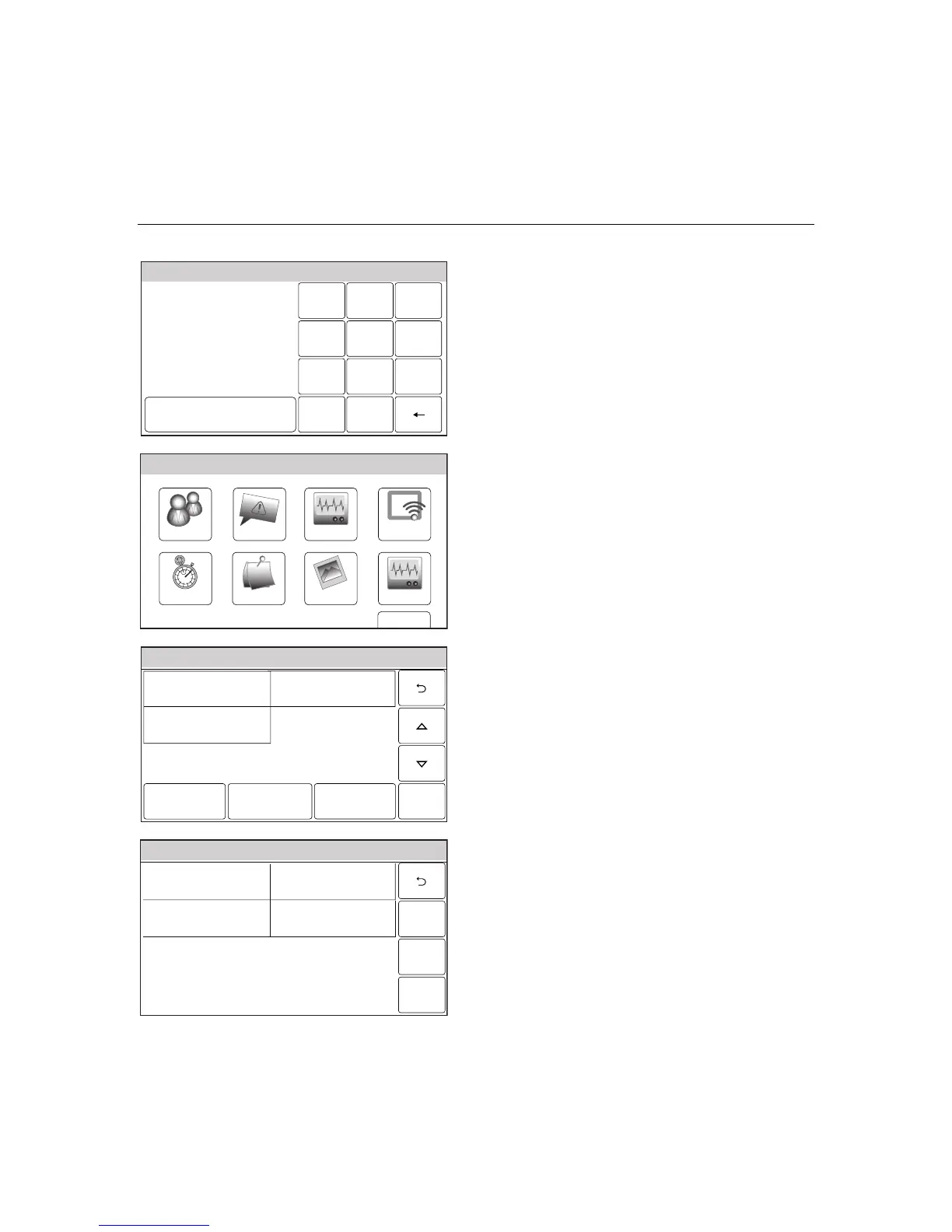– 35 –
USER FUNCTIONS
USER FUNCTIONSUSER FUNCTIONS
USER FUNCTIONS
User Access
Ready To Arm
Program the system
Enter Code:
Cancel
5000-100-009-V0
231
5
64
0
8
97
Clear
2. Enter your 4-digit Master User Code. The
system displays the Master User
programming screen.
WiFi ConfigDate Time
Ready To Arm
Events
Back
Reminders
KeypadUsers
5100-100-006-V0
Slide Show
Test
3. Select the “Users” icon. The system displays
the Master User screen.
Ready To Arm
5000-100-069-V0
Master ****
Babysitter ****
Edit Add New Delete
Duress ****
4. Select the “Add New” key. The system
displays the User screen.
Note: **** appears to the right of User name after a
valid 4-digit User Code has been assigned to
a specific User.
Ready To Arm
5100-100-079-V0
Name
User 3
Save
User Code Z-wave Lock Control
No
03
5. Select the “Name” key The system displays
a keyboard.
Note: The Z-wave Lock Control option is only
displayed if Z-Wave has been enabled.
