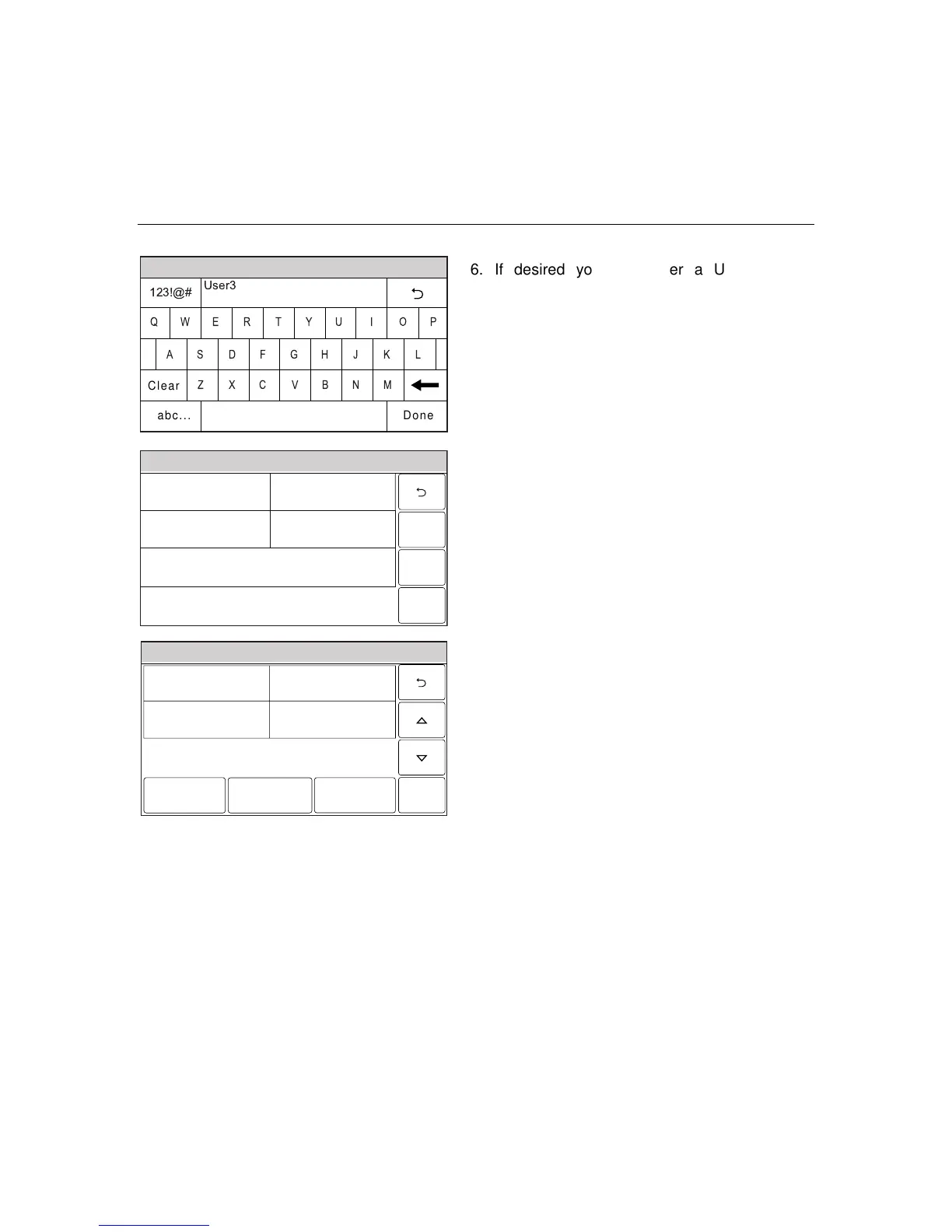– 36 –
USER FUNCTIONS
USER FUNCTIONSUSER FUNCTIONS
USER FUNCTIONS
User Access
Ready To Arm
5000-100-081-V0
A
Q
User3
Z
S
W
L
OP
M
K
I
N
J
U
V
G
T
B
H
Y
C
F
R
X
D
E
Clear
Done
123!@#
abc...
6. If desired you can enter a User Name.
Select the “Clear” key and then enter up to
10 characters of text.
Note: Select the “ABC…” key to switch the
keyboard between upper/lower case or the
“123!@#” key to switch to numbers.
1. Once you are finished, select “Done”. The
system displays the Keypad screen.
Ready To Arm
5100-100-080-V0
Name
Thomas
Save
User Code
****
Z-wave Lock Control
Yes
03
Z-wave Unlocking Door
Disarm
Ready To Arm
5000-100-142-V0
Master ****
Thomas ****
Babysitter ****
Edit Add New Delete
Duress ****
8. Enter the 4-digit code for the new User
followed by “Done”. The system returns to
the Users Programming screen and the
new User is displayed and along with
****
appears in the User Code field.
9. If a Z-Wave door lock is installed, select
the “Z-wave Lock Control” key to enable
the User. The system toggles between
“No” and “Yes”. When “Yes” is selected,
the User Code will be synchronized with all
enrolled Z-wave door locks allowing the
same User Code to be used at the door
locks.
Note: The number of User Codes supported by
each door lock varies between
manufacturers. To ensure compatibility, set
the length of the Master User Code on the
door lock to be greater than four digits.
10. If “Yes” is selected the system displays the
“Z-wave Unlocking Door” key.
11. Select the “Z-wave Unlocking Door” key.
The system toggles between “Disabled”
and “Disarm”. When “Yes” is selected,
entering a valid User Code with Z-wave
Lock Control enabled at the door lock will
disarm the system.
12. Once the User programming is complete
select “Save”. The system returns to the
Users screen and the new User is shown.
Note: **** appears to the right of User name after
a valid 4-digit User Code has been assigned to a
specific User.
