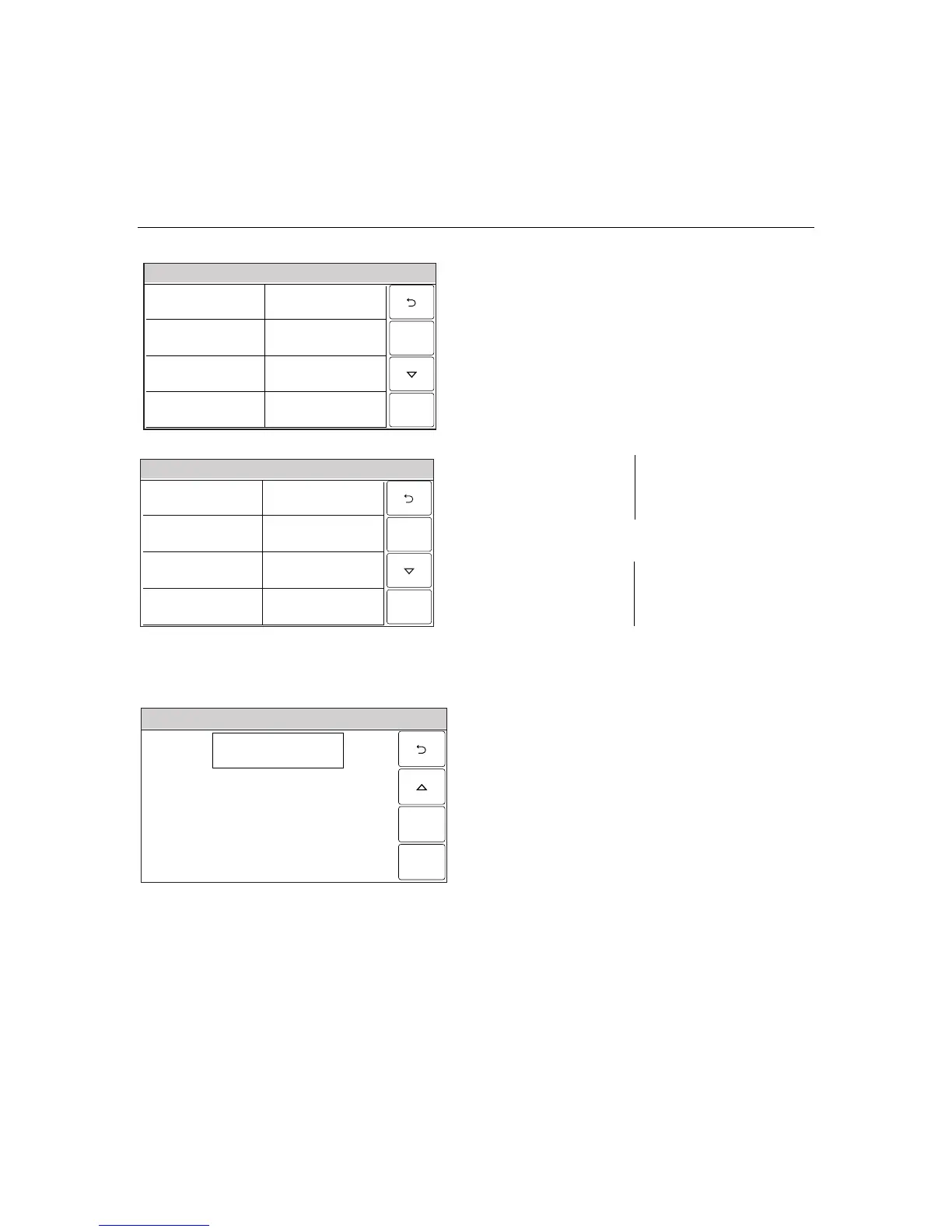– 50 –
USER FUNCTIONS
USER FUNCTIONSUSER FUNCTIONS
USER FUNCTIONS
Automation
Ready To Arm
5000-100-189-V0
Name
Save
Type
Trigger Output
01
Start Zone Type
Not Used
Start System Operation
Not Used
Action
None
Stop Zone Type
Not Used
Stop System Operation
Not Used
OR
Ready To Arm
5100-100-071-V0
Name
Save
Type
Scene
Scene
Zone Type Fault
Not Used
System Operation 1
Not Used
Action
None
Zone Type Restore
Not Used
System Operation 2
Not Used
9. Select “Stop Zone Type” or “Zone Type
Restore” (if “Scene” was selected in Type field).
The system displays the same options as the
previous step.
Note: If a Rule is being used to trigger a Z-Wave door lock,
when the system is Armed Stay or Armed Away, it is
recommended that “End of Exit Delay” be selected for
System Operation 1 or System Operation 2.
10. Select “Start System Operation” or “System
Operation 1” (if “Scene” was selected in Type
field). The following options are displayed:
Not Used Arm Stay
Arm Away Disarm
Any Burglary Alarm Any Fire Alarm
Bell Timeout End of Exit Delay
Use the “S” “T” buttons to scroll to second
page of zone type options.
Start of Entry Delay Chime
Kissoff Bypass
System Low Battery Reporter Failure
Duress Alarm
11. Select “Stop System Operation” or “System
Operation 2” (if “Scene” was selected in Type
field). The system displays the same options as
step 10.
Ready To Arm
5000-100-191-V0
Save
Zone Number Operation
Not Used
12. Select “Zone Number Operation”. The system
toggles between the following options:
Not Used
Fault
Trouble
Alarm
Notes: 1. For Fault, the following zone types should not be
used: General Monitor, General Response, Resident
Monitor, and Resident Response.
2. When a zone has been deleted, please verify the
programming selection for Zone Number Operation.
If Trouble, Fault or Alarm is selected, the
system displays several new options. Proceed
to Step 13.
