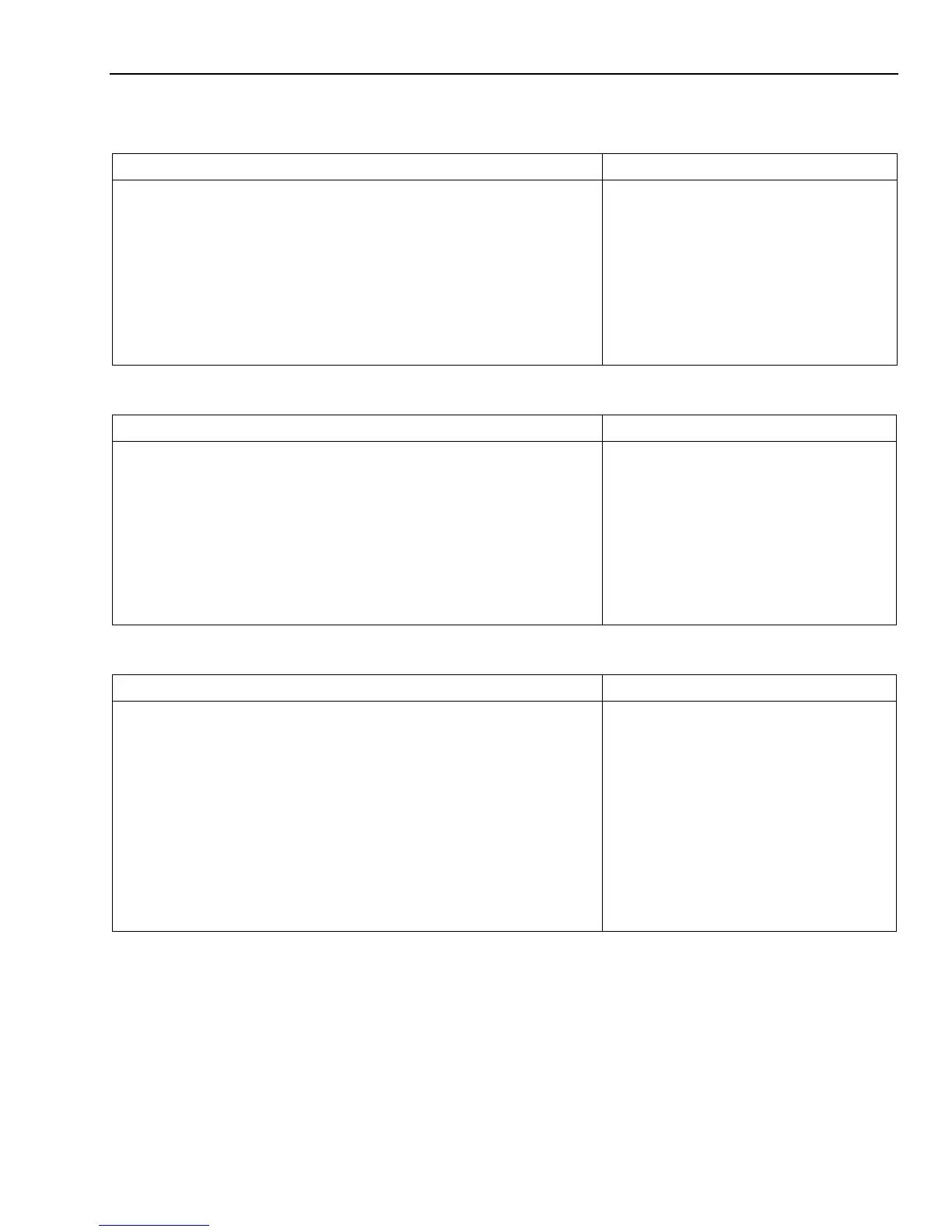Home Automation
- 5 -
View, Edit and Delete Z-Wave® Devices
View Enrolled Z-Wave Devices or Controllers
To View a list of the enrolled devices perform the following:
ACTION NOTES
1. At the Dashboard screen select the “Automation” icon.
2. At the Automation Screen, select “Tools”.
3. At the “Device Management” screen, select “Advanced Tools”.
4. Enter the Master User Code on the displayed keypad.
5. At the Advanced Tools Screen, select “View Enrolled Devices” OR
“View Enrolled Controllers”.
6. Use the down T arrow to scroll to the next page of options. Use the S
arrow to return to the previous page.
7. Press the “Home” key to return to the Dashboard screen or select the
“
2” button to return to the previous screen.
Edit Z-Wave Device Names
To Edit a device name, perform the following:
ACTION NOTES
1. At the Dashboard screen select the “Automation” icon.
2. At the Automation Screen, select the type of device that you wish to
edit. (i.e.; Switches, Thermostats or Locks as applicable.)
3. Select the device that you wish to edit from the displayed list.
4. Select the edit button.
5. Enter the desired information (limited to 14 characters) on the displayed
keypad and then select “Done”.
6. The system returns to the previous screen.
7. Select “Back” to return to the Automation Screen or Press the “Home”
key to return to the Dashboard screen.
Exclude/Delete a Z-Wave Device
To Exclude a Z-Wave device, perform the following:
ACTION NOTES
1. At the Dashboard screen select the “Automation” icon.
2. At the Automation Screen, select “Tools”.
3. At the “Device Management” screen, select “Exclude Devices”.
4. The panel displays “Ready to Exclude device. Press the function button
on device”. Within one minute press the device’s Function button or
activate the switch.
5. If the module has been successfully Excluded, the Excluded device’s
information will be added to the excluded list. If a device which is not
known to the panel is excluded “Unknown Device Excluded” will be
added to the excluded list.
6. Once you have finished excluding devices, press the “Home” key to
return to the Dashboard screen or select the “
2” button to return to the
previous screen.
• Excluding a device sends a command to the
Node erasing any previous network
information that was learned into it.
• Previously deleted devices (but not Excluded)
will still need to be Excluded before they can
be re-Included into a controller.
