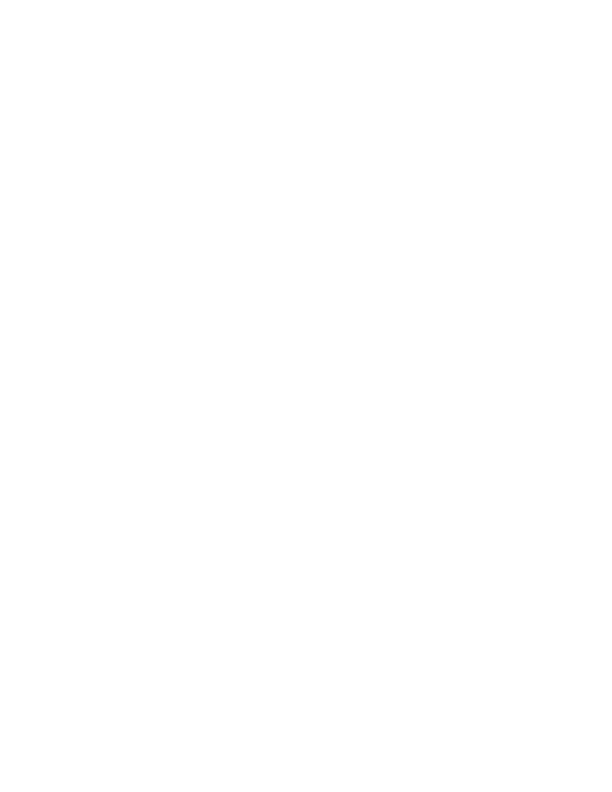6
Add the Printer to Your Host System
The default USB class is CDC Composite. On some systems (e.g.,
handheld devices), you will have to change this USB class in
order to connect. See your User Guide for further information.
1. Connect the USB cable to the printer and to the USB port on
the host system.
2. Power up your printer.
3. Your host computer should recognize the printer and begin
adding the device driver. If the setup operation does not
start, locate the Devices and Printers section in the Control
Panel and select Add a Printer.
4. Select the appropriate RP printer model and follow the
prompts to finish installation.
Configure the Printer
1. Turn the printer on and connect it to the computer using the
USB cable.
2. Open the NETira
™
CT Printer Configuration Utility Tool.
