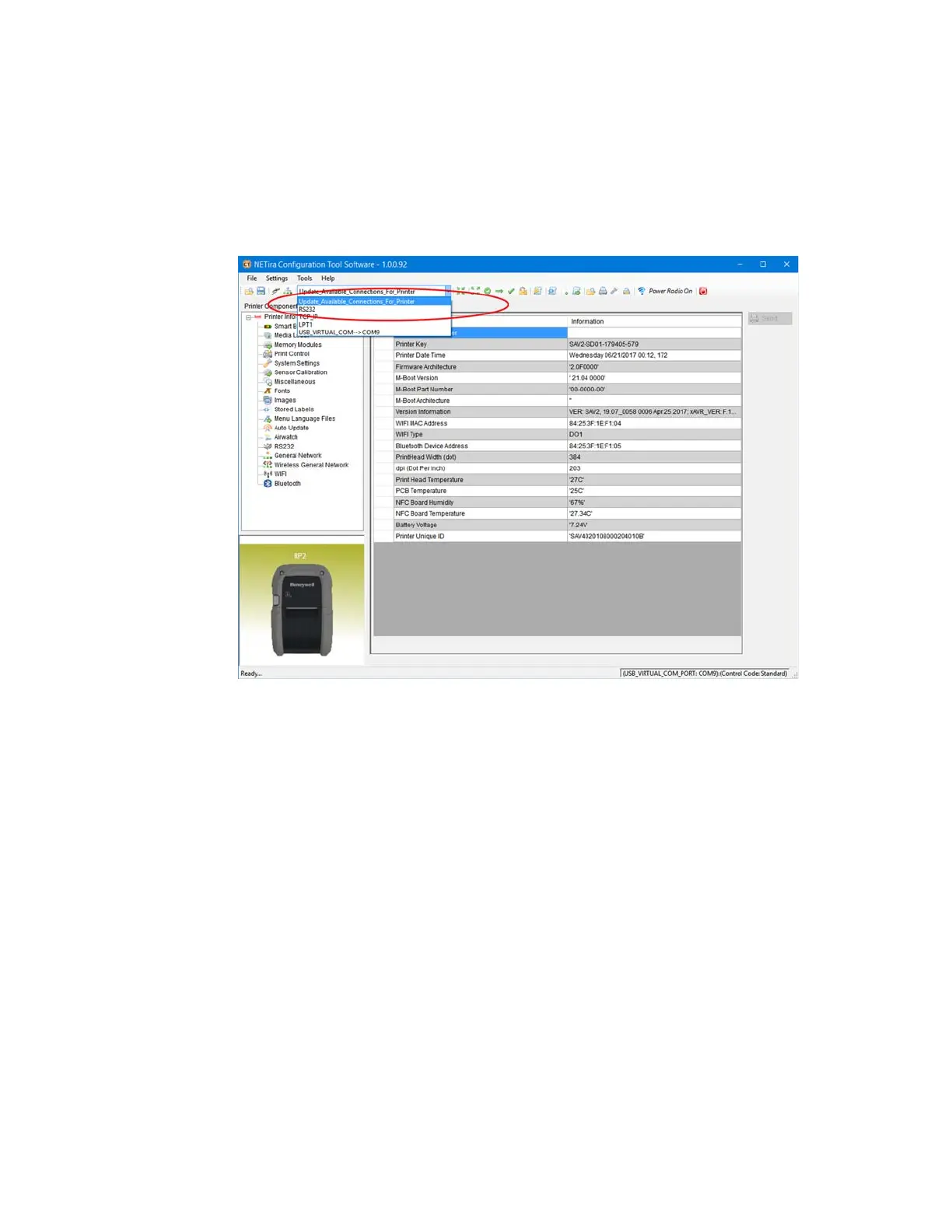RP2/RP4 User Guide 5
Configure Printer
1. Turn the printer on and connect it to the computer using the USB cable.
2. Open the NETira
™
CT Printer Configuration Utility Tool.
3. Query the printer by clicking Tools - Update Available Connections For
Printer. This will look for the USB Virtual COM Port.
4. Once this is completed, reopen the dropdown menu and select the USB Virtual
COM port.
Note: Make sure this port is not in use by the printer driver when you add it to the host
system.
5. Select Tools - Query Printer Configuration (or press CTRL-q) to display the
printer’s configuration.
See Program the Interface beginning on page 13 for detailed information about
changing your printer’s settings.
Safety Precautions for Lithium Batteries
• Do not place batteries in fire or heat the batteries.
• Do not store batteries near fire or other high temperature locations.
• Do not store or carry batteries together with metal objects.
• Do not expose batteries to water or allow the batteries to get wet.
