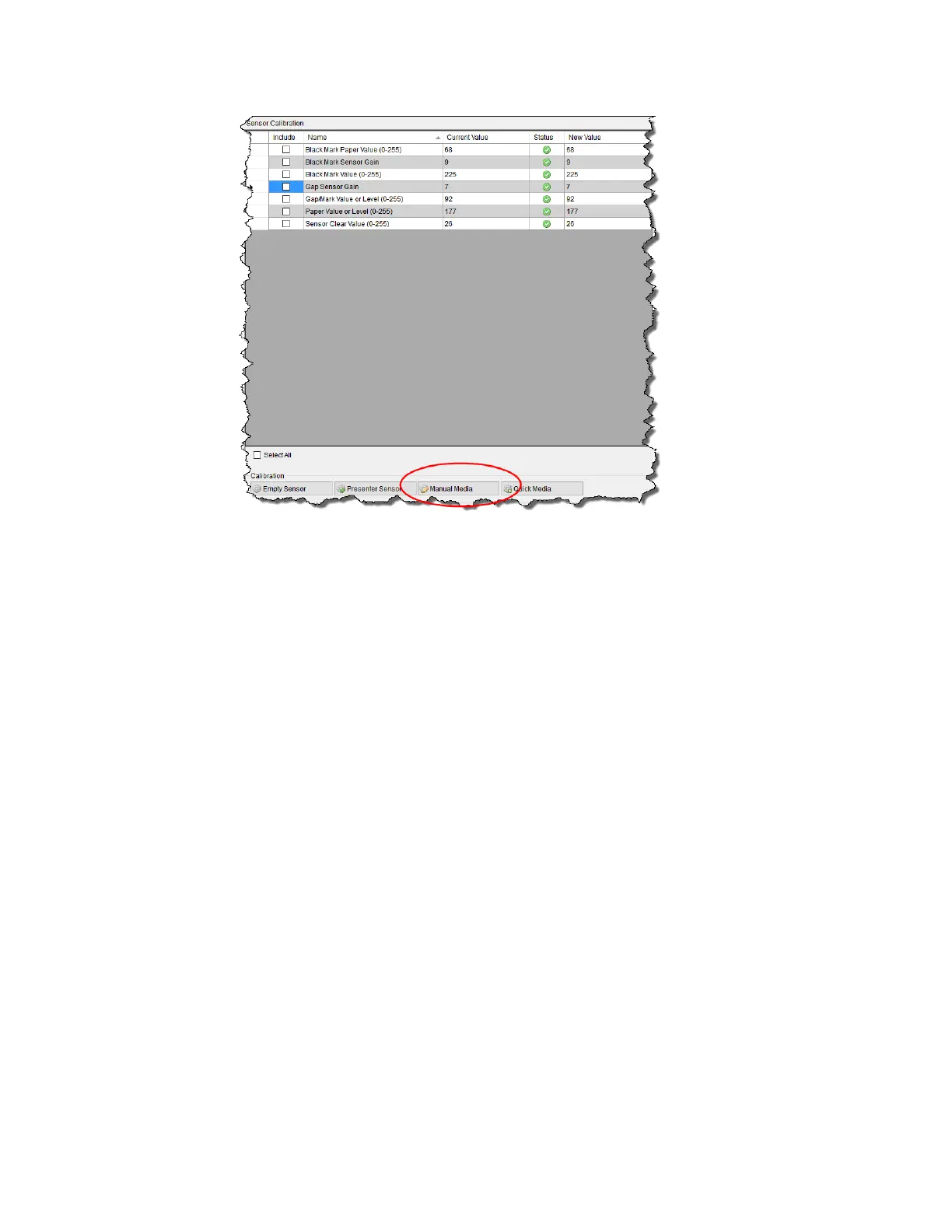RP2/RP4 User Guide 29
3. Click the Manual Media button.
4. When prompted for the media type, select Interlabel/Gap and click OK.
5. Load Stock
a. Place the face of the media over the printer’s sensor and close the door.
b. Click OK.
6. Load Special Backing Media
a. Peel the labels off the backing and place the backing over the printer’s sen-
sor.
b. Close the door and click OK.
7. Remove Stock
a. Remove all media from the printer and close the door.
b. Click OK.
If the calibration is not successful, repeat the procedure.
Black Mark Labels
Note: A special media with black marks is necessary to perform this calibration.
1. Open the NETira
™
CT Printer Configuration Utility Tool.
2. In the Printer Information column, click on Sensor Calibration.
