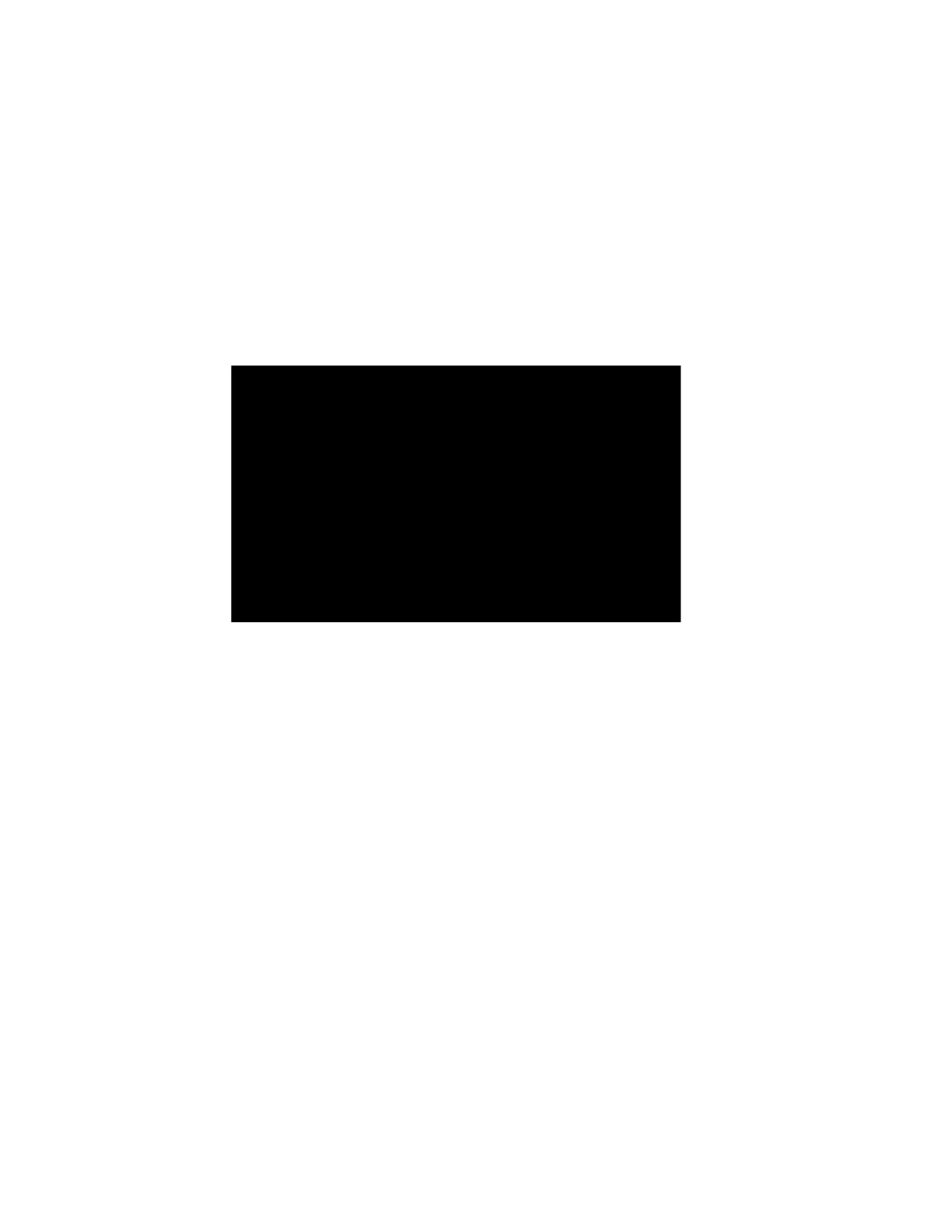RP2/RP4 User Guide 11
Most applications use the printer’s default media setting of Gap, for gap labels.
However, if reflective (black mark), or continuous media is used, you must change
the printer’s settings.
1. Turn the printer on. If you are using a USB interface, connect the USB cable to
the computer.
2. Open the NETira CT Printer Configuration Utility Tool and click on Tools -
Query Printer Configuration (or press CTRL-q) to query the printer.
3. Under Printer Information, select Media Label.
4. Click in the entries under the New Value column to update the settings for your
media type. Each setting will have a dropdown list from which you can choose a
new value.
