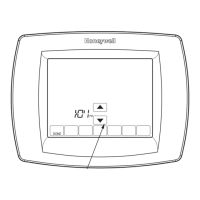9
Checking signal strength
After you successfully connect to the WiFi
network (see “Connecting to WiFi” step 1.5),
the thermostat will display signal strength. The
signal strength symbols have the following
meanings:
Signal strength is 75%100%
Signal strength is 50%75%
Signal strength is 0%50%
You can also check signal strength at any time after the thermostat is connected to
the WiFi network by pressing MENU then Wi-Fi Setup.
Connecting to Wi-Fi later
1 Press MENU, then Wi-Fi Setup.
2 Follow the prompts on-screen (and in
“Connecting to WiFi”) to select the WiFi
network and enter the password.
NOTE: To view and set the WiFi
thermostat remotely, the homeowner must
have a Total Connect Comfort account.
See “Connecting to WiFi” step 2.
Wi-Fi Network:
YourNetwork
DoaIol Inrol Madorl
Wi-Fi Setup
Installer Options
Unsuccessful connection
If you are unsuccessful in connecting the thermostat to the WiFi network, you will
see a Connection Failed screen. Press the t button for other tips about this failed
connection. Here are three specific reasons the connection might be unsuccessful.
For all Connection Failed screens, pressing Done will return to the Menu screen.
Invalid Password
The password you entered is invalid. Check that you have the right password and try
again.
Press Done to return to “Connecting to WiFi” step 1.3 on page 7.
No IP Address
The thermostat was unable to obtain an IP address from the router. Verify the router
is correctly set up to automatically assign IP addresses. This connection can take
several minutes. If there is still no connection, remove the thermostat from the
wallplate for 10 seconds, then snap it back into place.
No Internet Link
The thermostat connected to the WiFi network but was unable to establish a
connection to the internet. Check the router settings and try again. Make sure the
Ethernet cable is plugged into the router and try rebooting the router if necessary.

