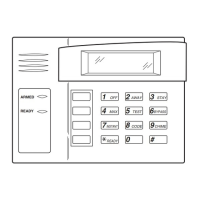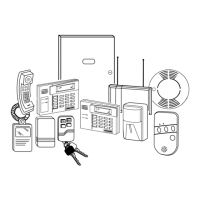IP/GSM Diagnostic Commands (continued)
Key Prompt Function
[T]
Test Msg Sent
Test Alarm
Sends a Test alarm to AlarmNet.
Functional for a registered
IP/GSM only. If the device is not
registered, a message is
displayed indicating that the
command cannot be executed.
[X]
Reset CPU Y/N
Reset the IP/GSM.
[N] = return to diagnostic mode
(blank screen = enter next
command or escape).
[Y] = resets the module (blank
screen = when reset
complete, enter next
command or escape).
[↑
↑↑
↑]
Registering …
Registration (Shift-UP
arrow)
Registers a programmed
IP/GSM with AlarmNet. If it is
configured to report to AlarmNet,
the IP/GSM will register with
AlarmNet.
[↓
↓↓
↓]
Enter PIN#
Registration with PIN for
Replacement Module (DN
arrow)
Registers a programmed
IP/GSM with AlarmNet if it is
configured to report to AlarmNet.
[0]
Force Server Update
Y/N
Force Upload of
Configuration File to Server
[Y] = force the device to upload
its entire configuration file
to the server.
[N] = cancel the operation.
NOTE: If the internet is not
available, and the module is not
initialized when you enter this
command, the following screen
will be displayed:
Cannot Upload
Try Later! _
Wait for the RSSI LEDs to light,
indicating initialization is
complete, and try again.
Registration with AlarmNet
The control must be registered with AlarmNet before internet communication
(via IP or GSM) can occur.
To register, the control must be connected to the Internet.
Register the control by using one of these methods:
Register by phone
1. Call 1-800-222-6525
You will need the following information:
• MAC ID and MAC CRC number (found on the PCB label)
• Subscriber information (provided by the central station), including a
city code, CSID, and a subscriber ID
• Activation ID (AID) and AID CRC numbers (found on the label on
the VISTA-GSM module or on its carton)
2. When instructed to do so, triple-click the Test switch to complete the
registration.
Register with Alpha Keypad using *29 Menu mode
1. Enter *29 Menu mode, select Diagnostic mode, then press Shift then [↑]
key (D key followed by the B key). The registration message is sent
(“Registering” displayed) and the control waits for the acknowledgment.
2. “Registration SUCCESS” displayed, indicating successful registration.
Register with Test Switch on control’s PCB (triple-click)
1. Click the switch three times.
2. Watch the GSM Status LEDs: The Message (yellow) LED and the Status
(green) LED will blink slowly in unison while registration is in progress.
3. When registration is complete, the Status (green) LED goes out.
Register with AlarmNet Direct Website
To register via AlarmNet Direct Website, please go to:
https://services.alarmnet.com/AlarmNetDirect/userlogin.aspx
.
Log in and follow the on-screen prompts.
Please have the following information available:
• Primary City ID (two-digit number provided by central station)
• Primary Central Station ID (two-digit hexadecimal number provided by
central station)
• Primary Subscriber ID (four-digit number provided by central station)
• MAC ID and MAC CRC number (located on outside of box and on label
on control’s PC board)
• Activation ID (AID) and AID CRC numbers (found on the label on the
VISTA-GSM module or on its carton)
If you are not signed up for this service, click on “Dealer Signup” from the
login screen to gain access to the Honeywell web-based programming.
Dealer Sign-Up Direct Link:
https://services.alarmnet.com/AlarmNetDirectP_Sign-Up.
You will be instructed how to proceed upon completing the sign-up form.
Only one sign-up per dealer is required. Once an initial user is established,
additional logins may be created by that user.
Once the control is registered, you may log out of the AlarmNet Direct website.
IP/GSM LED Functions
IP (web) Network LED Functions
LED Color LED Description
Top Green Ethernet Link/Activity ON – link is active; OFF – no link
Middle Green Link Speed ON – 100 MB/S; OFF – 10 MB/S
Yellow Network Collision BLINK – collision detected; OFF – normal
IP/GSM Status LED Functions
LED Color LED Description
Green Status ON – control is NOT registered with AlarmNet; OFF – control is registered with AlarmNet.
FAST BLINK – Download session with Compass in progress.
SLOW BLINK – In unison with yellow LED – Registration in progress.
Yellow Message ON – Message transmission pending.
QUICK PERIODIC BLINK - Normal
FAST BLINK – Message waiting for network ACK.
SLOW BLINK – In unison with green LED – Registration in progress.
Red Fault ON – No contact with network; OFF– Normal.
SLOW BLINK – Loss of communication with the panel (ECP fault).
FAST BLINK – No network contact AND loss of communication with the panel.
All FAST BLINK – In unison with the RSSI Bar Graph LEDs – Hardware Error. Call the
AlarmNet Technical Assistance Center.
Signal Strength and Status LED Meanings
Color Label Indication
Red RSSI ON = signal strength (RSSI) display
OFF = status display
Yel (2) mode OFF = module operating in ECPmode
Green Web web connection status
ON = connected to web
OFF = no web connection
Green GPRS GPRS service availability
ON = GPRS service available
FLASH = GPRS in use
OFF = no GPRS service (messages sent via SMS)
Green GSM network carrier registration status
ON = registered with network carrier, no second site available
FLASH = registered with network carrier and second site available, excellent RSSI
BLINK = registered with network carrier and second site available, acceptable RSSI
SLOW BLINK = registered with network carrier and second site available, low RSSI
OFF = control not registered with network carrier
– 15 –
WWW.DIYALARMFORUM.COM

