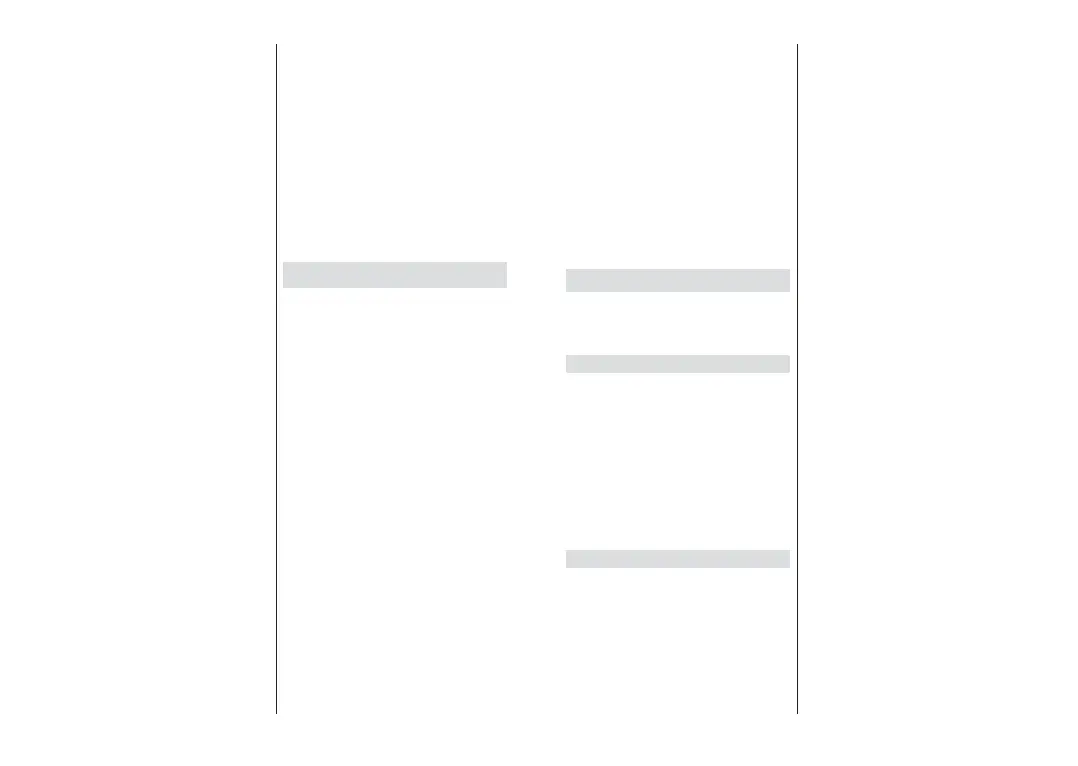English - 11 -
corresponds to your satelite system and press OK or
the Right directional button to proceed to the next step.
Depending on the country and antenna type selections
you made in the earlier steps of the initial setup
process, Load Preset List screen may be displayed
next. Highlight Load Preset List and press OK or the
Right directional button to proceed with the SatcoDX
installation. You can also skip this step by selecting
Skip option.
After selecting the antenna type and preset list
LQVWDOODWLRQSUHIHUHQFHFRQ¿JXUHWKHSDUDPHWHUV RQ
the second '9%6&RQ¿JXUDWLRQ6HWWLQJscreen
according to your environment. You may be able to
VHWXSGLႇHUHQWVDWHOOLWHVGHSHQGLQJRQWKHVHOHFWHG
antenna type and operator in the previous steps. The
VDWHOOLWHRSWLRQVDUHQDPHGGLႇHUHQWO\GHSHQGLQJRQWKH
antenna type. Direct, Satellite Position or DiSEqC
options may be available. Highlight the desired satellite
option and press OK. Then select the satellite for that
option from the list of available satellites. After you
FRPSOHWHGWKHFRQ¿JXUDWLRQFKDQJHVSUHVVWKHRight
directional button to proceed.
If Load Preset List option is selected in the previous
step next steps will be skipped and the preset channel
list installation will start. If the correct satellite has not
been selected for SatcoDX installation, a warning
dialogue will be displayed on the screen. The satellite/s
that can be selected will be listed. Press OK to close
the dialogue and then set the satellite accordingly.
Select Operation screen will be displayed next. Select
Scan and press OK or the Right directional button
WRSURFHHGZLWK WKH VFDQQLQJ FRQ¿JXUDWLRQV 6HOHFW
Skip Scan to proceed without performing a scan and
complete the initial setup.
DVBS Scan Configure screen will be displayed
next if Scan option is selected. Following options
will be available: Scan Mode and Channels. You
can choose to perform a full scan or a network scan.
Set the Scan Mode accordingly. If you are going to
perform a network scan, make sure that you have
selected the correct transponder under the Reference
Transponder option on the second of the DVBS
Configuration Setting screens or adjusted the
Frequency, Symbol Rate (Ksym/s) and Polarisation
parameters accurately using the 8VHU'H¿QHG option.
You may not be able to change the Scan mode setting
depending on the previous selections. If the Channels
option is set as Free encrypted channels will not be
installed. Additional options may also be available
GHSHQGLQJRQWKHVHOHFWHGRSHUDWRUFRQ¿JXUHWKHVH
settings according to your preferences. Once you are
done with setting the available options, press the Right
directional button to start scan while Scan Mode or
Channels is highlighted.
While the search continues you can press the Back/
Return button twice, highlight Skip Scan and press
OK or Right directional button to stop the search. The
channels that have already been found will be stored
in the channel list.
When the initial setup is completed a message will be
displayed. Press OKWR¿QLVKWKHVHWXS
You will be asked to give your consent to the
collection of your usage data. Read the text on the
screen for detailed information. Highlight Accept and
press OK to give your consent and proceed. To skip
without giving your consent, select Skip. You can
change this setting later using the Settings>Device
Preferences>Manufacturer Usage & Diagnostics
menu on the Home Screen.
Home Screen will be displayed. You can press the
Exit button on the remote or highlight Live TV app
and press OK to switch to Live TV mode and watch
TV channels.
Home Screen
7RHQMR\WKHEHQH¿WVRI\RXU$QGURLG79\RXU79PXVW
be connected to the Internet. Connect the TV to a
home network with a high-speed Internet connection.
You can connect your TV wirelessly or wired to your
modem/router. Refer to the Network & Internet
and Connecting to the Internet sections for further
information on how to connect your TV to the internet.
The Home menu is the centre of your TV. Press the
Home button to display Home Screen. From the
Home menu you can start any application, switch to a
TV channel, watch a movie or switch to a connected
device. Depending on your TV setup and your country
selection in the initial setup the Home menu may
FRQWDLQGLႇHUHQWLWHPV
The available options of the Home Screen are posi-
tioned in rows. To navigate through the Home Screen
options use the directional buttons on the remote.
Apps, YouTube, Google Play Movies & TV, Google
Play Music and Google Play related rows and rows of
the applications you have installed might be available.
Select a row then move the focus to the desired item
in the row. Press OK button to make a selection or to
enter a sub-menu.
On the upper left of the screen, search tools will be
located. You can choose either to type a word to start
a search via the virtual keyboard or try voice search
option if your remote has a built-in microphone.
Move the focus to the desired option and press OK
to proceed.
On the upper right of the screen, 1RWL¿FDWLRQV, Inputs,
Network & Internet (will be named as Connected or
Not Connected according to the current connection
status), Settings and the current time will be displayed.
<RX FDQ FRQ¿JXUH \RXU GDWH DQG WLPH SUHIHUHQFHV
English - 12 -
using the Date & time menu options from the
Settings>Device Preferences menu.
First row will be the Apps row. Live TV and Multi
Media Player apps will be available alongside with
other apps. Highlight Live TV and press OK to switch
to Live TV mode. If the source was set to an option
other than TV previously, press the Source button and
set as TV in order to watch live TV channels. Highlight
Multi Media Player and press OK to browse the
connected USB devices or media servers and play/
display the installed media content on the TV. The
DXGLR¿OHVFDQEHSOD\HGWKURXJKWKHVSHDNHUVRIWKH
TV or through the speaker systems connected to the
79<RXFDQFRQ¿JXUH\RXUVRXQGRXWSXWSUHIHUHQFH
from the Speakers option in the Settings>Device
Preferences>Sound menu. To browse the internet,
you will need an internet browser application. Make a
VHDUFKRUODXQFKWKH*RRJOH3OD\DSS¿QGDEURZVHU
and download it.
Live TV Mode Menu Content
6ZLWFKWKH79WR/LYH79PRGH¿UVWDQGWKHQSUHVV
the Menu button on the remote to see Live TV menu
options. To switch to Live TV mode you can either press
the Exit button or highlight the Live TV app from the
Apps row and press OK on the Home Screen.
Channels
Add to My Favourites: Add the channel that is
currently being watched to the previously selected
favourite list.
Programme Guide: Open the electronic programme
guide. Refer to the Programme Guide section for
detailed information.
New Channels Available: Start a search for new
channels. Select the channel source application
or tuner. Then make the settings according to your
environment and preferences if necessary. You
can use the Channel menu options to search for
broadcast channels. Refer to the Channel section
for more information. When complete highlight Done
and press OK.
TV Options
Source: Display the list of input sources. Select the
desired one and press OK to switch to that source.
Picture Mode: Set the picture mode to suit your
preference or requirements. Picture mode can be
set to one of these options: User, Standard, Vivid,
Sport, Movie and Game. You can use User mode to
create customised settings. Go to Settings>Device
Preferences>Picture for detailed setting options.
Display Mode: Set the aspect ratio of the screen.
6HOHFWRQHRIWKHSUHGH¿QHGRSWLRQVDFFRUGLQJWR
your preference.
Speakers: To hear the TV audio from the connected
compatible audio device set as External Audio
System. Set as TV Speakers to use the speakers of
your TV for sound output.
Power
Sleep Timer: 'H¿QHDQLGOHWLPHDIWHUZKLFK\RX
want your TV to enter sleep mode automatically.
3LFWXUHRႇ 6HOHFWWKඈVRSWඈRQDQG SUHVV OK to
WXUQWKHVFUHHQRႇ3UHVVDEXWWRQRQWKHUHPRWH
or on the TV to turn the screen on again. Note that
you can not turn the screen on via the Volume +/-,
Mute and Standby buttons. These buttons will
function normally.
1R6LJQDO$XWR3RZHU2ႇ Set the behaviour of
the TV, when no signal is detected from the currently
set input source. 'H¿QHDWLPHDIWHUZKLFK\RXZDQW
\RXU79WRWXUQLWVHOIRႇRUVHWDV2ႇ to disable.
CI Card: Display available menu options of the CI card
in use. This item may not be available depending on
the input source setting.
Advanced Options
Audio Language: Set your language preference for
audio. This item may not be available depending on
the input source setting.
Blue Mute:7XUQWKLVIXQFWLRQRQRႇDFFRUGLQJWR
your preference. When turned on, blue background
will be displayed on the screen when no signal is
available.
Default Channel: Set your default startup channel
preference. When the Select Mode is set as
User Select, Show Channels option will become
available. Highlight and press OK to see channel
list. Highlight a channel and press OK to make a
selection. Selected channel will be displayed, every
time the TV is turned back on from any standby
mode. If the Select Mode is set as Last Status, the
last watched channel will be displayed.
Interaction Channel: Turn the Interaction Channel
IXQFWLRQRQRURႇ7KLVIHDWXUHLVXVHIXOLQWKH8.
and Ireland only.
MHEG PIN Protection: Turn the MHEG PIN
SURWHFWLRQIXQFWLRQRQRURႇ7KLVVHWWLQJHQDEOHVRU
disables access some of the MHEG applications.
Disabled applications can be released by entering
the right PIN. This feature is useful in the UK and
Ireland only.
HBBTV Settings
HBBTV Support: Turn the HBBTV function on
RURႇ
Do Not Track: Set your preference regarding the
tracking behaviour for HBBTV services.
Cookie Settings: Set your cookie setting
preference for HBBTV services.