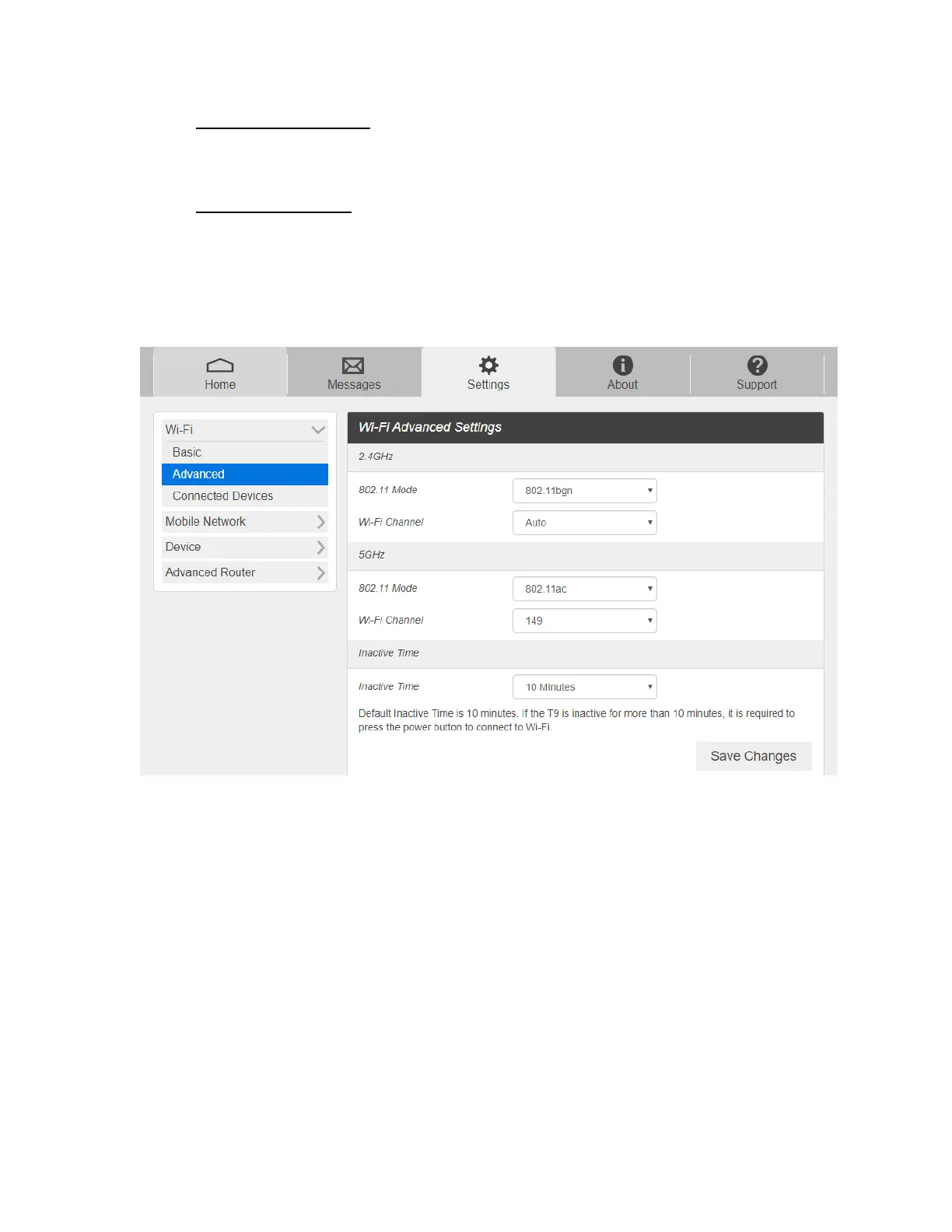- Maximum Connections: Choose the maximum number of the devices which connect
to your device simultaneously. You can also click the right or left arrow to distribute
the maximum number of the connected devices between the Main Wi-Fi and the
Guest Wi-Fi.
- Wi-Fi Settings Reset: Click the Reset button to reset all Wi-Fi settings to the default.
-
Advanced
These advanced settings should only be changed for specific circumstances. Changes to
the advanced settings could result in loss of Wi-Fi connection with your devices. Consult
your devices’ manuals for Wi-Fi specifications.
1. From the Web UI, click Settings > Wi-Fi > Advanced to view the wireless network
advanced parameters (2.4GHz, 5GHz), the WPS settings shown in the following figure
and Inactive Time.
- 802.11 Mode: Select an 802.11 mode from the drop-down list.
- Wi-Fi Channel: Select a Wi-Fi channel from the drop-down list.
- Inactive Time : Select a Inactive Time from the drop-down list.
2. Click Save Changes to save your settings.
NOTE: Default Inactive Time is 10 minutes. If the Mobile Hotspot becomes inactive after this
duration with no device connection, it is required to press the power button to connect to Wi-
Fi.