
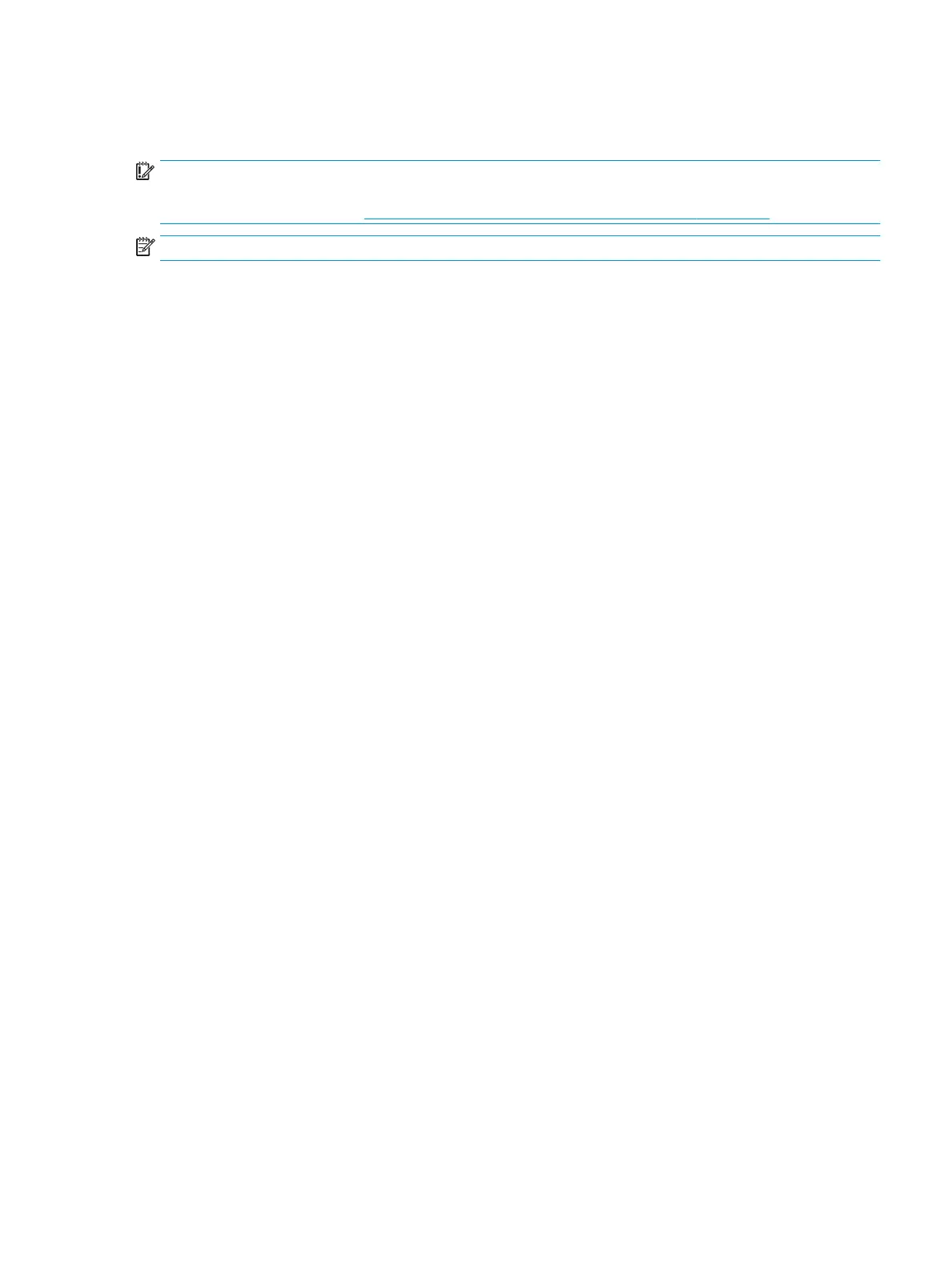 Loading...
Loading...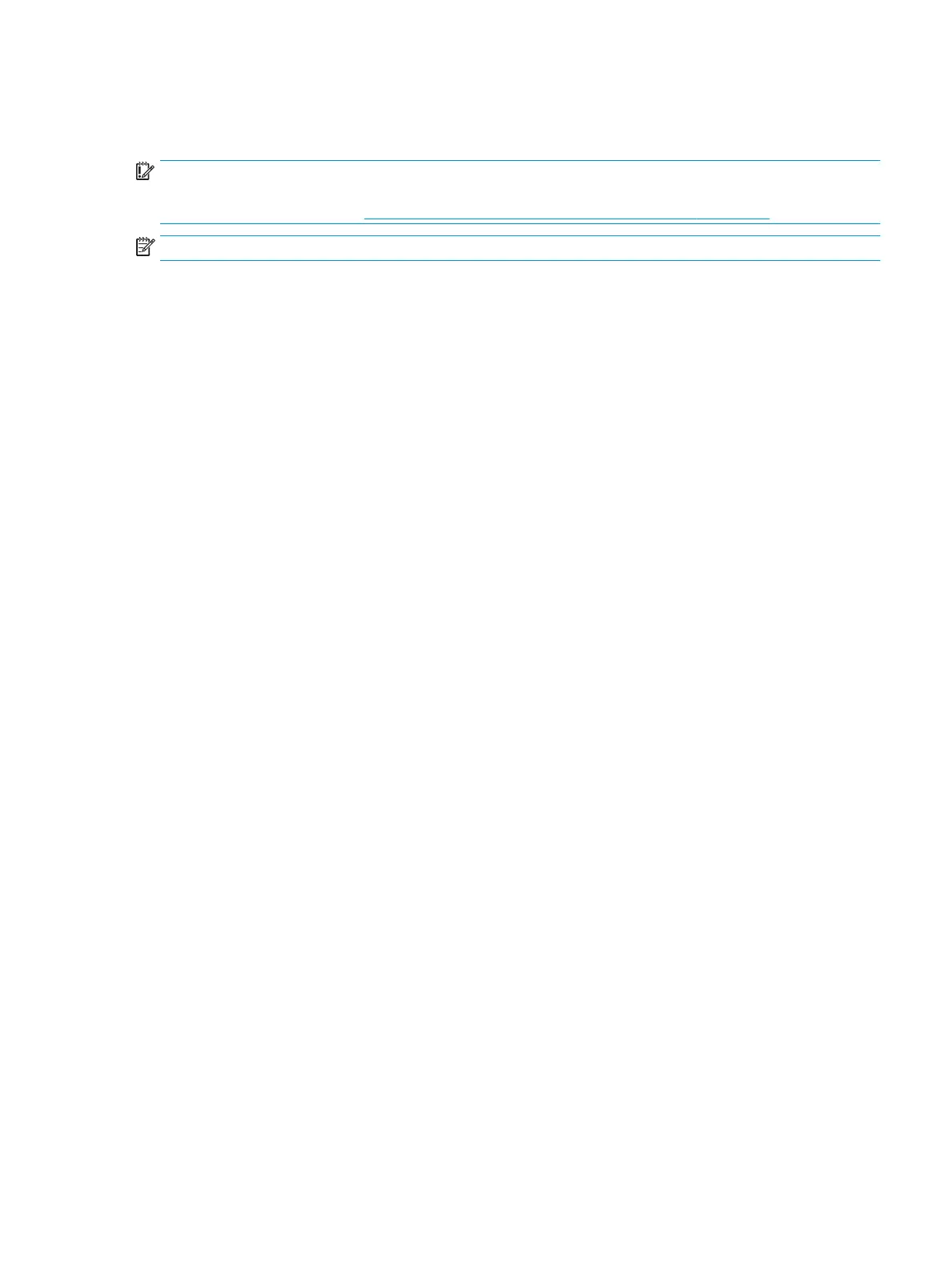
Do you have a question about the HP 14Z-CG000 and is the answer not in the manual?
| Audio | Dual speakers |
|---|---|
| Battery | 3-cell, 41 Wh Li-ion |
| Series | HP |
| Display | 14" diagonal HD (1366 x 768) |
| Operating System | Windows 10 Home |
| Graphics | AMD Radeon Graphics |
| Weight | 3.24 lb |
| Wireless | Realtek RTL8821CE 802.11b/g/n/ac (1x1) Wi-Fi® and Bluetooth® 4.2 Combo |
| Webcam | HP True Vision 720p HD camera with integrated digital microphone |
| Ports | 1 USB 3.1 Gen 1 Type-C, 2 USB 3.1 Gen 1 Type-A, 1 HDMI 1.4b, 1 headphone/microphone combo, 1 AC smart pin |