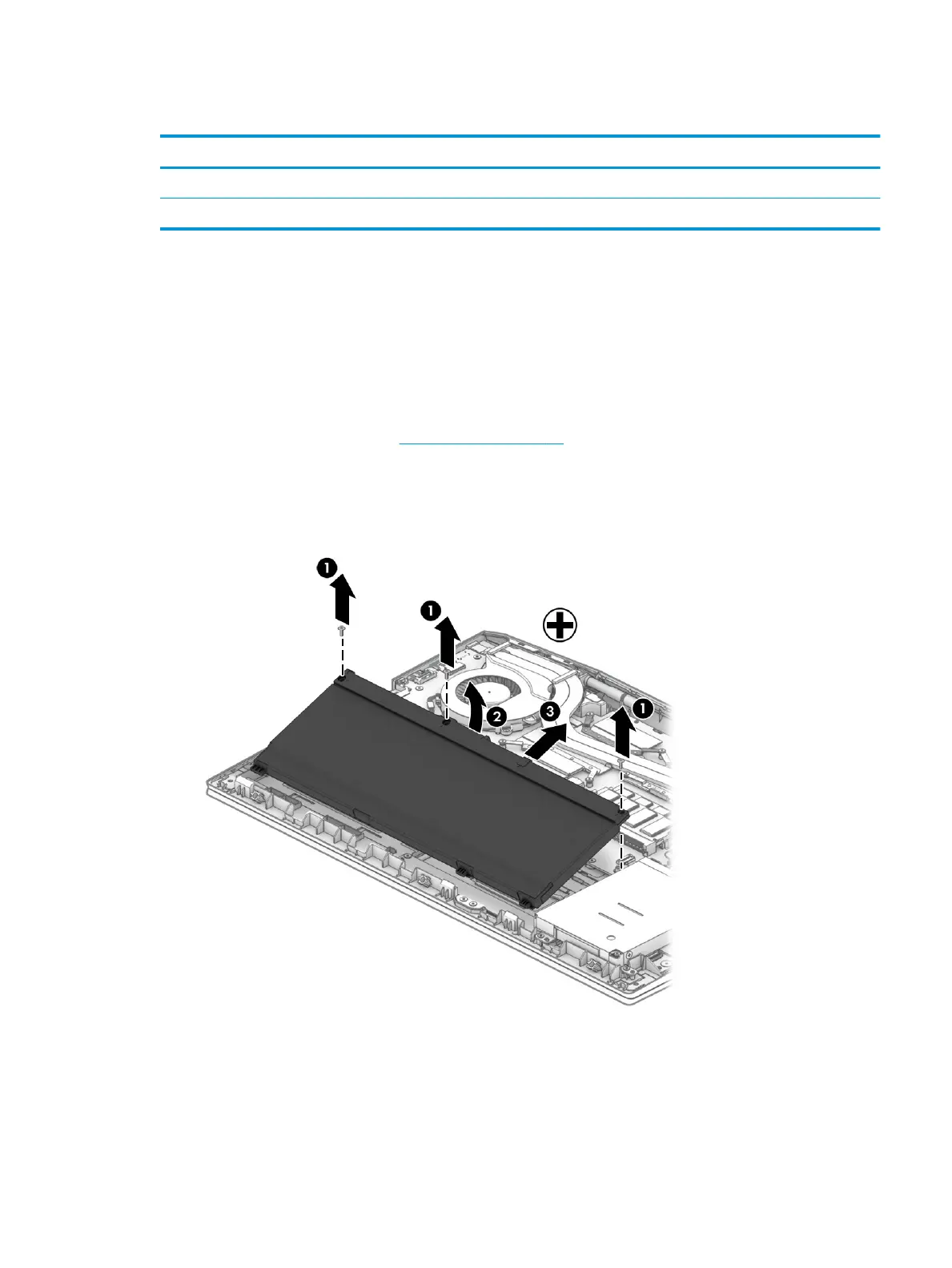Battery
Description Spare part number
Battery, 4 cell, 70 Wh, 4.55 Ah (includes Mylar and sponge) 917724-856
Battery, 4 cell, 52 Wh, 4.55 Ah (includes Mylar and sponge) L08855-856
Before disassembling the computer, follow these steps:
1. Shut down the computer. If you are unsure whether the computer is o or in Hibernation, turn the
computer on, and then shut it down through the operating system.
2. Disconnect all external devices connected to the computer.
3. Disconnect the power from the computer by rst unplugging the power cord from the AC outlet and then
unplugging the AC adapter from the computer.
4. Remove the bottom cover (see Bottom cover on page 36).
To remove the battery:
1. Remove the three Phillips PM2.0×5.0 screws (1) that secure the battery to the computer.
2. Lift the battery up near the connector (2), and then remove the battery from the computer (3).
Reverse this procedure to install the battery.
When installing a replacement battery, be sure to install the battery Mylar on the top of the battery (1), turn
the battery upside down (2), and install the battery sponge on the bottom of the battery (3) as shown in the
following image.
Component replacement procedures 39
