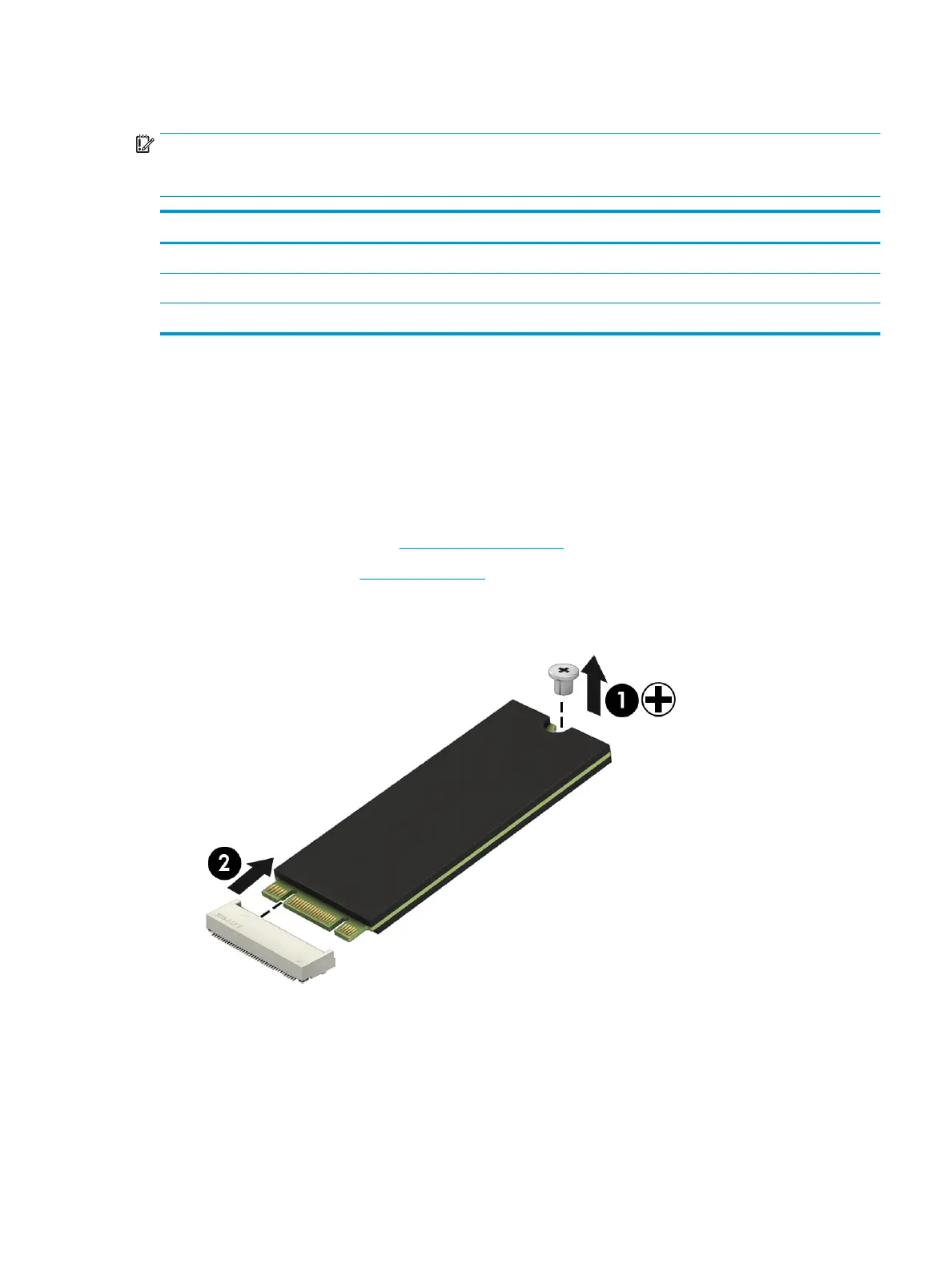Solid-state drive (SSD)
IMPORTANT: The M.2 connector that supports a solid-state drive can also support an Optane memory
module. You cannot simultaneously install both an Optane memory module and a solid-state drive in the
computer.
Description Spare part number
256 GB, PCIe L21752-001
128 GB, PCIe L21751-001
128 GB, SATA-3 L21750-001
Before removing the solid-state drive, follow these steps:
1. Shut down the computer. If you are unsure whether the computer is o or in Hibernation, turn the
computer on, and then shut it down through the operating system.
2. Disconnect all external devices connected to the computer.
3. Disconnect the power from the computer by rst unplugging the power cord from the AC outlet and then
unplugging the AC adapter from the computer.
4. Remove the bottom cover (see Bottom cover on page 36).
5. Remove the battery (see Battery on page 39).
Remove the solid-state drive:
▲
Remove the Phillips M2.0×3.0 screw (1), and then pull the drive from the socket (2).
Reverse this procedure to reassemble and install the solid-state drive.
Component replacement procedures 45