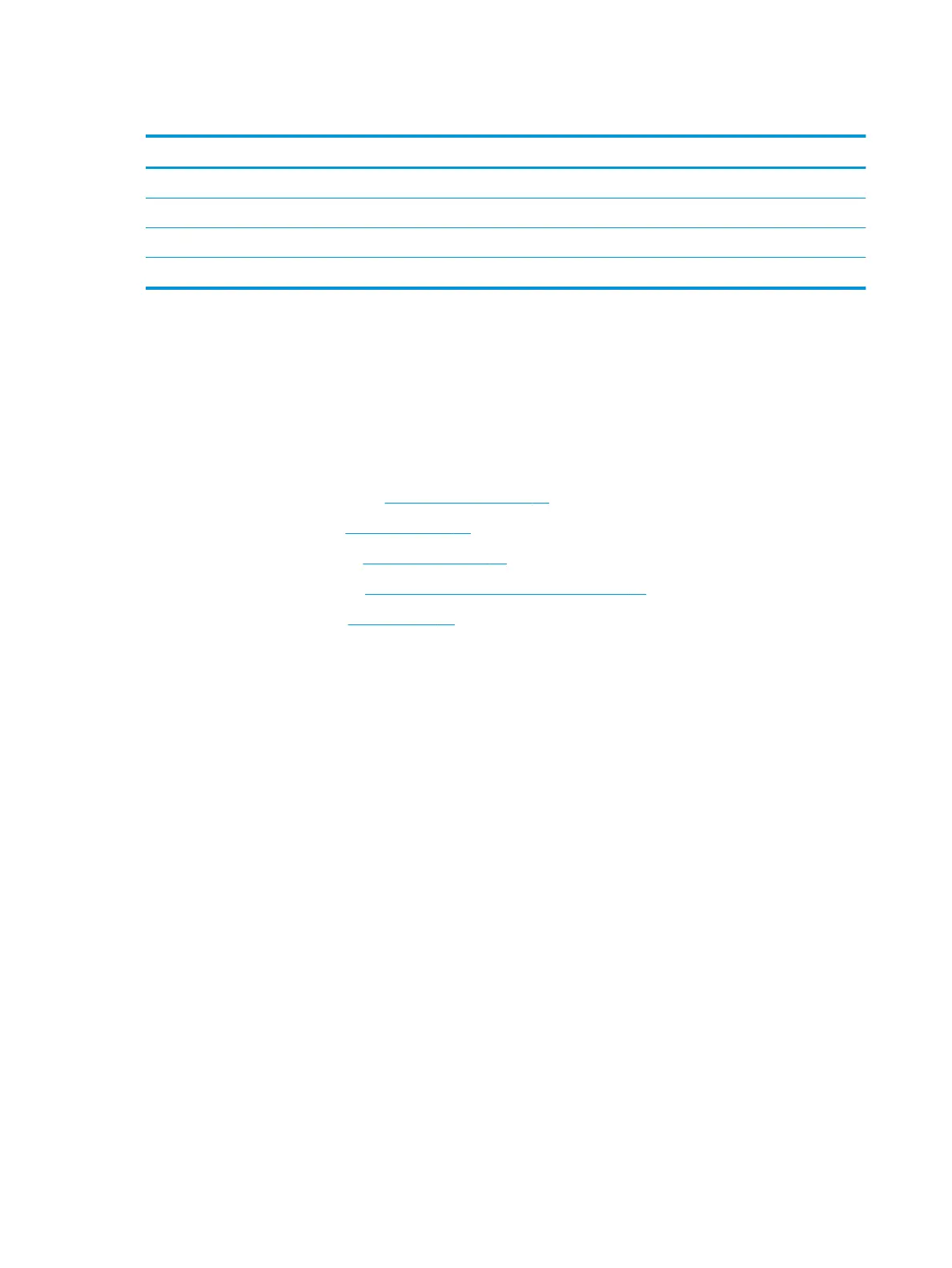Power button board
Description Spare part number
Power button board for use in acid green models (includes rubber and thermal grease) L20342-001
Power button board for use in ultra violet models (includes rubber and thermal grease) L20343-001
Power button board for use in ghost white (includes rubber and thermal grease) L20344-001
Power button board cable (includes thermal pad kit and thermal grease) L20352-001
Before removing the power button board, follow these steps:
1. Shut down the computer. If you are unsure whether the computer is o or in Hibernation, turn the
computer on, and then shut it down through the operating system.
2. Disconnect all external devices connected to the computer.
3. Disconnect the power from the computer by rst unplugging the power cord from the AC outlet and then
unplugging the AC adapter from the computer.
4. Remove the bottom cover (see Bottom cover on page 36).
5. Remove the battery (see Battery on page 39).
6. Remove the hard drive (see Hard drive on page 47).
7. Remove the USB board (see USB board and security bracket on page 55).
8. Remove the CPU fan (see Fans on page 50).
To remove the power button board:
1. Remove the tape from the board (1).
2. Using a Phillips P0 screwdriver, remove the Phillips broad head PM1.6×1.8 screw (2) that secures the
power button board to the computer.
58 Chapter 5 Removal and replacement procedures for Authorized Service Provider parts