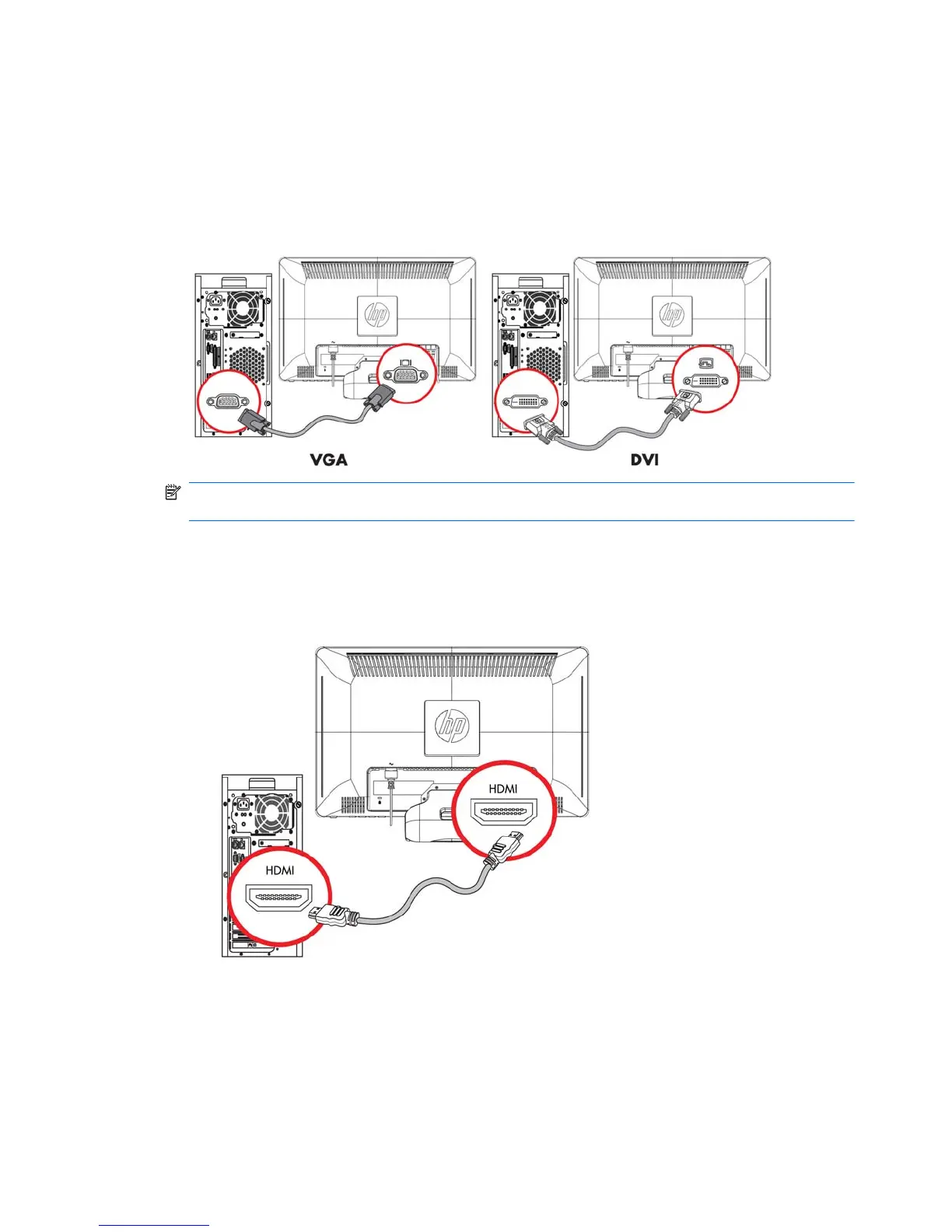2. To connect the DVI-D cable (provided with select models)
Connect one end of the DVI-D video cable to the back of the monitor and the other end to the
DVI-D video connector on the computer. You can use this cable only if your computer has a DVI
compliant graphics card that is either integrated or installed. The monitor DVI-D connector and
cable are included.
Figure 3-8 Connecting the VGA or a DVI-D cable - connector locations may vary
NOTE: When using a VGA or DVI signal, you must connect your audio separately because a
VGA or DVI signal converts only video data, not audio data.
3. Connecting the HDMI Cable (provided with select models)
Connect one end of the HDMI cable (not provided) to the back of the monitor and the other end
to a computer with an HDMI connector.
Figure 3-9 Connecting the HDMI cable
High-Bandwidth Digital Content Protection (HDCP)
Your monitor supports HDCP and can receive high-definition content. High-definition content is
available in many sources, such as Blu-ray Disc devices or HDTV air or cable broadcasts. If you do
not have an HDCP-enabled monitor, you will see a blank screen or a lower resolution picture when
12 Chapter 3 Setting Up the Monitor
