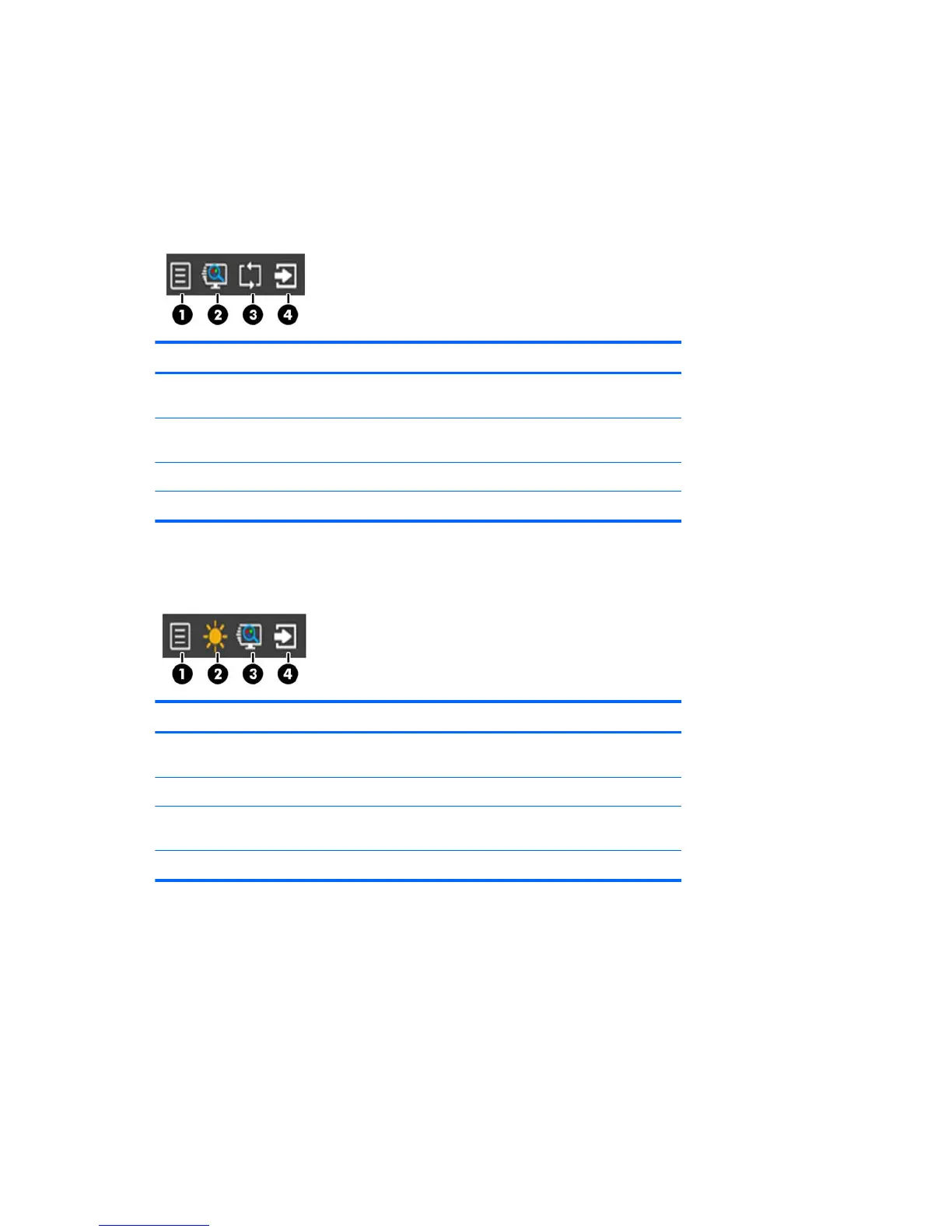Menu button functions
Pressing one of the four Menu buttons on the bottom of the monitor activates the buttons and
displays the icons next to the buttons. The function of the buttons depends on the active video input
and the model.
If the active video input is an analog signal (VGA input), the buttons have the following functions.
Button Function
1 Menu Opens the OSD (On-Screen Display) main menu, selects a menu
item from the OSD, or closes the OSD menu.
2 Quick View Opens the Quick View menu where you can select a color setting
for your application.
3 Auto-Adjust Activates the auto-adjustment feature to optimize the screen.
4 Next Active Input Switches the monitor's input source to the next active input.
If the active video input is a digital signal (HDMI input), the buttons have the following functions.
Button Function
1 Menu Opens the OSD (On-Screen Display) main menu, select a menu
item from the OSD, or closes the OSD menu.
2 Brightness Opens the Brightness adjustment scale.
3 Quick View Opens the Quick View menu where you can select a color setting
for your application.
4 Next Active Input Switches the monitor's input source to the next active input.
10 Chapter 3 Setting Up the Monitor