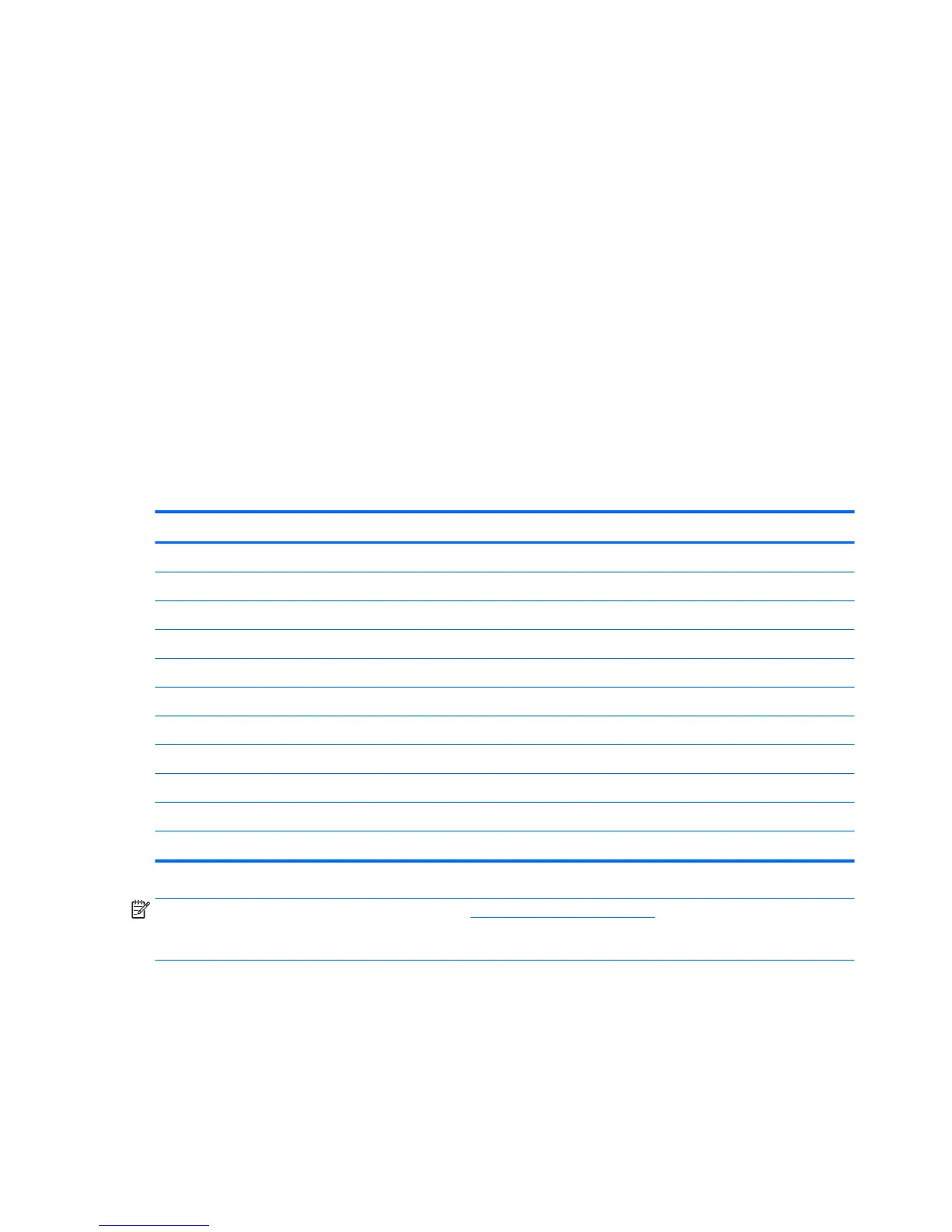Using the On-Screen Display (OSD) menu
Use the On-Screen Display (OSD) to adjust the screen image based on your viewing preferences.
You can access and make adjustments in the OSD using the buttons on the right side of the display
or the buttons on the remote control.
To access the OSD and make adjustments, do the following:
1. If the monitor is not already on, press the Power button to turn on the monitor.
2. To access the OSD menu, press the Menu button on the right side of the monitor or on the
remote control.
3. To navigate through the OSD menu, press the + (Plus) button on the monitor’s side panel or on
the remote control to scroll up, or the – (Minus) button to scroll down.
4. To select an item from the OSD menu, use the + or – buttons to scroll to and highlight your
selection, then press the Menu button to select that function.
5. Adjust the item using the + or – buttons to adjust the scale.
6. After adjusting the function, select Save and Return, or Cancel if you don’t want to save the
setting, then select Exit from the Main menu.
Main Menu Description
Brightness Adjusts the brightness level of the screen. The factory default range is 90.
Contrast Adjusts the contrast level of the screen. The factory default range is 80.
Input Control Selects the video input signal.
Color Control Selects and adjusts the screen color.
Image Control Adjusts the screen image.
Power Control Adjusts the power settings.
OSD Control Adjusts the on-screen display (OSD) controls.
Management Adjusts the audio settings and returns all OSD menu settings to the factory default settings.
Language Selects the language in which the OSD menu is displayed. The factory default is English.
Information Selects and displays important information about the monitor.
Exit Exits the OSD menu screen.
NOTE: Connect to the HP support Website, http://www.hp.com/support to check for updates to
software or documentation that might have become available between the manufacturing and delivery
of your product.
20 Chapter 4 Operating the monitor