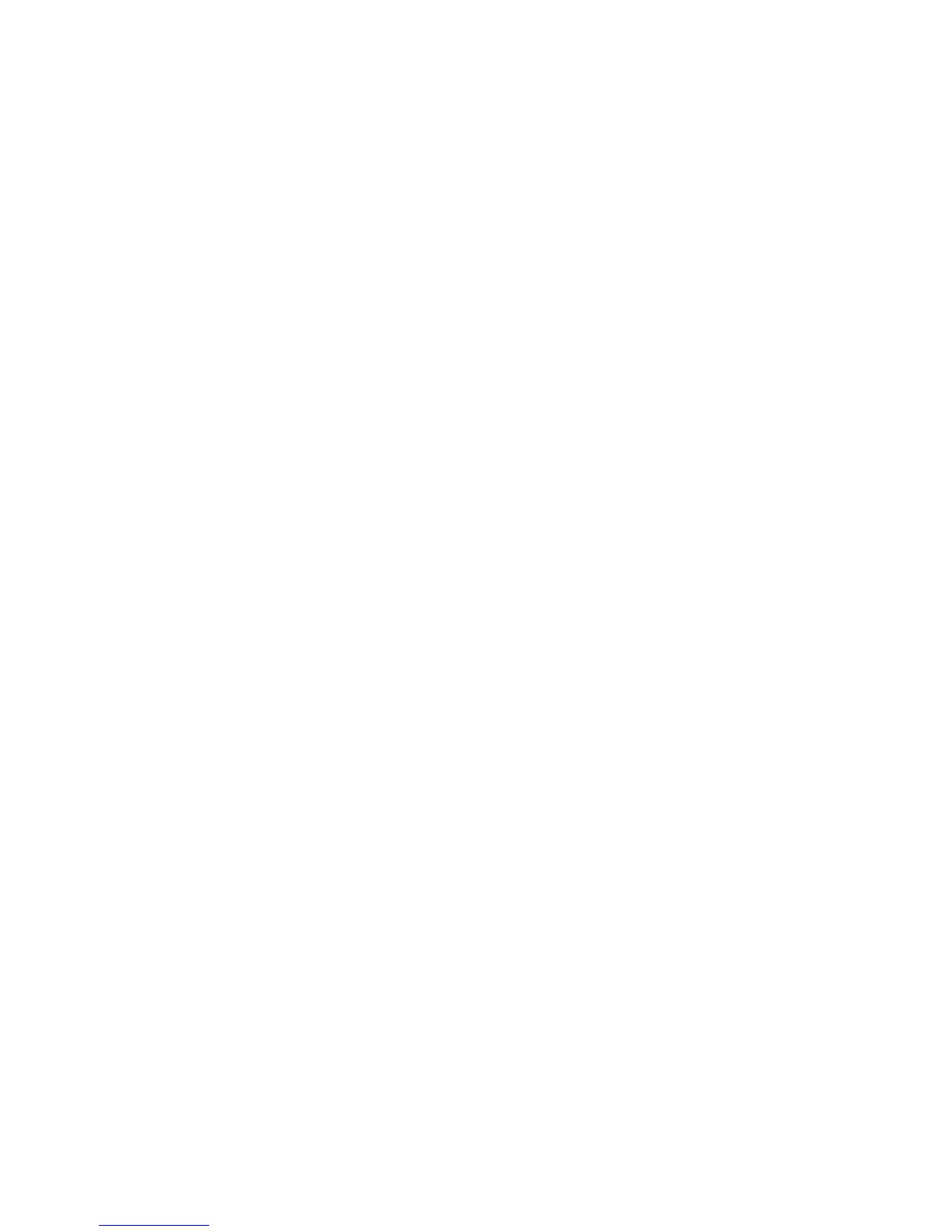Contents
1 HP All-in-One overview........................................................................................5
The HP All-in-One at a glance................................................................................5
Control panel overview...........................................................................................6
Menu overview.......................................................................................................9
Enter text and symbols.........................................................................................12
Use the HP Image Zone software.........................................................................13
2 Find more information........................................................................................ 15
Sources of information..........................................................................................15
Use the onscreen Help.........................................................................................16
3 Finish setting up your HP All-in-One................................................................23
Set your language and country/region..................................................................23
Connection information.........................................................................................23
4 Connect to a network.........................................................................................29
Wired network setup.............................................................................................29
Install the software for a network connection........................................................31
Connect to additional computers on a network.....................................................33
Change the HP All-in-One from a USB connection to a network connection........33
Manage your network settings..............................................................................33
Network troubleshooting.......................................................................................40
5 Load originals and load paper...........................................................................43
Load an original....................................................................................................43
Choose papers for printing and copying...............................................................44
Load paper...........................................................................................................45
Avoid paper jams..................................................................................................49
6 Use the photo and video features.....................................................................51
Insert a memory card............................................................................................51
Connect a digital camera......................................................................................52
Connect a storage device.....................................................................................53
View photos..........................................................................................................54
Select photos and videos...................................................................................... 55
Edit photos............................................................................................................56
Print photos and videos from the control panel.....................................................58
Set photo print options..........................................................................................64
Save photos to your computer..............................................................................65
Share photos with friends and relatives................................................................67
7 Share your images with family and friends......................................................69
Send images to others..........................................................................................69
Receive images from others.................................................................................69
Print to your HP All-in-One from a remote location...............................................70
Configure HP Instant Share..................................................................................71
8 Use the copy features........................................................................................73
Make a copy.........................................................................................................73
Change the copy settings.....................................................................................73
Preview your copy job..........................................................................................74
Make a borderless copy of a photo.......................................................................75
User Guide 1