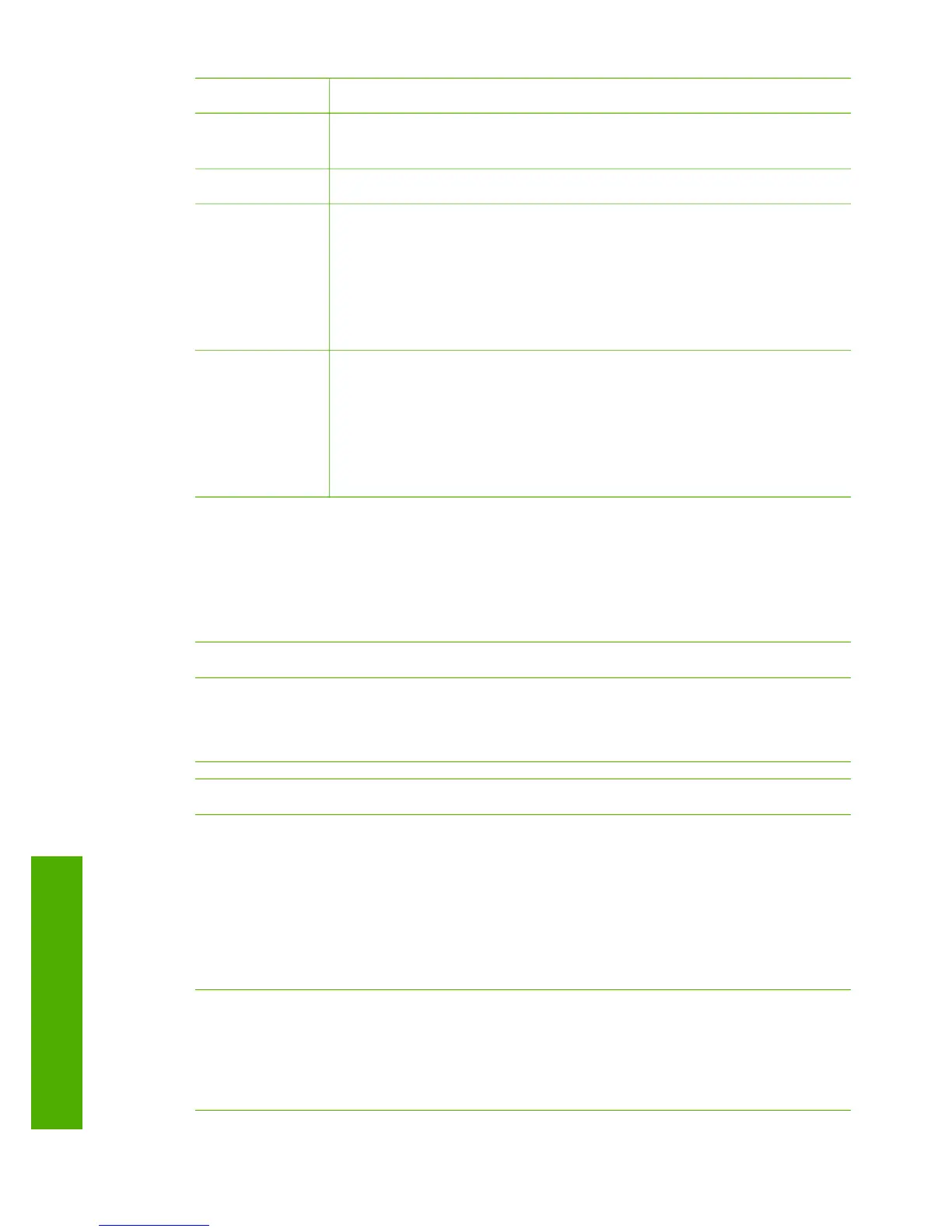Parameter Description
Device Name
The device name assigned to the printer, which can identify it on a
Bluetooth device.
Passkey
A value that the user must enter in order to print via Bluetooth.
Visibility
Shows whether or not the HP All-in-One is visible to Bluetooth
devices that are within range.
● Visible to all: Any Bluetooth device within range can print to
the HP All-in-One.
● Not visible: Only Bluetooth devices that have stored the
device address of the HP All-in-One can print to it.
Security
The level of security set for an HP All-in-One connected by
Bluetooth.
● Low: The HP All-in-One does not require a passkey. Any
Bluetooth device within range can print to it.
● High: The HP All-in-One requires a passkey from the
Bluetooth device before allowing the device to send a print job.
Network troubleshooting
This section addresses network setup problems you might encounter after
establishing the network connection, inserting the CD and starting the software
installation.
I received a System Requirements Error: No TCP/IP
Your Local Area Network (LAN) card (NIC) is not installed properly.
Solution: Make sure your LAN card is installed properly and set up for TCP/IP. See
the instructions that came with your LAN card.
The Printer Not Found screen appears during installation
A firewall, anti-virus, or anti-spyware program is preventing the HP All-in-One from
accessing your computer.
Solution: Temporarily disable the firewall, anti-virus, or anti-spyware, and uninstall
and then reinstall the HP All-in-One software. You can re-enable your firewall, anti-
virus, or anti-spyware program after installation is complete. If you see firewall pop-
up messages, you must accept or allow the pop-up messages.
For more information, see the documentation provided with the firewall software.
A Virtual Private Network (VPN) is preventing the HP All-in-One from accessing
your computer.
Solution: Try temporarily disabling the VPN before proceeding with the installation.
Note The HP All-in-One functionality will be limited during VPN sessions.
Chapter 4
(continued)
40 HP Photosmart 2570 All-in-One series
Network setup
