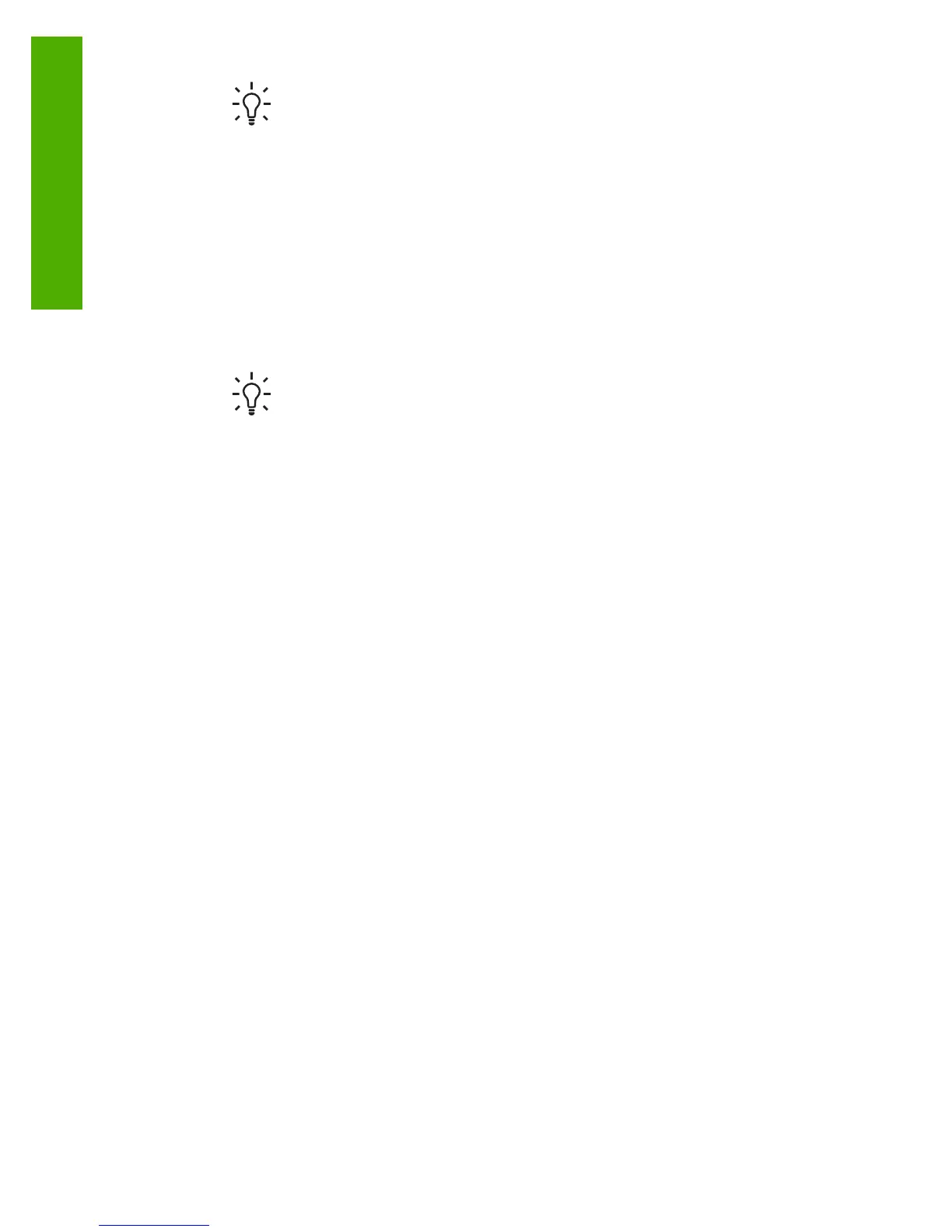Tip You can also double-click the printer icon in the Windows taskbar.
3. Select the print job you want to cancel.
4. On the Document menu, click Cancel Printing or Cancel, or press the D
ELETE
key on your keyboard.
It can take a few moments for printing to be cancelled.
To stop a print job from the computer (Windows XP users)
1. On the Windows taskbar, click Start, and then click Control Panel.
2. Open the Printers and Faxes control panel.
3. Double-click the HP All-in-One icon.
Tip You can also double-click the printer icon in the Windows taskbar.
4. Select the print job you want to cancel.
5. On the Document menu, click Cancel Printing or Cancel, or press the D
ELETE
key on your keyboard.
It can take a few moments for printing to be cancelled.
To stop a print job from the computer (OS X users)
1. Open the Print Center (v 10.2 or earlier) or the Printer Setup Utility (v 10.3 or
later) from the Applications:Utilities folder.
2. From the Printers menu, choose Show Jobs.
3. Select the print job you want to cancel.
4. Click Delete.
It can take a few moments for printing to be cancelled.
To stop a print job from the computer (OS 9 users)
1. Double-click the HP All-in-One printer icon on the desktop.
2. Select the print job you want to cancel.
3. Click the trash can icon button.
It can take a few moments for printing to be cancelled.
Chapter 9
80 HP Photosmart 2570 All-in-One series
Print
