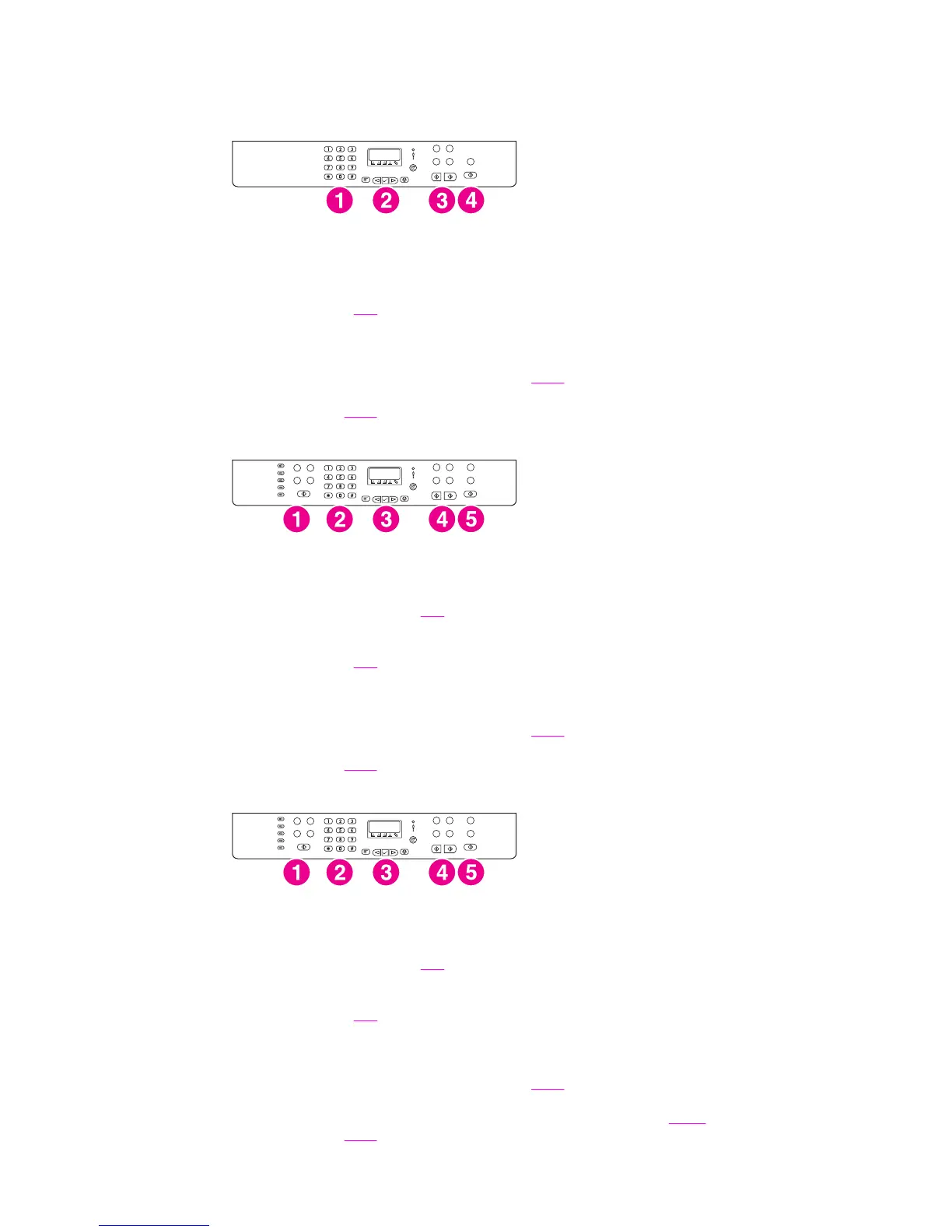Control panel
Use the following illustrations to identify the device control-panel components for your device.
HP Color LaserJet 2820 all-in-one printer, scanner, copier
1 Alphanumeric buttons. Use the alphanumeric buttons to type data into the device control-panel
display and dial telephone numbers for faxing. For information about using alphanumeric key
characters, see
Fax.
2 Menu and cancel controls. Use these controls to select menu options, determine the device
status, and cancel the current job.
3 Copy controls. Use these controls to change commonly used default settings and to start
copying. For instructions about copying, see
Copy.
4 Scan controls. Use these controls to scan to e-mail or to a folder. For instructions about
scanning, see
Scan.
HP Color LaserJet 2830 all-in-one printer, scanner, fax, copier
1 Fax controls. Use the fax controls to change commonly used fax settings. For information about
using the fax controls, see
Fax.
2 Alphanumeric buttons. Use the alphanumeric buttons to type data into the device control-panel
display and dial telephone numbers for faxing. For information about using alphanumeric key
characters, see
Fax.
3 Menu and cancel controls. Use these controls to select menu options, determine the device
status, and cancel the current job.
4 Copy controls. Use these controls to change commonly used default settings and to start
copying. For instructions about copying, see
Copy.
5 Scan controls. Use these controls to scan to e-mail or to a folder. For instructions about
scanning, see
Scan.
HP Color LaserJet 2840 all-in-one printer, scanner, fax, copier
1 Fax controls. Use the fax controls to change commonly used fax settings. For information about
using the fax controls, see
Fax.
2 Alphanumeric buttons. Use the alphanumeric buttons to type data into the device control-panel
display and dial telephone numbers for faxing. For information about using alphanumeric key
characters, see
Fax.
3 Menu and cancel controls. Use these controls to select menu options, determine the device
status, and cancel the current job.
4 Copy controls. Use these controls to change commonly used default settings and to start
copying. For instructions about copying, see
Copy.
5 Photo and scan controls. Use these controls to print photos from a memory card, or to scan to e-
mail or to a folder. For instructions about using memory cards, see
Photo. For instructions about
scanning, see
Scan.
ENWW Device parts 11
