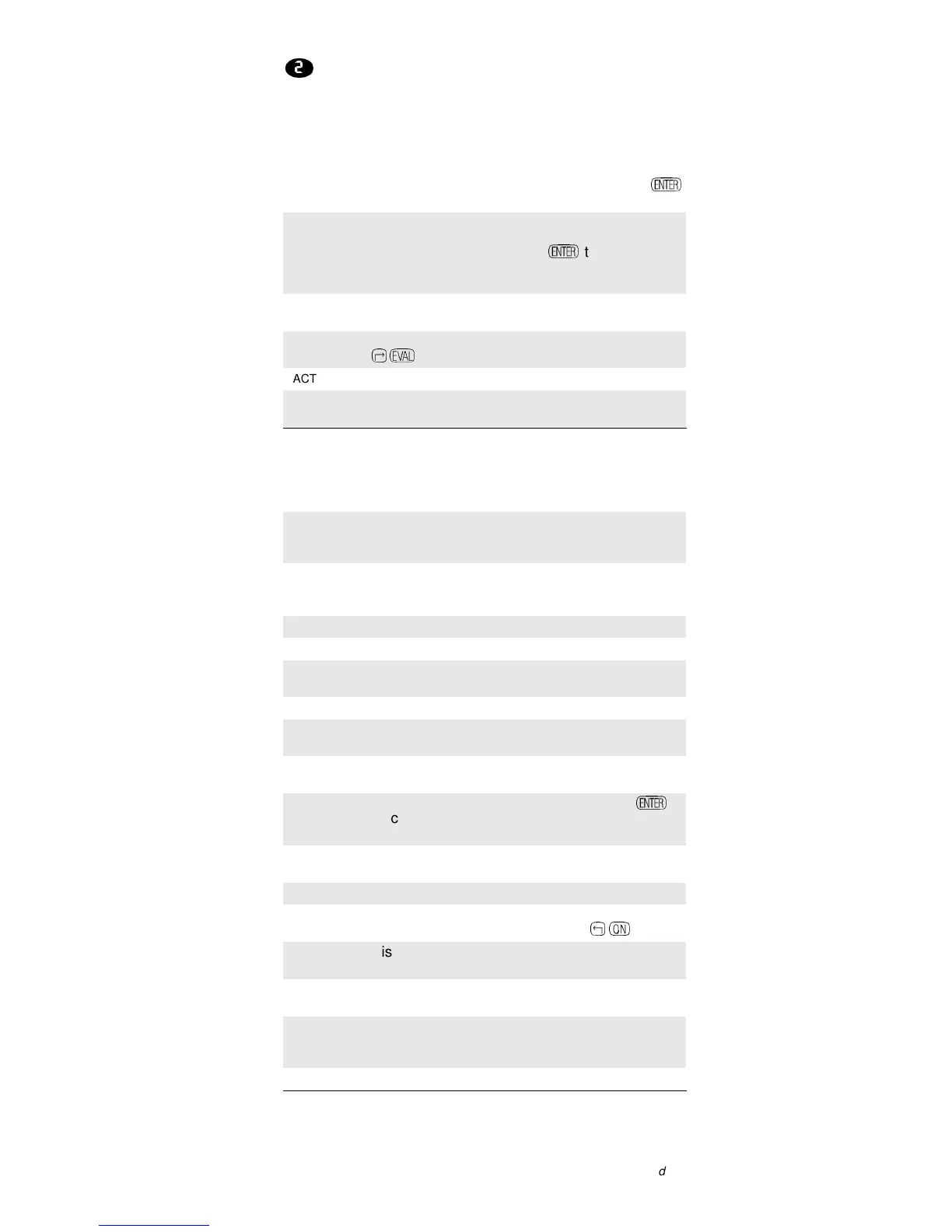3
Function Key Guide
This section explains the use of each item on the function key
menu of the more commonly used HP 49G applications.
Equation Writer
File Manager
EDIT Opens the selected component in the command
line editor. Make your changes, then press
\
to return to Equation Writer.
CURS Enables cursor mode. Use the arrow keys to
enclose the part of the equation that you want to
select in a box, then press
\
to return to
selection mode, with the boxed component
selected.
BIG Toggles Equation Writer between standard font
and mini-font.
EVAL Evaluates the selection. Equivalent to pressing
>ù
.
FACTO Applies the FACTOR command to the selection.
TEXPA Applies the TEXPAND command to the
selection.
EDIT Opens the selected object. If the object can be
edited, it is opened in the command line editor.
COPY Copies the selected object. After you press
COPY, select the destination directory, and press
OK to paste the object.
MOVE Moves the selected object. After you press
move, select the destination directory, and press
OK to move the object to the directory.
RCL Copies the selected object to the command line.
EVAL Evaluates the selected object.
TREE Returns to the File Manager opening screen,
showing the ports and the HOME directory.
PURGE Deletes the selected object or objects.
RENAM Renames an object. The calculator prompts for
a new name for the selected object.
NEW Opens the New Variable input form, used to
create a new variable or directory.
ORDER When you select multiple objects (using
\
)
places the selected objects in the order in which
you selected them.
SEND Sends the selected object or objects to another
calculator.
RECV Receives objects sent from another calculator.
HALT Suspends your File Manager session. You can
return to the session by pressing
<;
.
VIEW Displays the contents of the currently selected
object. You cannot edit the contents.
EDITB Opens the currently selected object in the most
suitable editor.
HEADE Toggles the File Manager header between
memory and selection details, and path and
content details.
LIST Hides or shows the details of listed objects.
Continued
