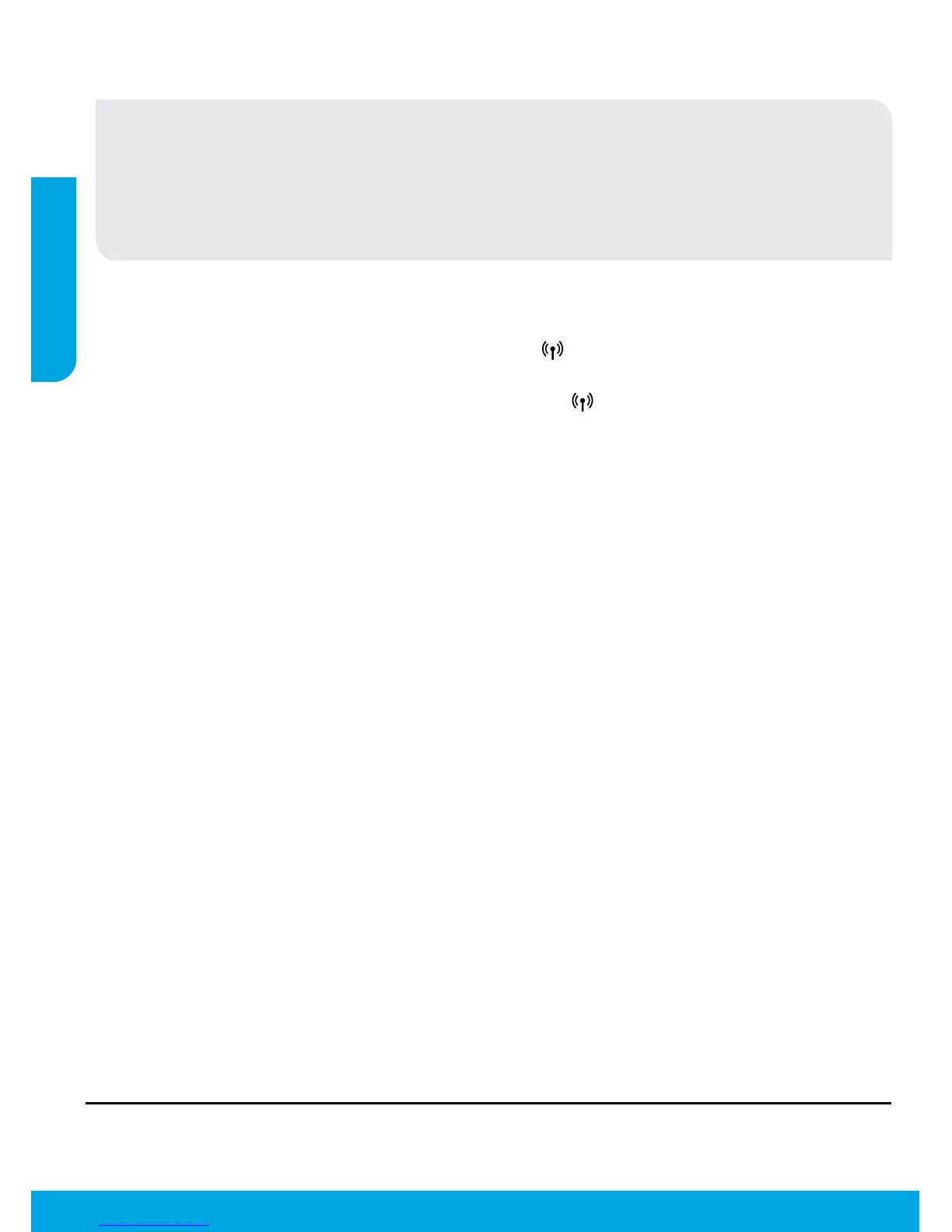4
Networking
Need networking help?
www.hp.com/go/wirelessprinting
The HP Wireless Printing Center at www.hp.com/go/wirelessprinting can help you prepare your wireless
network, set up or recongure your printer, and troubleshoot networking problems.
If your network installation was unsuccessful:
• Conrm that Wireless is enabled on your printer.
From the printer control panel, press the Wireless button (
), if it shows Wireless O, touch Turn On.
• Conrm that your printer is connected to your network.
1. From your printer control panel, press the Wireless button (
).
2. Touch Settings.
3. Touch Print Reports, and then touch Wireless Test Report. The Wireless Test Report is automatically
printed.
4. Check the top of the report to see if something failed during the test.
– See the Diagnostics Results section for all tests that were performed, to determine whether or not
your printer passed.
– From the Current Conguration section, nd out the Network Name (SSID) to which your printer is
currently connected. Make sure that the printer is connected to the same network as your computer.
Note: If your computer is connected to a Virtual Private Network (VPN), temporarily disconnect from the VPN
before proceeding with the installation. After installation you will need to disconnect from the VPN to access
your printer over your home network.
• Make sure security software is not blocking communication over your network.
Security software, such as rewalls, can block communication between your computer and printer when the
software is installed over a network. If your printer cannot be found, temporarily disable your rewall and check
if the problem goes away. For more help and tips on security software, go to: www.hp.com/go/wpc-rewall.
After you have successfully installed your printer:
• Share your printer with multiple computers on your network.
If your printer is already connected to your home network, you can share your printer with other computers
on the same network. For each additional computer you only need to install the HP printer software. During
the software installation, select Wireless from the Connection Options screen and then follow the on-screen
instructions.
Note: Use only with the power cord supplied by HP.
English
