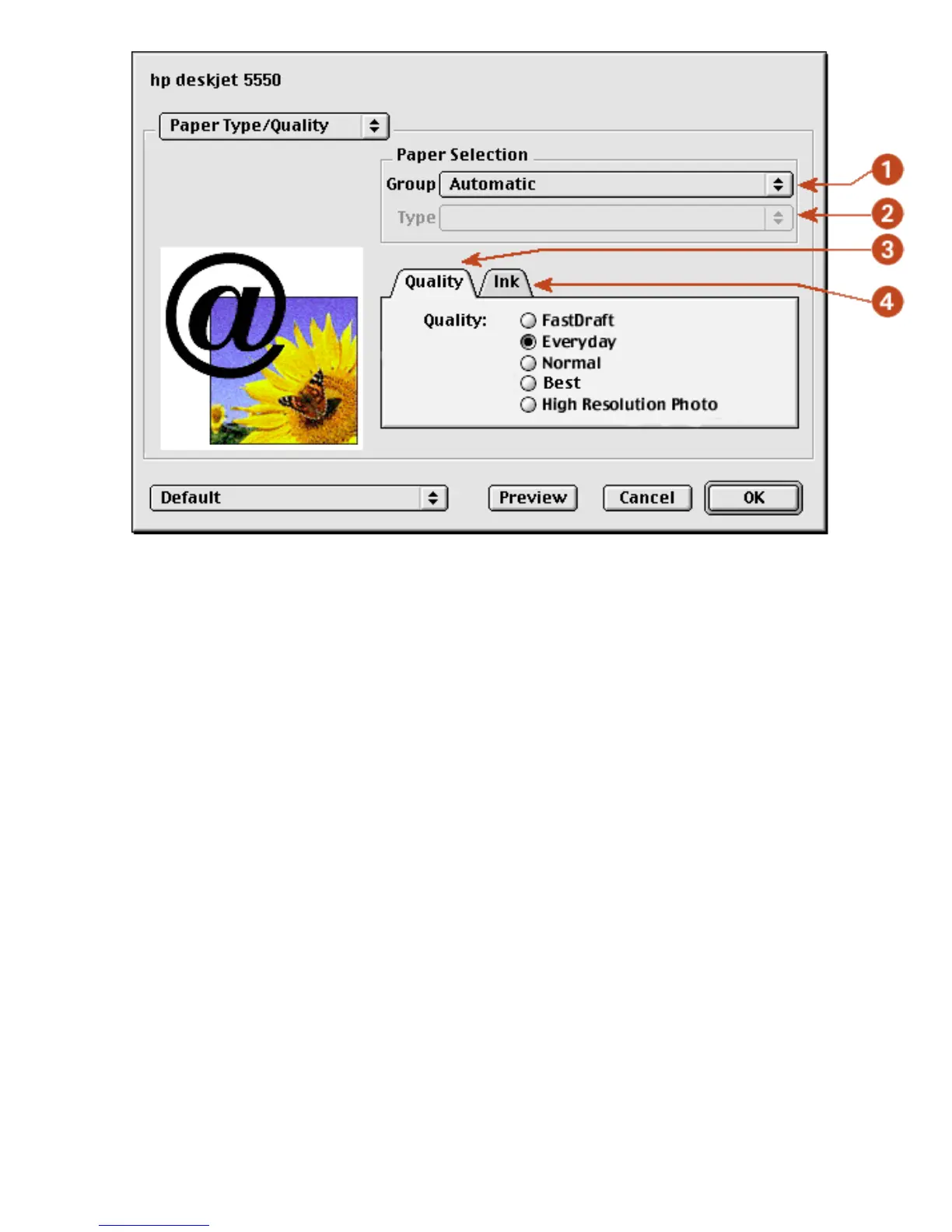1. Paper Group: Select the category of paper used, such as plain paper, or select automatic to
engage the Automatic Paper-Type Sensor.
2. Paper Type: Select the specific type of paper used. The available options vary according to the
Paper Group selected.
3. Quality: Quality of printout. There are five options to choose from: Best, Normal, Everyday,
FastDraft and High Resolution Photo. Best provides the best print quality at the slowest
printing speed. The print speed increases and the print quality lessens with Normal, Everyday, and
FastDraft. FastDraft provides draft quality at the fastest printing speed. High Resolution photo is
available for some photo papers.
4. Ink: Click to set the ink dry time and density.
layout
Select the Layout panel for page layout options:
file:///C|/Projects/Newport/Mac_UG_ROW/ug_printer_driver_legacy.html (7 of 11) [5/9/2002 10:23:59 AM]
