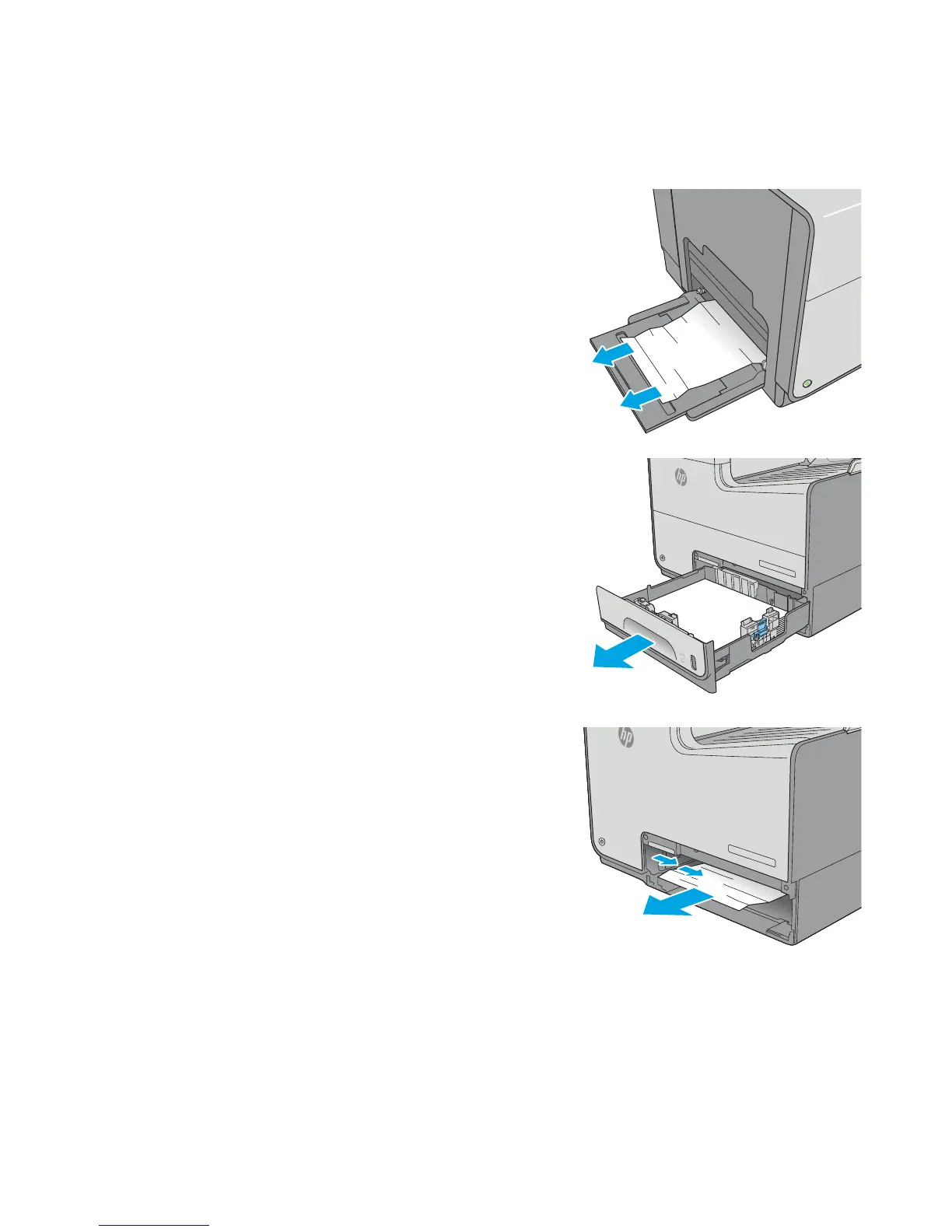Clear jams in Tray 1 (multipurpose tray)
Use the following procedure to check for paper in all possible jam locations related to Tray 1. When a jam
occurs, the control panel displays an animation that assists in clearing the jam.
1. If most of the sheet of paper is visible in the tray,
slowly pull the jammed paper out of the printer.
Make sure that the entire sheet is removed. If it
tears, continue with the following steps to nd
the remnants.
If most of the sheet of paper has been pulled
inside the printer, continue with the following
steps.
2. Pull Tray 2 completely out of the printer by
pulling and lifting up slightly
3. Remove the jammed paper from the feed rollers
inside the printer. First pull the paper to the right,
and then pull it forward to remove it.
