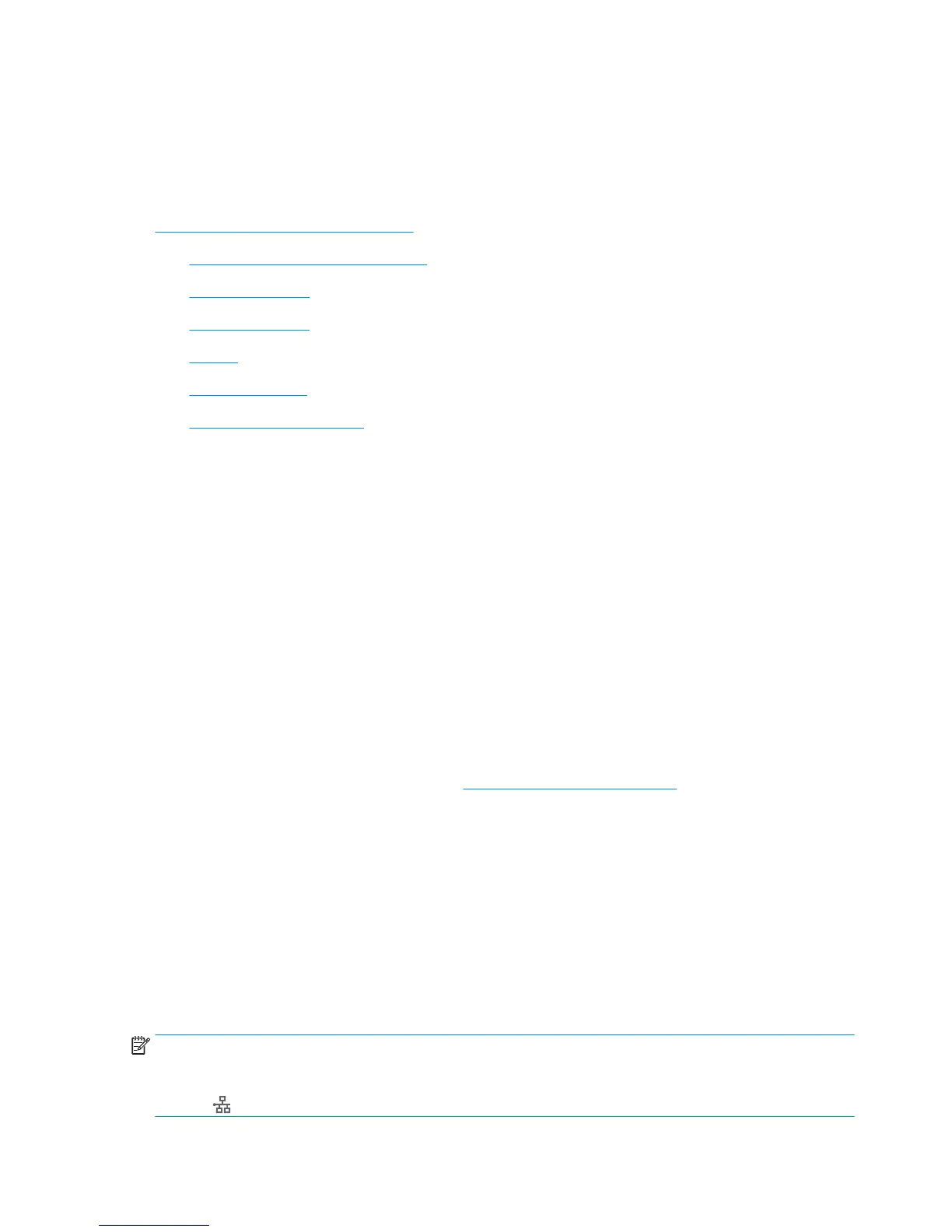Mobile printing
Introduction
HP oers multiple mobile and ePrint solutions to enable easy printing to an HP printer from a laptop, tablet,
smartphone, or other mobile device. To see the full list and to determine the best choice, go to
www.hp.com/go/LaserJetMobilePrinting.
●
Wireless Direct Print and NFC Printing
●
HP ePrint via email
●
HP ePrint software
●
AirPrint
●
Google Cloud Print
●
Android embedded printing
Wireless Direct Print and NFC Printing
HP provides Wireless Direct Print and NFC (Near Field Communication) printing for printers with a supported
HP Jetdirect 3000w NFC/Wireless Accessory. This accessory is available as an option for HP Entperprise
printers that include a hardware-integration pocket (HIP2).
Wireless Direct Print and NFC printing enable Wi-Fi capable (mobile) devices to make a wireless network
connection directly to the printer without using a wireless router.
The printer does not need to be connected to the network for this mobile walk-up printing to work.
Use Wireless Direct Print to print wirelessly from the following devices:
●
iPhone, iPad, or iPod touch using Apple AirPrint or the HP ePrint app
●
Android mobile devices using the HP ePrint App or the Android embedded print solution
●
PC and Mac devices using the HP ePrint Software
For more information on wireless printing, go to www.hp.com/go/wirelessprinting.
NFC and Wireless Direct Print capabilities can be enabled or disabled from the printer control panel.
1. From the Home screen on the printer control panel, scroll to and select the Administration menu.
2. Open the following menus:
●
Network Settings
●
Wireless Menu
●
Wireless Direct
3. Select On to enable wireless printing.
NOTE: In environments where more than one model of the same printer is installed, it might be helpful to
provide each printer a more unique Wireless Direct Name for easier printer identication for HP Wireless
Direct printing. The Wireless Direct Name is also available on the How to Connect Page by touching the
Network button from the Home screen on the printer control panel.
66 Chapter 4 Print ENWW
