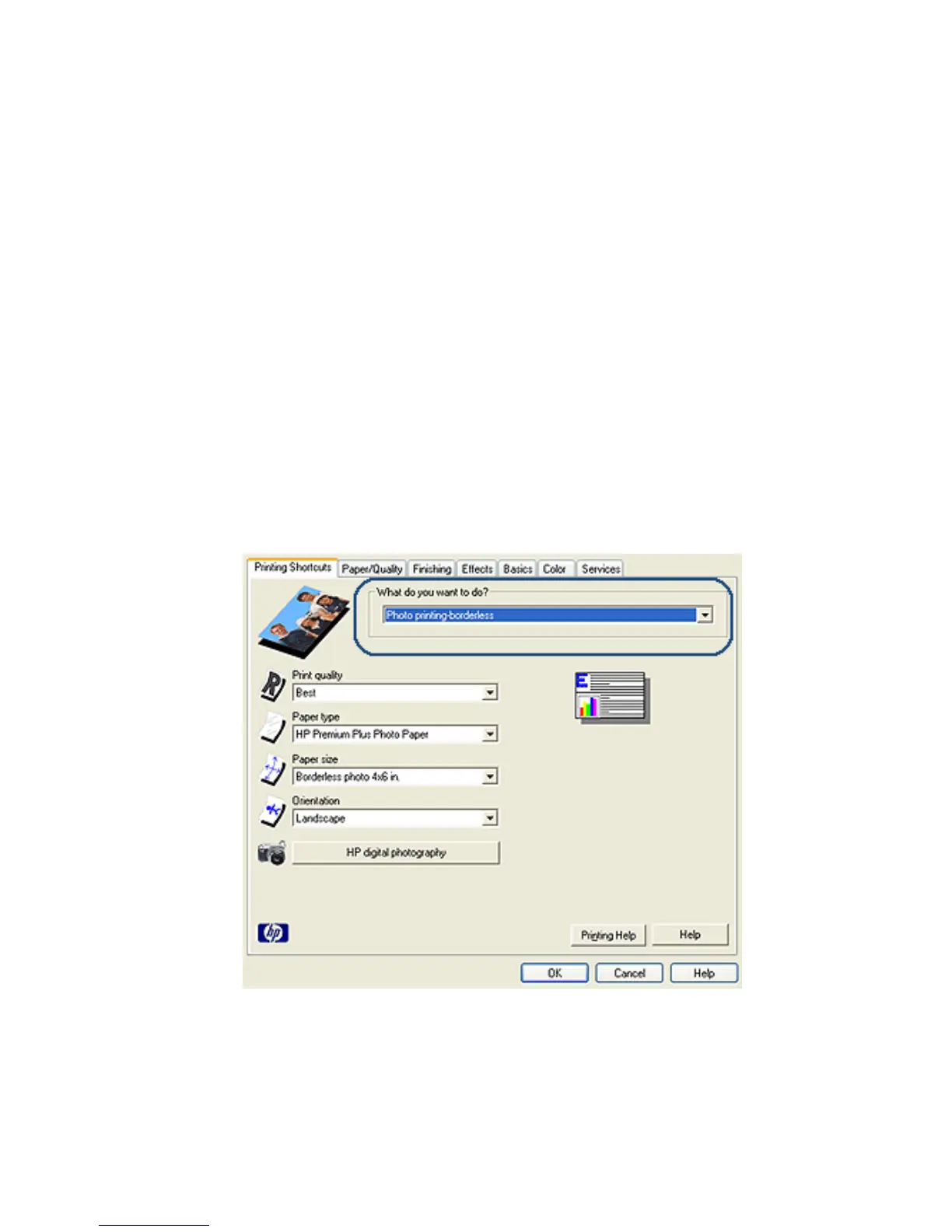6.6 Printing borderless photos
Use borderless printing to print to the edges of certain paper types and on a range
of standard and custom paper sizes from 101 x 152 mm (4x6 in) photo paper to a
210 x 594 mm ( 8.5 x 23.4 in) custom photo size.
Guidelines
• Do not print borderless documents in ink-backup mode. Always have two print
cartridges installed in the printer.
• Open the file in a software application and assign the image size. Ensure that
the size corresponds to the paper size on which you want to print the image.
Printing
1. Open the file that you want to print.
2. Open the Printer Properties dialog box.
3. On the Printing Shortcuts tab, click Photo printing-borderless in the drop-down
list.
4. Select the appropriate print setting for the photo that you want to print.
5. If you want to use them, set the HP digital photography options.
6. Select any other print settings that you want, and then click OK.
HP Deskjet 6600 series printer
42
