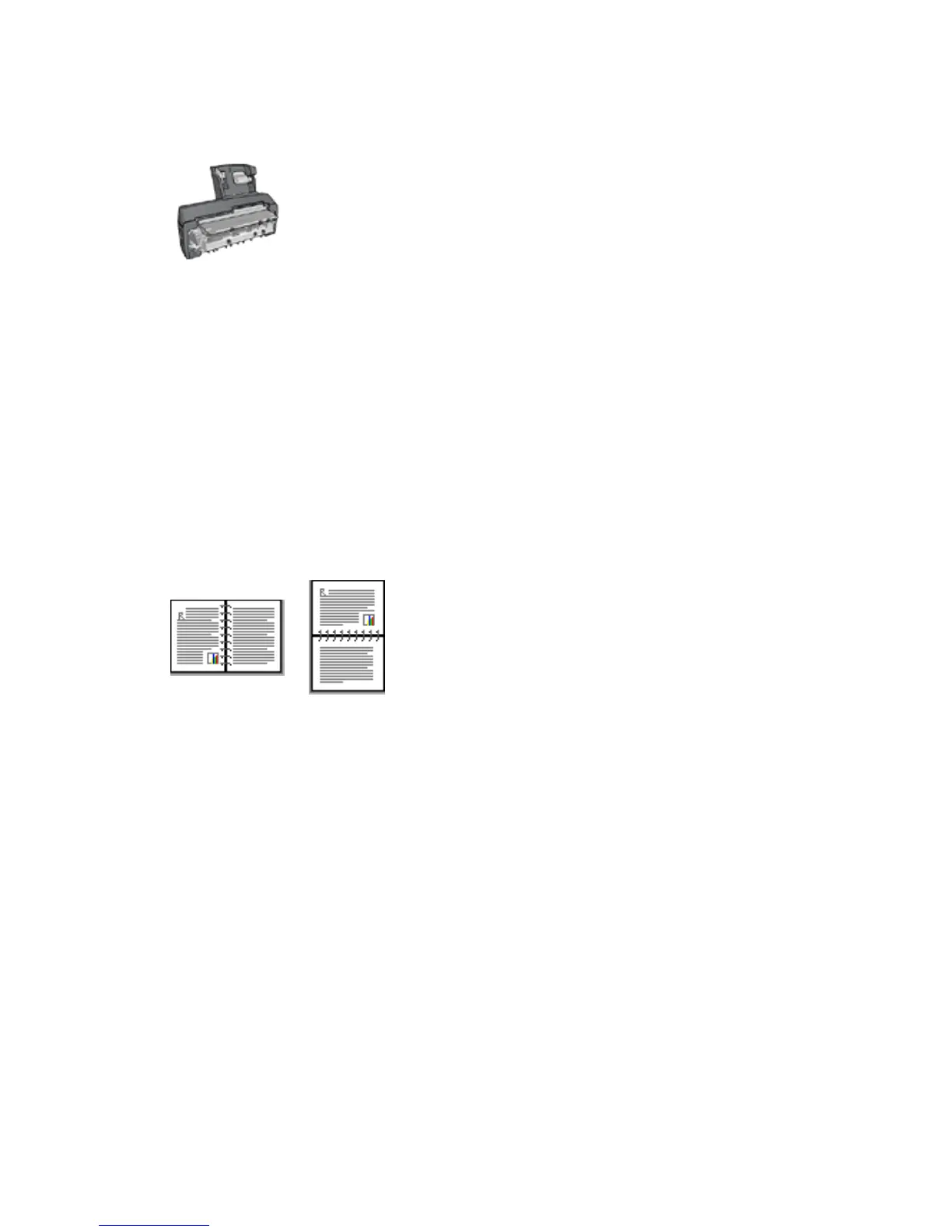Auto Two-Sided Print Accessory with Small Paper Tray
The two-sided printing accessories only support certain paper types. For a list of
supported paper types, see the documentation that came with the accessory.
If a two-sided printing accessory is not attached to the printer or you are printing on
an unsupported paper type, use manual two-sided printing.
Note: You can also use the two-sided printing print task quick sets for automatic
two-sided printing.
Binding type
Select the type of binding that you want for the two-sided document, and then follow
the steps for that binding:
Book binding Tablet binding
Note: Book binding is the most common type of binding.
Book binding
Follow these steps to print a two-sided document with a book binding:
1. Open the Printer Properties dialog box.
2. Click the Printing Shortcuts tab, and then click Two-sided, duplex, printing in
the drop-down list.
HP Deskjet 6600 series printer
87
