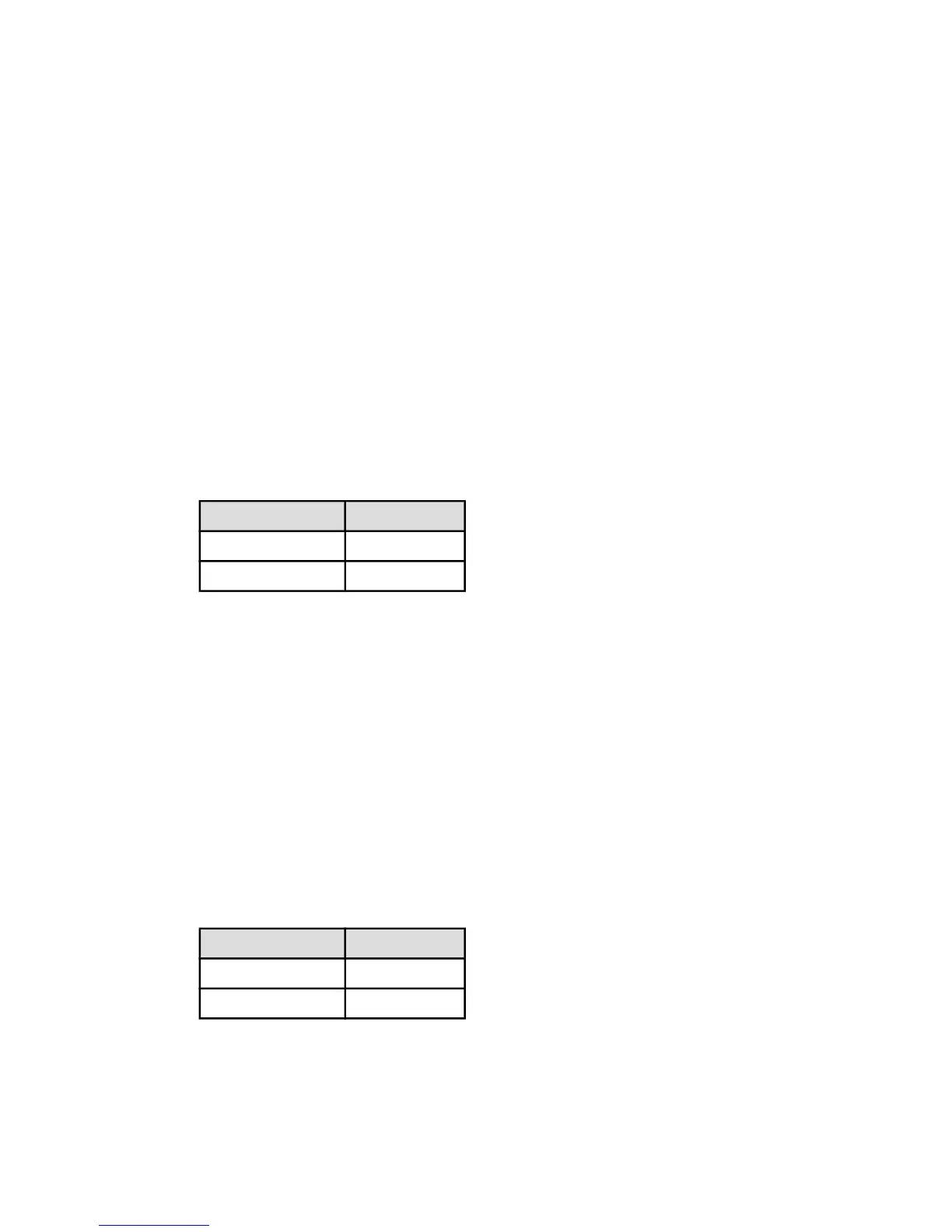8.19 Selecting a paper type
Using the Automatic Paper-Type Sensor
The Automatic Paper-Type Sensor automatically selects the print settings that are
appropriate for the media that you are printing on, particularly when used with HP
paper and media.
Note: The Automatic Paper-Type Sensor cannot be used for documents that are
printed from the 250-Sheet Plain Paper Tray Accessory.
Follow these steps to use the Automatic Paper-Type Sensor:
1. Open the Printer Properties dialog box.
2. Click the Printing Shortcuts tab or the Paper/Quality tab.
3. Find the appropriate drop-down list:
Tab Drop-down list
Printing Shortcuts Paper type
Paper/Quality Type is
Note: You do not need to set the paper type on both tabs.
4. Click Automatic in the drop-down list.
5. Select any other print settings that you want, and then click OK.
Selecting a specific paper type
When printing a higher-quality document, it is recommended that you select a
specific paper type.
Follow these steps to select a specific paper type:
1. Open the Printer Properties dialog box.
2. Click the Printing Shortcuts tab or the Paper/Quality tab.
3. Find the appropriate drop-down list:
Tab Drop-down list
Printing Shortcuts Paper type
Paper/Quality Type is
Note: You do not need to set the paper type on both tabs.
4. Click the paper type in the drop-down list.
HP Deskjet 6600 series printer
95
