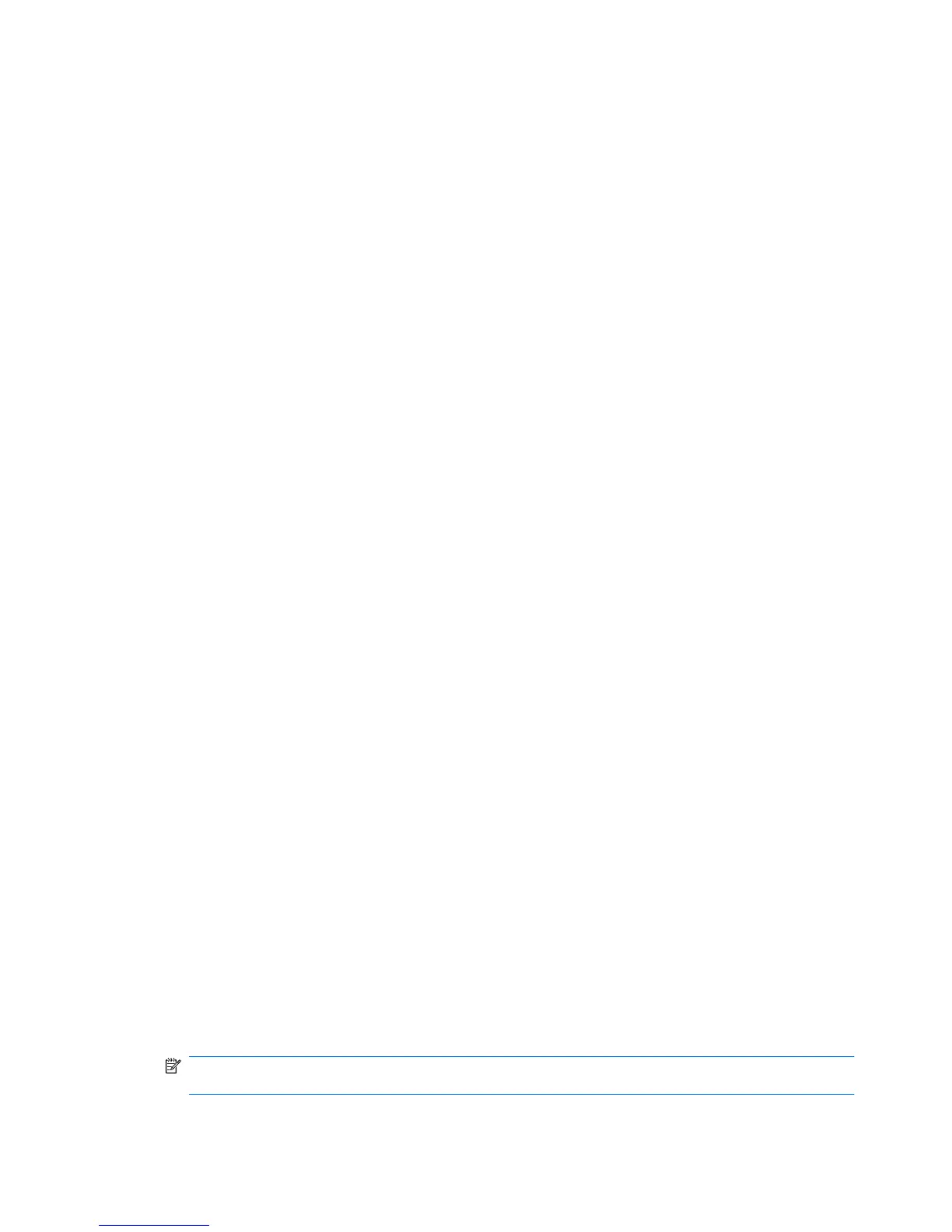General tasks
Using Privacy Manager in Microsoft Office
After you install your Privacy Manager Certificate, a Sign and Encrypt button is displayed on the right
side of the toolbar of all Microsoft Word, Microsoft Excel, and Microsoft PowerPoint documents.
Configuring Privacy Manager in a Microsoft Office document
1. Right-click the HP ProtectTools icon in the notification area, at the far right of the taskbar, click
Privacy Manager, and then click Configuration.
2. When the confirmation dialog box opens, click OK.
– or –
1. Open Privacy Manager, click Settings, and then click the Documents tab.
– or –
On the toolbar of a Microsoft Office document, click the down arrow next to Sign and Encrypt,
and then click Settings.
2. Select the actions you want to configure, and then click OK.
Signing a Microsoft Office document
1. In Microsoft Word, Microsoft Excel, or Microsoft PowerPoint, create and save a document.
2. Click the down arrow next to Sign and Encrypt, and then click Sign Document.
3. Authenticate using your chosen security logon method.
4. When the confirmation dialog box opens, read the text, and then click OK.
If you later decide to edit the document, follow these steps:
1. Click the Office button in the upper-left corner of the screen.
2. Click Prepare, and then click Mark as Final.
3. When the confirmation dialog box opens, click Yes, and continue working.
4. When you have completed your editing, sign the document again.
Adding a signature line when signing a Microsoft Word or Microsoft Excel document
Privacy Manager allows you to add a signature line when you sign a Microsoft Word or Microsoft Excel
document:
1. In Microsoft Word or Microsoft Excel create and save a document.
2. Click the Home menu.
3. Click the down arrow next to Sign and Encrypt, and then click Add Signature Line Before
Signing.
NOTE: A check mark is displayed next to Add Signature Line Before Signing when this option is
selected. By default, this option is enabled.
40 Chapter 4 Privacy Manager for HP ProtectTools (select models only)
