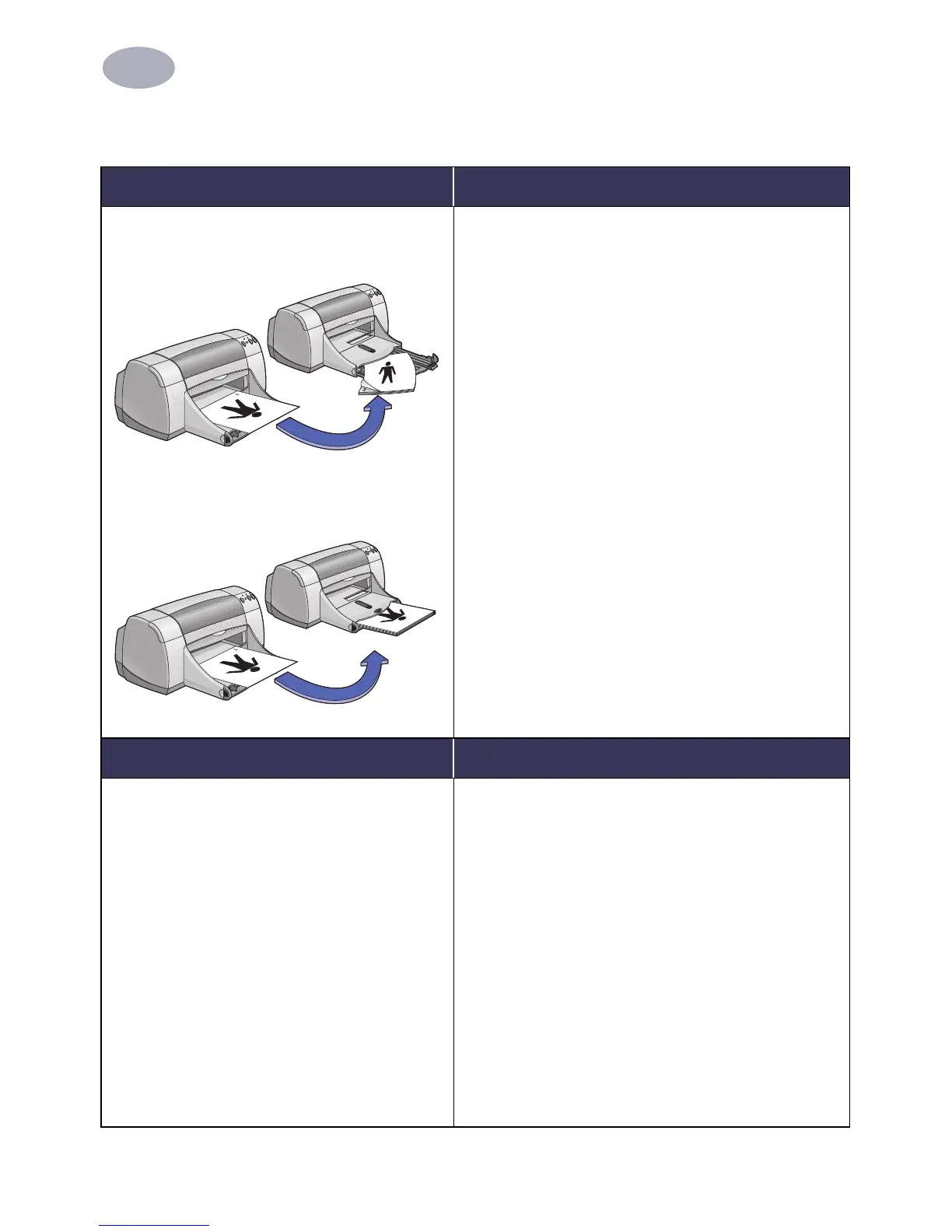24
Using Your Printer Software
2
Two-Sided Printing
I want to print… I should…
Manual Two-Sided Printing
Book Binding
Tablet Binding
1 Remove all paper from the OUT tray.
2 Load paper into the IN tray.
3 Slide the paper guides snugly against the sheets.
4 Make sure the IN tray is pushed in.
5 In the Layout dialog box, click Print Both Sides,
then select either the Book or Tablet icon, and
uncheck Automatic.
6 Choose the print settings that match the type and
size of your paper.
7 Begin printing.
8 Carefully follow the reloading instructions
displayed on your computer screen.
9 When the paper is properly reloaded, click
Continue in the message box on your computer
screen.
HP print settings to choose Guidelines to remember
Page Setup
- Paper Size: Choose appropriate size
- Orientation: Choose appropriate orientation
Paper Type/Quality
- Paper Type: Choose appropriate type
- Print Quality: Choose Normal
Layout
- Pages per Sheet: 1
- Print Both Sides: Check this box, then choose
the Book icon (for binding on the side) or
Tablet icon (for binding at the top). Uncheck
Automatic.
• The printer prints one side of the paper first. Then, a
message on your computer screen tells you how to
reload the paper and resume printing. The reverse
side of the paper is then printed.
• If you want to do two-sided printing automatically,
you can purchase a Two-Sided Printing Module. This
accessory may not be available in all countries (see
“Supplies and Accessories” on page 50 for ordering
information).