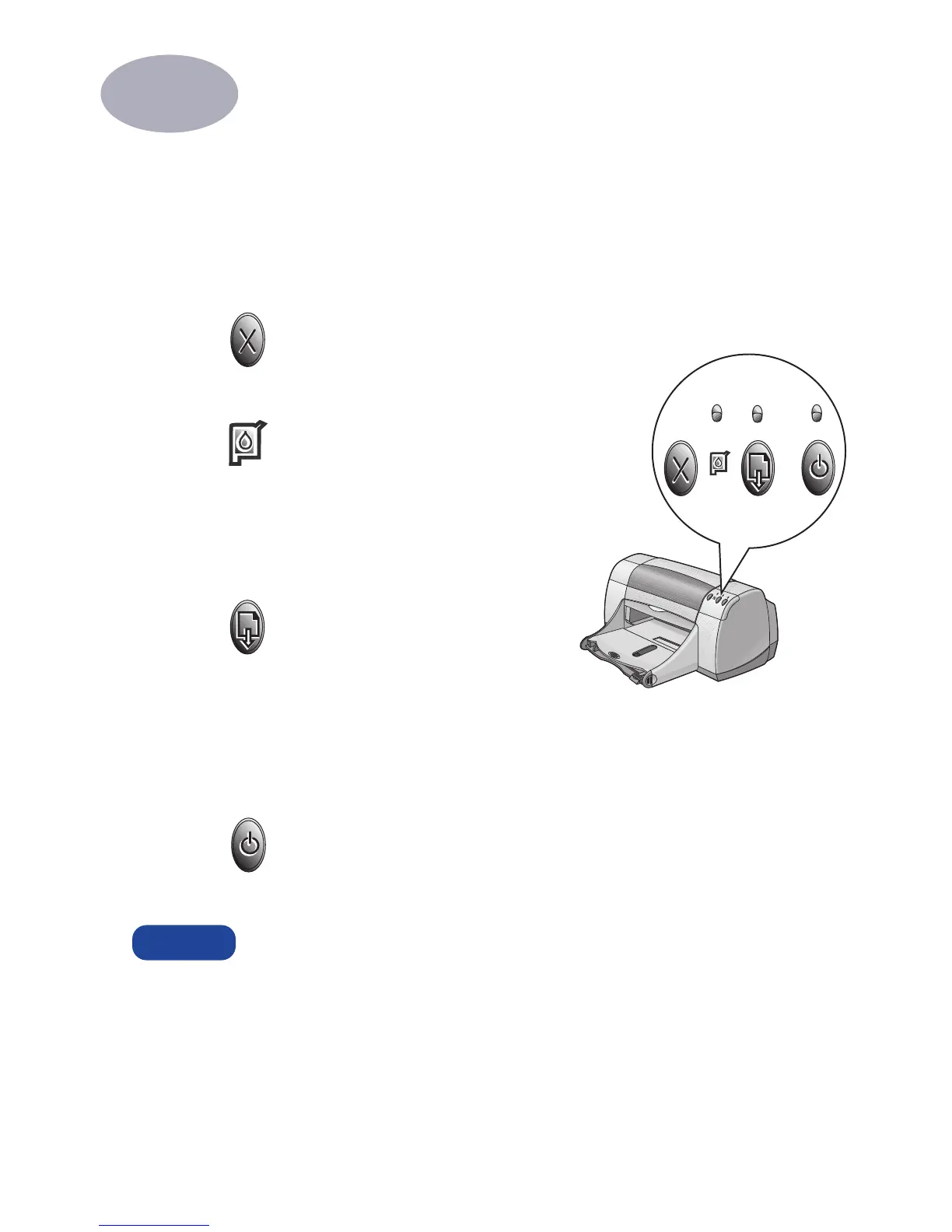1
1
Printing Basics
Buttons and Lights
The HP DeskJet printer buttons (shown below) let you turn the printer on and off,
cancel a print job, or resume printing. The lights give you visual cues about the
state of your printer. The buttons and lights from left to right are:
Cancel Button
– Press this button to
cancel the current print job.
Print Cartridge Status Light
– When
lit, the light above this symbol indicates that
you need to check the status of your print
cartridges. See “Print Cartridge Status” on
page 27 for more information.
Resume Button
and
Light
– When
this light flashes an action is needed such as
load paper or clear a paper jam. To
continue printing, press the Resume Button .
See “What do the flashing lights mean?” on
page 41.
Power Button
and
Light
– Use the Power Button to turn the printer on and
off. When the green light above the Power Button flashes, printing is in progress.
Always use the Power Button on the front of the printer to turn the printer
on and off. Using a power strip, surge protector, or a wall-mounted switch
to turn the printer on and off may cause premature printer failure.
Warning