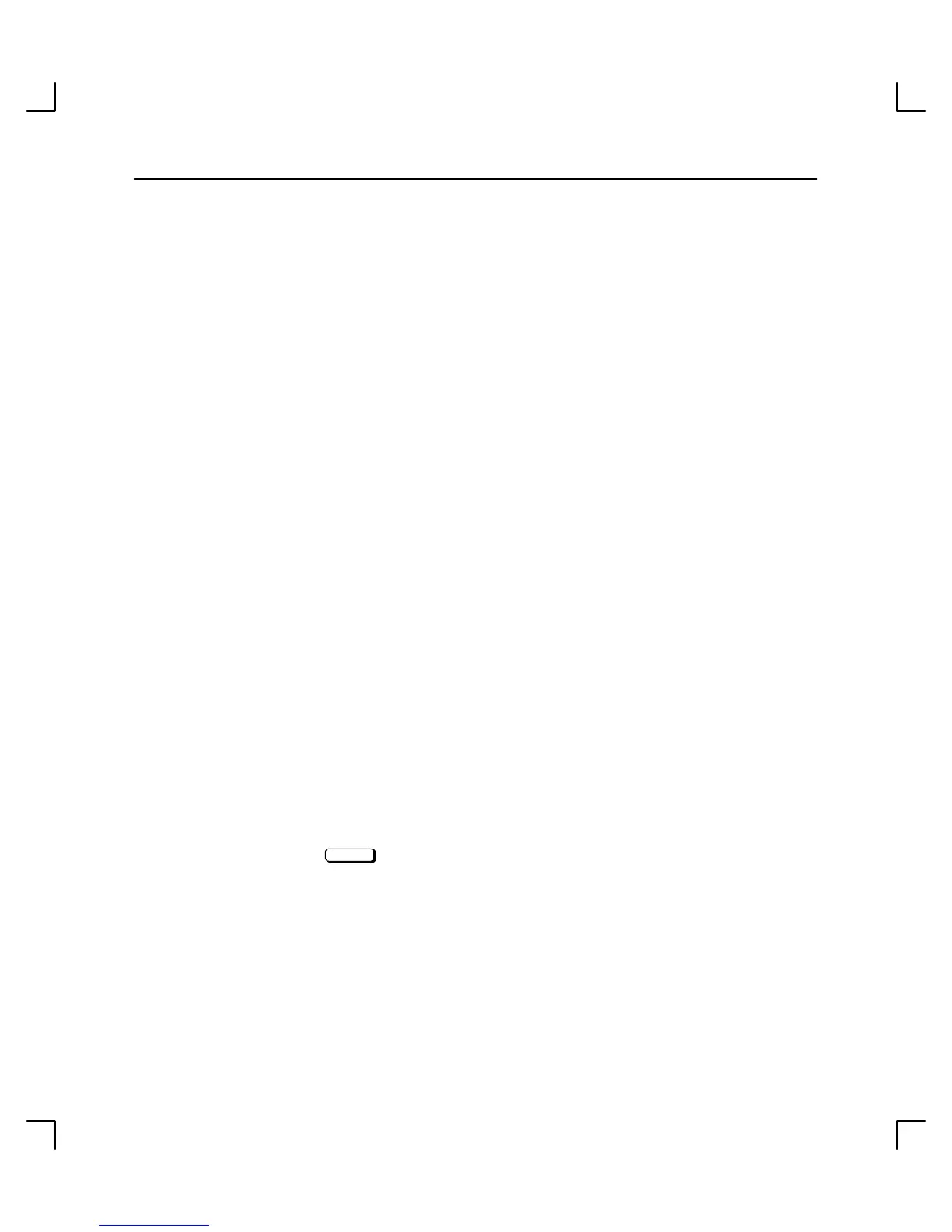Using Your CD-ROM Drive
2–13
Mounting a CD-ROM Disc
To access your CD-ROM drive, you must mount a CD-ROM disc every time you insert it
into the drive. This applies to file system information only. If you wish to load a music
CD, for example, you would not need to mount the disc. Mounting a disc with file system
information on it gives the disc a pathname that allows your workstation to communicate
electronically with it. You must unmount the CD–ROM disc before removing it from the
drive.
CAUTION: To use a CD–ROM disc as a mounted file system, you must mount
the CD–ROM disc
every time you load it in the drive. You must
also unmount the CD–ROM disc
every time you unload it from the
drive. Failure to mount or unmount the CD–ROM disc can cause a
system error condition that can require rebooting the system.
The procedures in this chapter require you to log in as root. If you cannot log in as root,
contact your system administrator.
Perform the following steps to mount a disc:
1. Log in as root.
2. Insert the CD-ROM disc into the disc tray and close the tray, as described earlier in
this chapter.
3. Invoke the System Administration Manager (SAM) either through an HP–VUE
toolbox or the the command line of a terminal window:
sam
Return
4. The System Administration Manager window opens. Choose the Peripheral
Devices –> option.
5. The
Peripheral Devices
window opens. Choose the Disks and File Systems –>
option.
