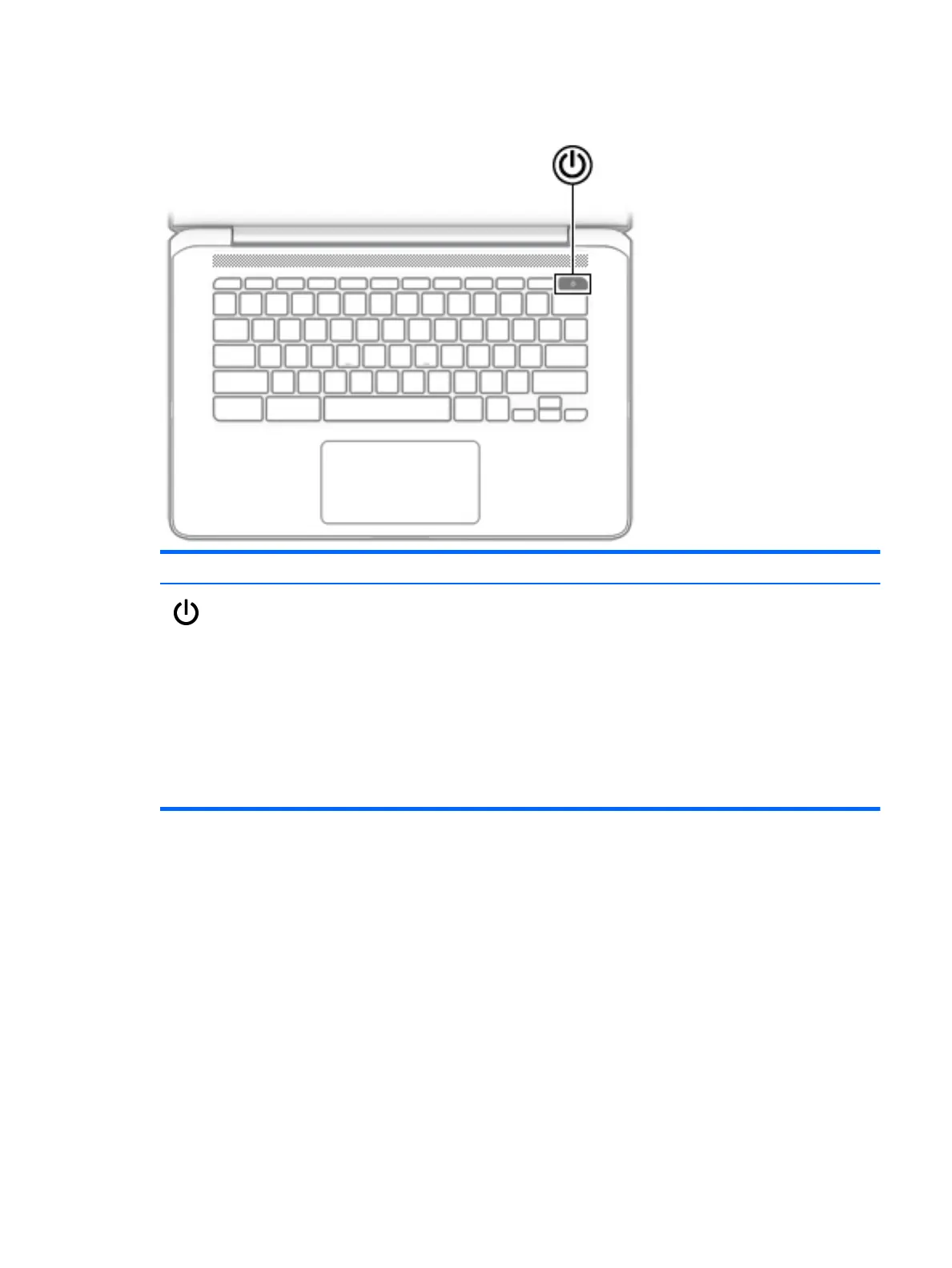Button
Component Description
Power button ● When the computer is o, press the button to turn on
the computer.
● When the computer is in the Sleep state, press the button
briey to exit Sleep.
● When the computer is on and you want to lock the screen,
press the button until you see the sign-in screen appear.
Pressing the power button during screen-lock mode turns
o the computer.
● When the computer is on and you want to turn it o, press
and hold the button to lock the screen, and then continue
to press the button until the computer turns o.
Button 3
