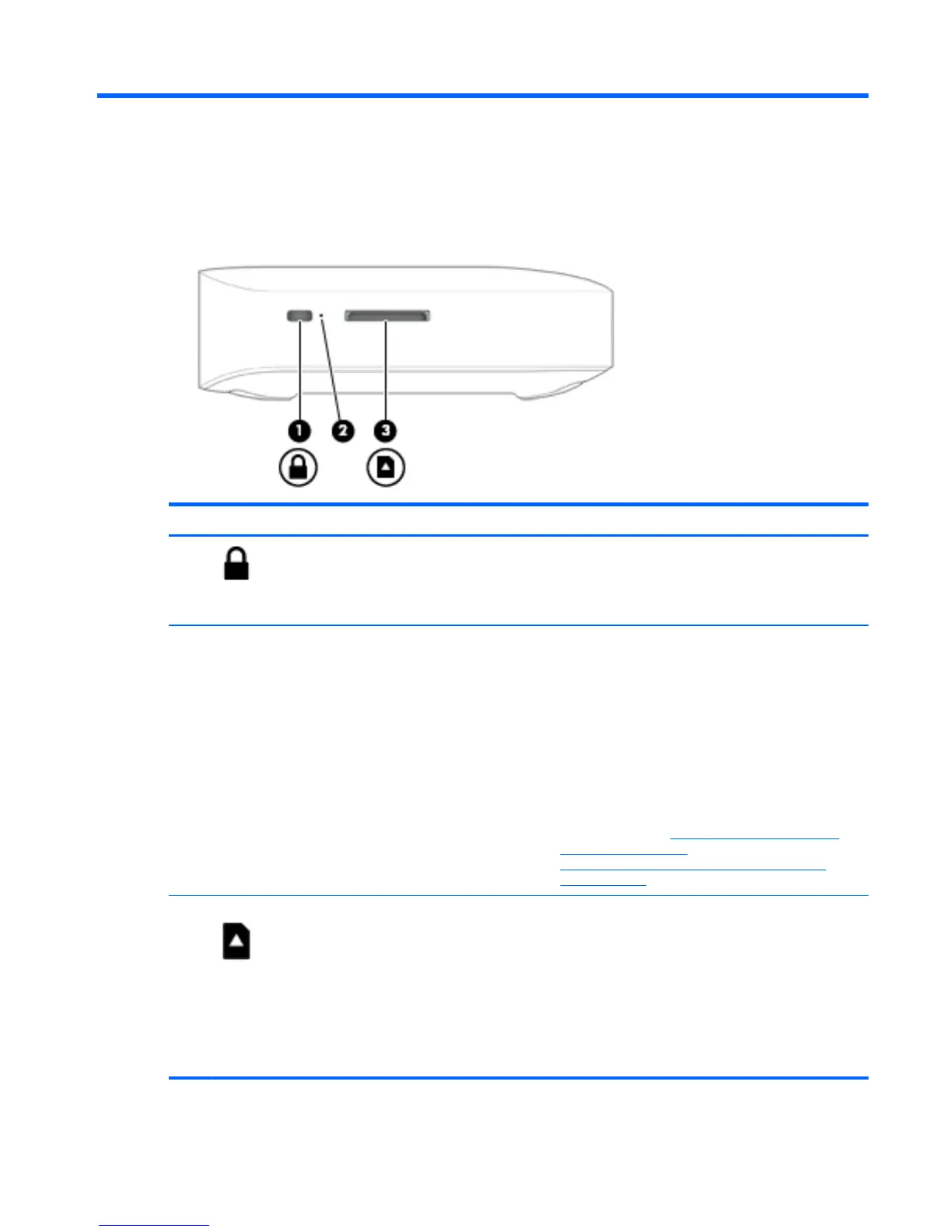1 Getting to know your Chromebox
Left side
Component Description
(1)
Security cable slot Attaches an optional security cable to the device.
NOTE: The security cable is designed to act as a
deterrent, but it may not prevent the device from being
mishandled or stolen.
(2) Recovery button Allows you to install a new copy of the Chrome
operating system on your device.
NOTE: Using this button in conjunction with the
Power button will result in all account information and
data stored on your Chromebox, such as photos,
downloaded files, and saved networks, being deleted.
Saving files to a external hard drive, USB stick, or
cloud storage is recommended for this reason. You
may save your files to the cloud at any time by
selecting the Google Drive as your file save location.
For details on how to recover your Chrome operating
system, please see
Securing your Chromebox and
information on page 12 and
https://support.google.com/chromebook/answer/
1080595?hl=en.
(3)
Memory card reader Reads optional memory cards that store, manage,
share, or access information.
To insert a card:
Hold the card label-side up, with connectors facing the
slot. Insert the card into the slot, and then press in on
the card until it is firmly seated.
To remove a card:
Press in on the card until it pops out.
Left side 1
