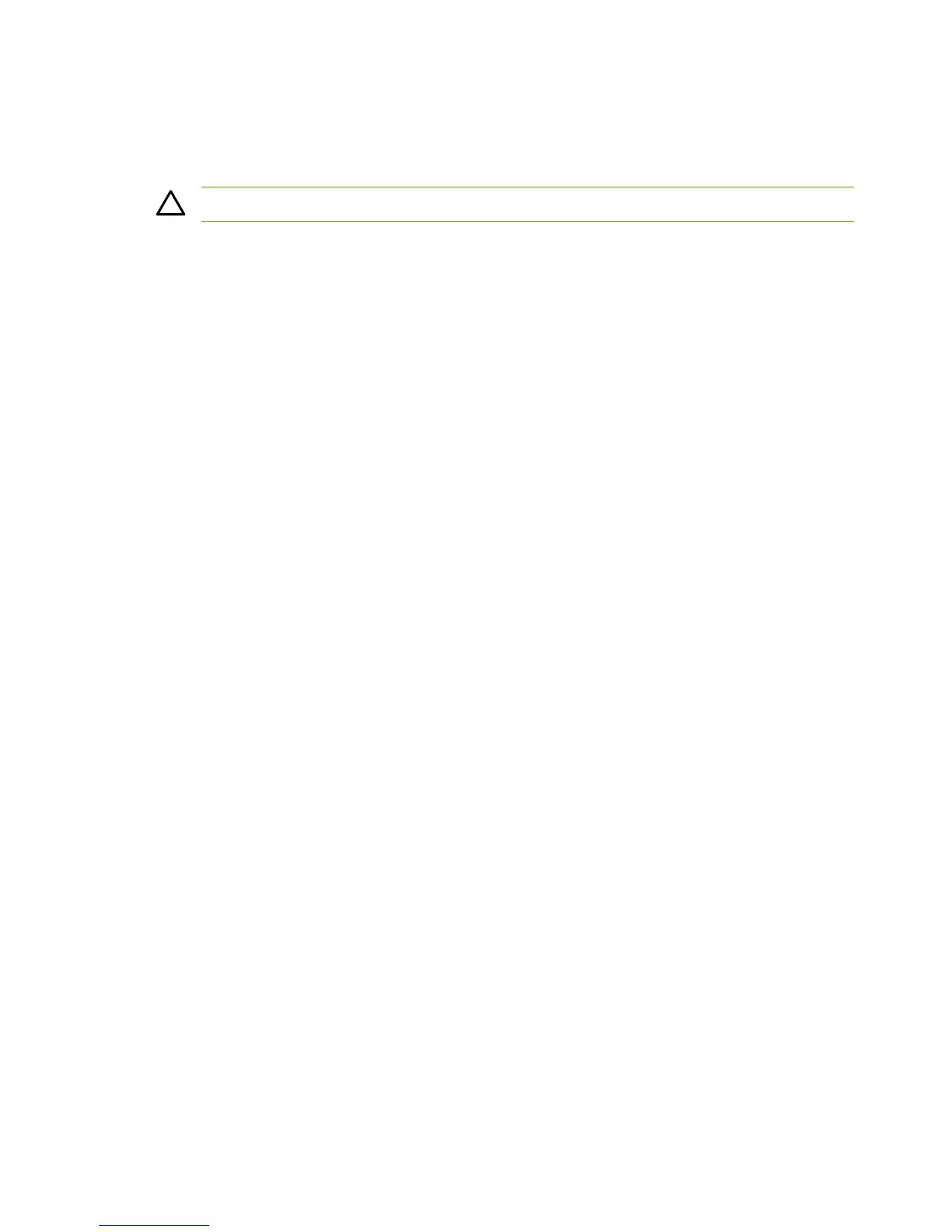Clearing jams
Occasionally, paper or other print media can become jammed during a print job. Some causes
include the following events:
CAUTION Do NOT use any tool or sharp object to help remove paper jams.
●
The input trays are loaded improperly or overfilled.
●
Tray 2 or optional tray 3 is opened during a print job.
● Too many sheets accumulated in the output area, or sheets blocked the output area.
●
The print media being used does not meet HP specifications.
●
The environment in which the print media was stored is too humid or too dry.
Where to look for jams
Jams can occur in these locations:
●
Inside the MFP.
●
In input areas.
●
In the output area.
Find and remove the jam by using the instructions on the following pages. If the location of the jam is
not obvious, first look inside the MFP.
Loose toner might remain in the MFP after a jam. This could cause print-quality problems
characterized by extra toner on the page. This problem should resolve itself after a few sheets have
been printed.
Each section below corresponds to an area where a paper jam could occur. Use the following
procedures to clear the jam. In all cases, grasp the jammed paper by both corners and pull slowly to
remove the paper.
118 Chapter 6 Troubleshooting ENWW
