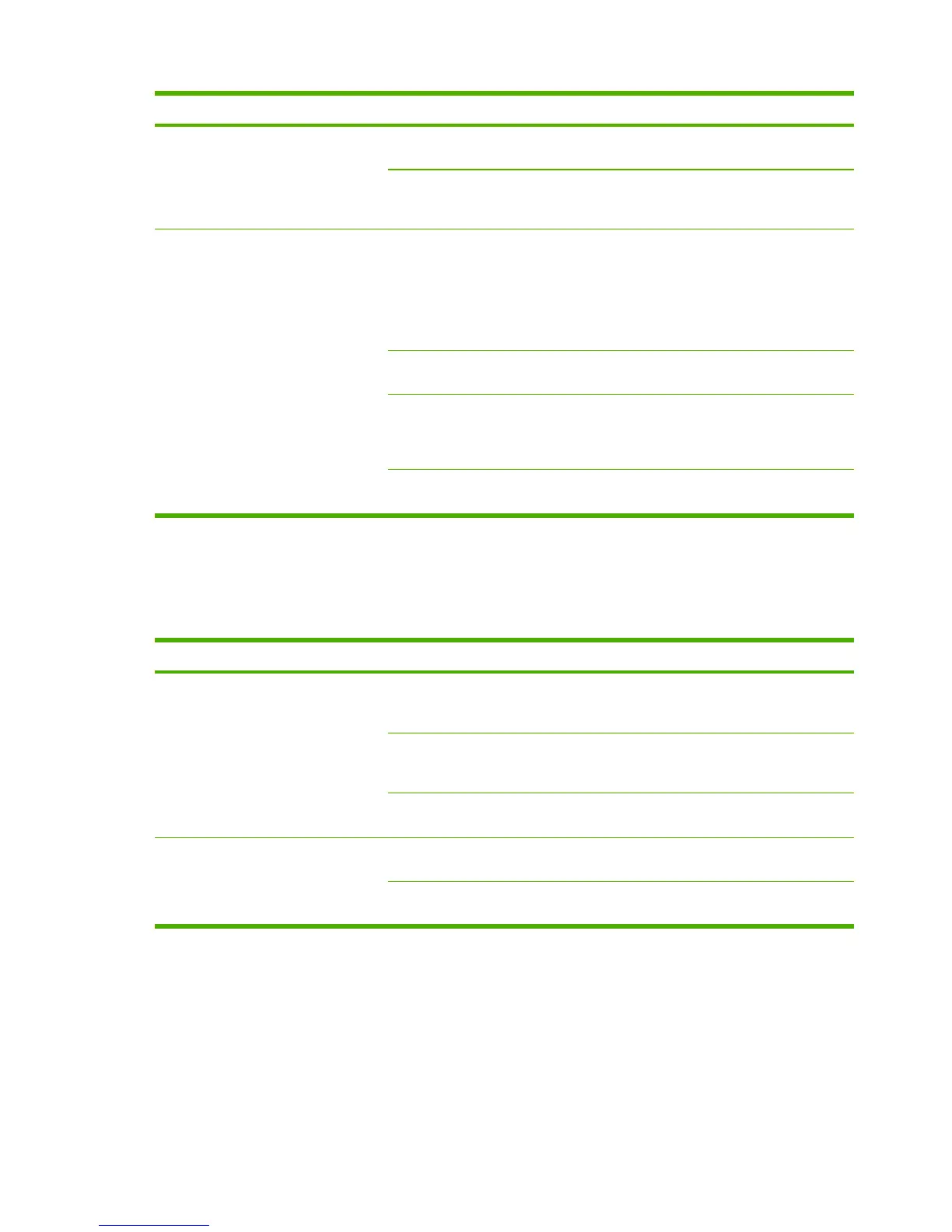Problem Cause Solution
More than one sheet feeds at one time.
The media tray might be overloaded. Remove some of the media from the
tray.
The media might be wrinkled, folded,
or damaged.
Verify that the media is not wrinkled,
folded, or damaged. Try printing on
media from a new or different package.
MFP does not pull media from the
media input tray.
The MFP might be in manual feed
mode.
●
If Manual feed appears on the
MFP control-panel display, press
OK to print the job.
● Verify that the MFP is not in
manual feed mode and print the
job again.
The media tray might be overloaded. Remove some of the media from the
tray.
The paper-length adjustment control in
tray 2 or optional tray 3 is set at a
length that is greater than the media
size.
Adjust the paper-length adjustment
control to the correct length.
The pickup roller might be dirty or
damaged.
Clean or replace the pickup roller.
Performance problems
Try the tips in this section if pages exit the MFP but have nothing printed on them, or when the MFP
does not print any pages.
Problem Cause Solution
Pages print but are totally blank.
The sealing tape might still be in the
print cartridges.
Verify that the sealing tape has been
completely removed from the print
cartridges.
The document might contain blank
pages.
Check the document that is printing to
see if content appears on all of the
pages.
The MFP might be malfunctioning. To check the MFP, print a
Configuration page.
Pages print very slowly.
Heavier media types can slow the print
job.
Print on a different type of media.
Complex pages print more slowly. Proper fusing requires a slower print
speed to ensure the best print quality.
134 Chapter 6 Troubleshooting ENWW
