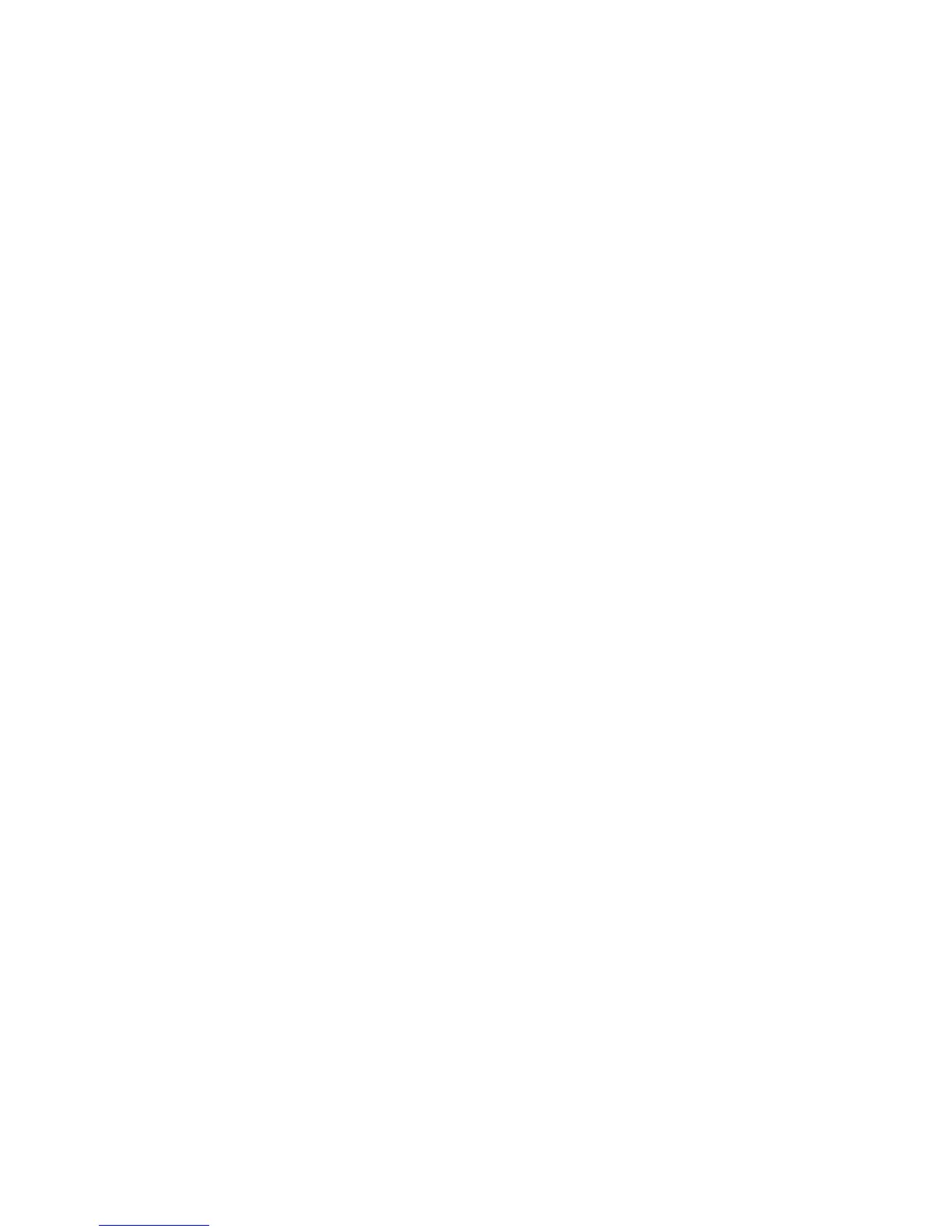Calibrating the MFP
The MFP automatically self-calibrates, but calibration settings can be manually adjusted by using the
HP ToolboxFX.
Environmental differences or aging print cartridges might cause fluctuations in image density. The
MFP accounts for this with image stabilization control. The MFP automatically calibrates at various
times to maintain the highest level of print quality. Also request a calibration by using the
HP ToolboxFX.
The MFP does not interrupt a print job to calibrate. It waits until the job is complete before calibrating
or cleaning. While the MFP is calibrating, it pauses printing for the time that is required to complete
the calibration.
Calibrate the MFP from the front control panel.
1. Press Menu.
2. Press the navigation arrows until the display reads System setup.
3. Press OK.
4. Press the navigation arrows until the display reads Print quality.
5. Press OK.
6. Press the navigation arrows until the display reads Calibrate color.
7. Press OK.
8. Press the navigation arrows until the display reads Calibrate now.
9. Press OK.
10. Press OK to confirm Calibrate now.
Calibrate the MFP from HP ToolboxFX
1. Open HP ToolboxFX in one of these ways:
●
On the desktop, double-click the HP ToolboxFX icon.
●
On the Start menu, point to Programs, point to HP, point to HP Color LaserJet
CM1015/1017 MFP Series, and click HP ToolboxFX.
2. In the menu tree for the HP Color LaserJet CM1015/1017 MFP, expand the System Settings
folder, and then click the Print Quality page.
3. In the Color Calibration section, click Calibrate.
ENWW Calibrating the MFP 29
