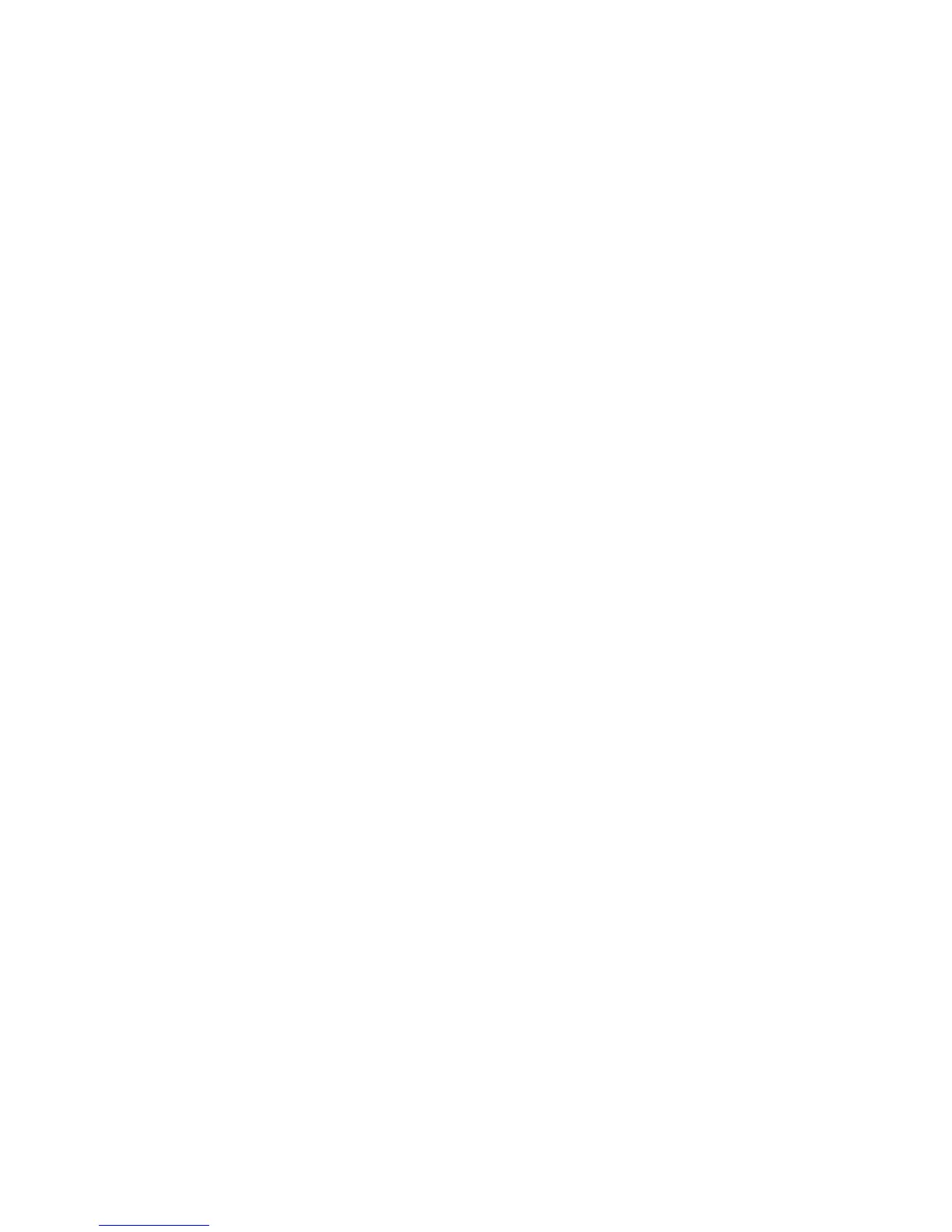Figure 4-5 Scan Document settings – HP LaserJet Scan software ............................................................... 191
Figure 4-6 TWAIN driver user interface .......................................................................................................... 195
Figure 4-7 Scan Preferences ......................................................................................................................... 196
Figure 5-1 A typical constraint message ........................................................................................................ 202
Figure 5-2 Advanced tab – HP PCL 6 Unidriver ............................................................................................ 205
Figure 5-3 Advanced tab – HP PCL 6 Black and White Driver ...................................................................... 206
Figure 5-4 Advanced tab – PS Emulation Unidriver ....................................................................................... 207
Figure 5-5 Paper/Quality tab – HP PCL 6 Unidriver ....................................................................................... 212
Figure 5-6 Paper/Quality tab – HP PCL 6 Black and White Driver ................................................................ 213
Figure 5-7 Paper/Quality tab – PS Emulation Unidriver ................................................................................. 214
Figure 5-8 Paper Options group box ............................................................................................................ 216
Figure 5-9 Front Cover setting ...................................................................................................................... 220
Figure 5-10 First Page, Other Pages, and Last Page options ...................................................................... 221
Figure 5-11 HP Digital Imaging Options dialog box ....................................................................................... 223
Figure 5-12 Effects tab .................................................................................................................................. 225
Figure 5-13 Preview images - Legal on Letter; Scale to Fit off (left) and on (right) ....................................... 227
Figure 5-14 Watermark Details dialog box ..................................................................................................... 228
Figure 5-15 Finishing tab - HP PCL 6 Unidriver ............................................................................................. 233
Figure 5-16 Finishing tab – PS Emulation Unidriver ...................................................................................... 234
Figure 5-17 Print on Both Sides Instructions .................................................................................................. 236
Figure 5-18 Page-order preview images ....................................................................................................... 239
Figure 5-19 Color tab ..................................................................................................................................... 241
Figure 5-20 Color Settings dialog box ............................................................................................................ 243
Figure 5-21 Services tab - HP PCL 6 Unidriver .............................................................................................. 246
Figure 5-22 Device Settings tab - HP PCL 6 Unidriver .................................................................................. 248
Figure 5-23 Device Settings tab - PS Emulation Unidriver ............................................................................ 249
Figure 5-24 Font Substitution Table – PS Emulation Unidriver ...................................................................... 250
Figure 5-25 Font Installer dialog box ............................................................................................................. 251
Figure 5-26 About tab ..................................................................................................................................... 256
Figure 6-1 HP LaserJet Director – Macintosh ................................................................................................ 259
Figure 6-2 HP Photosmart Studio – Macintosh .............................................................................................. 260
Figure 6-3 System Authentication screen – Mac Memory Card Access ........................................................ 261
Figure 6-4 Authenticate Again – Mac Memory Card Access ......................................................................... 262
Figure 6-5 HP LaserJet MFP Installer icon .................................................................................................... 265
Figure 6-6 Start Here icon .............................................................................................................................. 265
Figure 6-7 Macintosh install – Animated Getting Started Guide .................................................................... 265
Figure 6-8 Install Software screen .................................................................................................................. 266
Figure 6-9 Authenticate dialog box ................................................................................................................ 267
Figure 6-10 License dialog box – HP Software License Agreement .............................................................. 267
Figure 6-11 Installing dialog box – progress indicator .................................................................................... 268
Figure 6-12 If you are using a USB cable... dialog box .................................................................................. 268
Figure 6-13 Restart alert ................................................................................................................................ 269
Figure 6-14 HP Setup Assistant – Introduction .............................................................................................. 269
Figure 6-15 HP Setup Assistant – Select Device ........................................................................................... 270
Figure 6-16 HP Setup Assistant – Firmware Upgrade Utility ......................................................................... 271
Figure 6-17 HP Setup Assistant – Name the MFP ......................................................................................... 271
Figure 6-18 HP Setup Assistant – Finish ....................................................................................................... 272
Figure 6-19 HP Setup Assistant – Congratulations ........................................................................................ 272
Figure 7-1 Sample Device Manager window .................................................................................................. 278
ENWW xix
