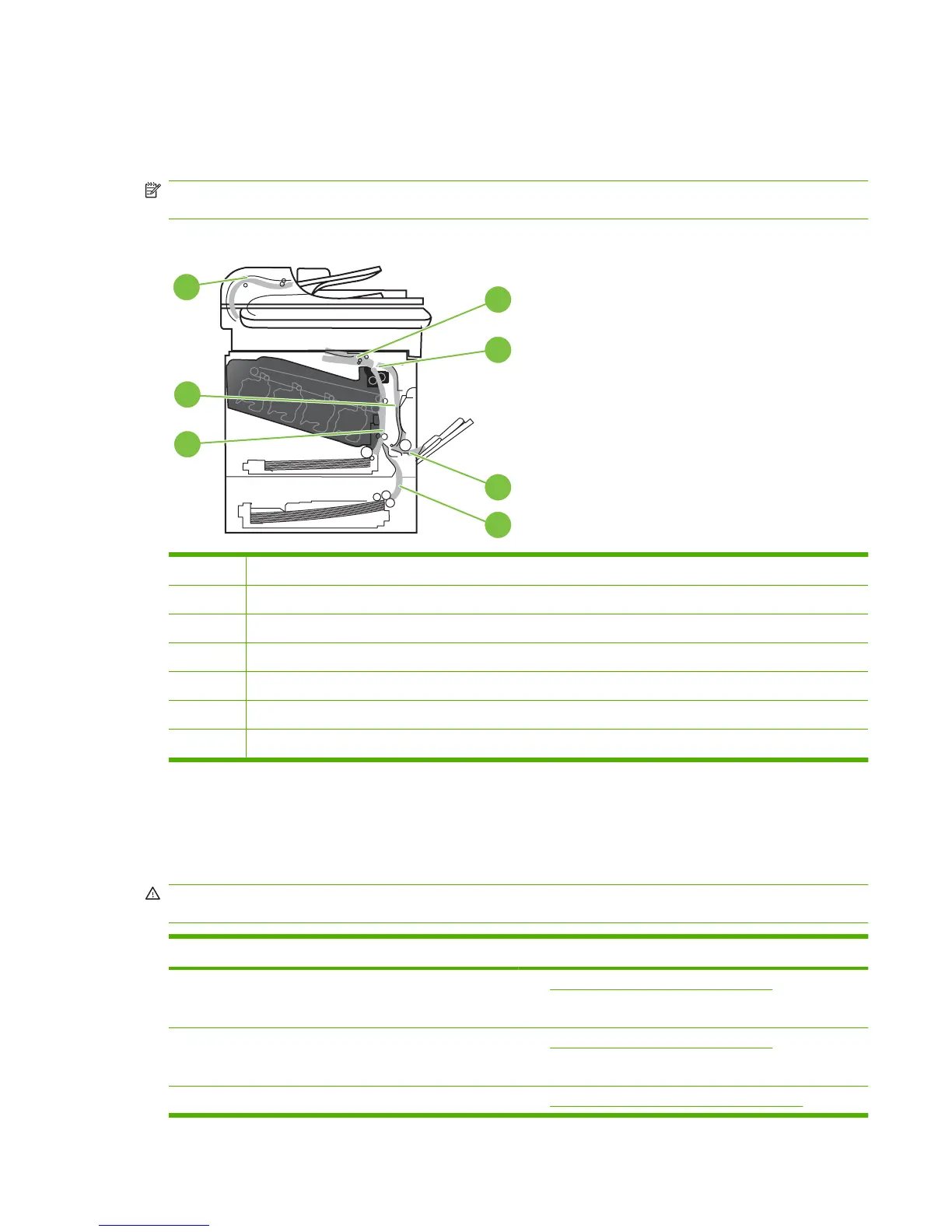Jam locations
Use this illustration to identify locations of jams. In addition, instructions appear on the control panel to
direct you to the location of jammed paper and how to clear it.
NOTE: Internal areas of the product that might need to be opened to clear jams have green handles
or green labels.
Figure 7-50 Jam locations
7
3
1
2
4
5
6
1 Output-bin area
2 Fuser area
3 Tray 1 area
4 Optional 500-sheet paper and heavy media tray (Tray 3)
5 Tray 2 pickup area
6 Duplexing area
7 Document feeder area
Clear jams
When a jam occurs, a message appears on the control-panel display that describes the location of the
jam.
WARNING! To avoid electrical shock, remove any necklaces, bracelets, or other metal items before
reaching into the inside of the product.
Type of jam Procedure
13.XX.YY - Jam inside right door
13.XX.YY - Jams inside right door
See Clear jams in the right door on page 475
13.XX.YY - Fuser area jam
13.XX.YY - Fuser wrap jam
See Clear jams in the right door on page 475.
13.XX.YY - Jam below control panel See Clear jams in the output bin area on page 479.
ENWW Clear paper jams 473
