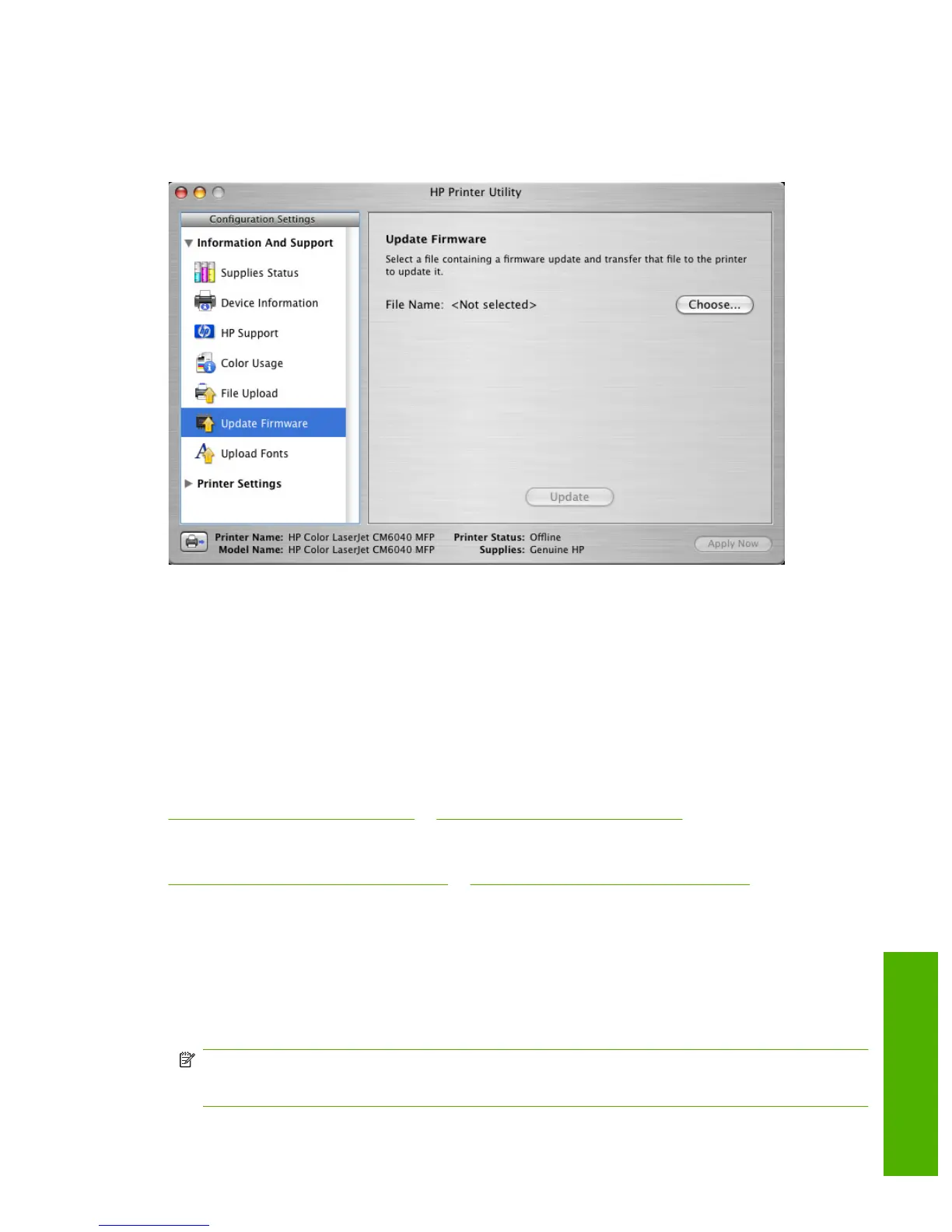Update Firmware
Choose Update Firmware to locate a firmware upgrade file and install it on the product.
Figure 5-37 Update Firmware screen
Click Choose to open a navigation screen. Browse to the firmware file and click Open. The Update
Firmware screen shows the file name. Click Update.
Remote firmware update by using the HP Printer Utility
Make sure that you have the tools and files that are necessary for the update. You will need the HP
Printer utility and the CM6030FW.RFU file or the CM6040FW.RFU file, which is the firmware file for the
product. The HP Printer Utility is a software program that is available only for Mac OS X V10.2 or later.
The HP Printer Utility can be found on the Administrator software CD (“Admin CD”) that came with the
product. If you do not have the CD, you can obtain the HP Printer Utility by downloading the latest product
installer from the following Web sites:
www.hp.com/support/cljcm6030mfp or www.hp.com/support/cljcm6040mfp
The firmware file can be downloaded from the following Web site:
www.hp.com/go/cljcm6030mfp_firmware or www.hp.com/go/cljcm6040mfp_firmware
After you have the firmware file and the HP Printer Utility, you are ready to begin the update process.
Complete the following steps:
1. Open the HP Printer Utility.
2. Select Update Firmware, click Choose, browse to firmware upgrade file, and then click Open.
3. On the Update Firmware screen, click Update.
NOTE: You may receive an error message on the screen indicating that the product is offline.
Verify that the product is turned on. If it is, ignore the message. The Updating screen appears and
the update proceeds as expected.
ENWW Macintosh HP Printer Utility 245
Macintosh
