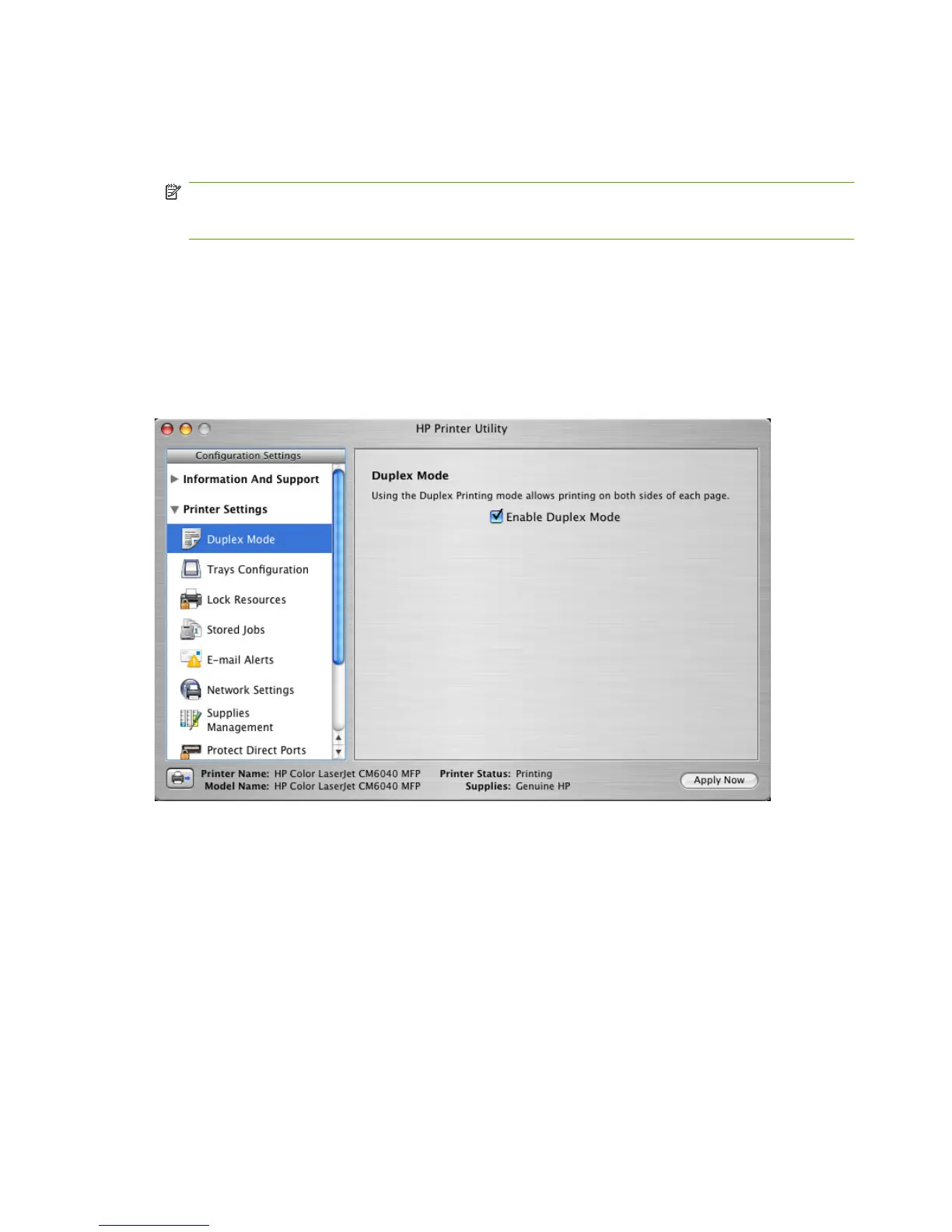The update process can take several minutes. Let the process finish without further interaction with
the product or the computer. The messages that appear on the control panel are described in the
“Messages during the firmware update section” of the Engineering Details chapter of this
document.
NOTE: The product automatically turns off and then on again to activate the update; this can
happen more than once. At the end of the update process, the READY message appears on the
control panel. Do not turn off the product or interfere with the update until you see this message.
4. When the product is in a Ready state, print a configuration page and verify that the firmware version
has changed. Also, print the Menu map and check for settings changes.
Duplex mode
In the duplex unit, the Configuration Settings menu includes a Duplex Mode setting. Click this setting
to open the Duplex Mode screen.
Figure 5-38 Duplex Mode screen
1. Choose Duplex Mode to open the Duplex Mode screen.
2. Select the Enable Duplex Mode check box.
3. Click Apply Now to enable printing on both sides of the page.
246 Chapter 5 Macintosh software and utilities ENWW
